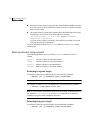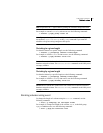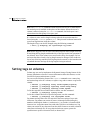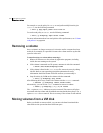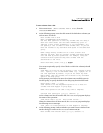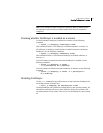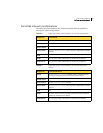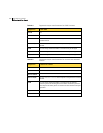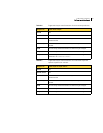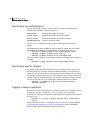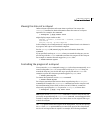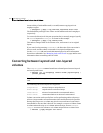293Administering volumes
Enabling FastResync on a volume
Note: To use FastResync with a snapshot, FastResync must be enabled before
the snapshot is taken, and must remain enabled until after the snapback is
completed.
Checking whether FastResync is enabled on a volume
To check whether FastResync is enabled on a volume, use the following
command:
# vxprint [-g diskgroup] -F%fastresync volume
This command returns on if FastResync is enabled; otherwise, it returns off.
If FastResync is enabled, to check whether it is Non-Persistent or Persistent
FastResync, use the following command:
# vxprint [-g diskgroup] -F%hasdcolog volume
This command returns on if Persistent FastResync is enabled; otherwise, it
returns off.
To list all volumes on which Non-Persistent FastResync is enabled, use the
following command:
# vxprint [-g diskgroup] -F “%name” \
-e “v_fastresync=on && !v_hasdcolog”
To list all volumes on which Persistent FastResync is enabled, use the following
command:
# vxprint [-g diskgroup] -F “%name” -e “v_fastresync=on \
&& v_hasdcolog”
Disabling FastResync
Use the vxvol command to turn off Persistent or Non-Persistent FastResync for
an existing volume, as shown here:
# vxvol [-g diskgroup] set fastresync=off volume
Turning FastResync off releases all tracking maps for the specified volume. All
subsequent reattaches will not use the FastResync facility, but perform a full
resynchronization of the volume. This occurs even if FastResync is later turned
on.