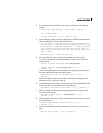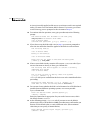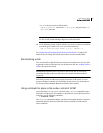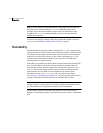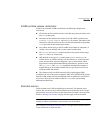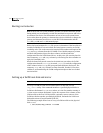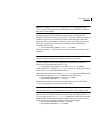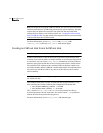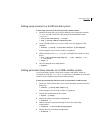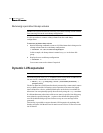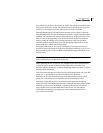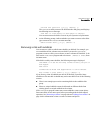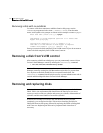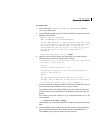106 Administering disks
Rootability
Note: You may want to keep the LVM root disk in case you ever need a boot disk
that does not depend on VxVM being present on the system. However, this may
require that you update the contents of the LVM root disk in parallel with
changes that you make to the VxVM root disk. See “Creating an LVM root disk
from a VxVM root disk” on page 106 for a description of how to create a bootable
LVM root disk from the VxVM root disk.
For more information, see the
vxcp_lvmroot(1M), vxrootmir(1M),
vxdestroy_lvmroot(1M) and vxres_lvmroot (1M) manual pages.
Creating an LVM root disk from a VxVM root disk
Note: These procedures should be carried out at init level 1.
In some circumstances, it may be necessary to boot the system from an LVM
root disk. If an LVM root disk is no longer available or an existing LVM root disk
is out-of-date, you can use the
vxres_lvmroot command to create an LVM root
disk on a spare physical disk that is not currently under LVM or VxVM control.
The contents of the volumes on the existing VxVM root disk are copied to the
new LVM root disk, and the LVM disk is then made bootable. This operation does
not remove the VxVM root disk or any mirrors of this disk, nor does it affect
their bootability.
Note: The target disk must be large enough to accommodate the volumes from
the VxVM root disk.
This example shows how to create an LVM root disk on physical disk c0t1d0
after removing the existing LVM root disk configuration from that disk.
# /etc/vx/bin/vxdestroy_lvmroot -v c0t1d0
# /etc/vx/bin/vxres_lvmroot -v -b c0t1d0
The -b option to vxres_lvmroot sets c0t1d0 as the primary boot device.
As these operations can take some time, the verbose option,
-v, is specified to
indicate how far the operation has progressed.
For more information, see the vxres_lvmroot (1M) manual page.