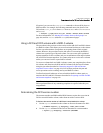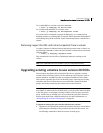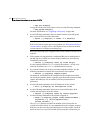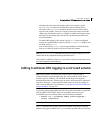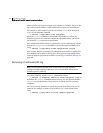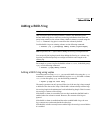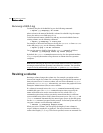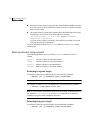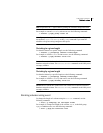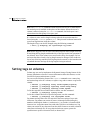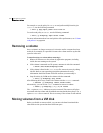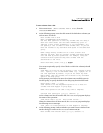285Administering volumes
Resizing a volume
vxassist
command also allows you to specify an increment by which to change
the volume’s size.
Caution: If you use vxassist or vxvol to resize a volume, do not shrink it below
the size of the file system which is located on it. If you do not shrink the file
system first, you risk unrecoverable data loss. If you have a VxFS file system,
shrink the file system first, and then shrink the volume. Other file systems may
require you to back up your data so that you can later recreate the file system
and restore its data.
Resizing volumes using vxresize
Use the vxresize command to resize a volume containing a file system.
Although other commands can be used to resize volumes containing file
systems, the
vxresize command offers the advantage of automatically resizing
certain types of file system as well as the volume.
See the following table for details of what operations are permitted and whether
the file system must first be unmounted to resize the file system:
For example, the following command resizes the 1-gigabyte volume, homevol,
in the disk group, mydg, that contains a VxFS file system to 10 gigabytes using
the spare disks mydg10 and mydg11:
# vxresize -g mydg -b -F vxfs -t homevolresize homevol 10g \
mydg10 mydg11
The -b option specifies that this operation runs in the background. Its progress
can be monitored by specifying the task tag homevolresize to the
vxtask
command.
Note the following restrictions for using vxresize:
■ vxresize works with VxFS, JFS (derived from VxFS) and HFS file systems
only.
■ In some situations, when resizing large volumes, vxresize may take a long
time to complete.
Table 8-1 Permitted resizing operations on file systems
Online JFS (Full-
VxFS)
Base JFS (Lite-
VxFS)
HFS
Mounted File System
Grow and shrink Not allowed Not allowed
Unmounted File System
Grow only Grow only Grow only