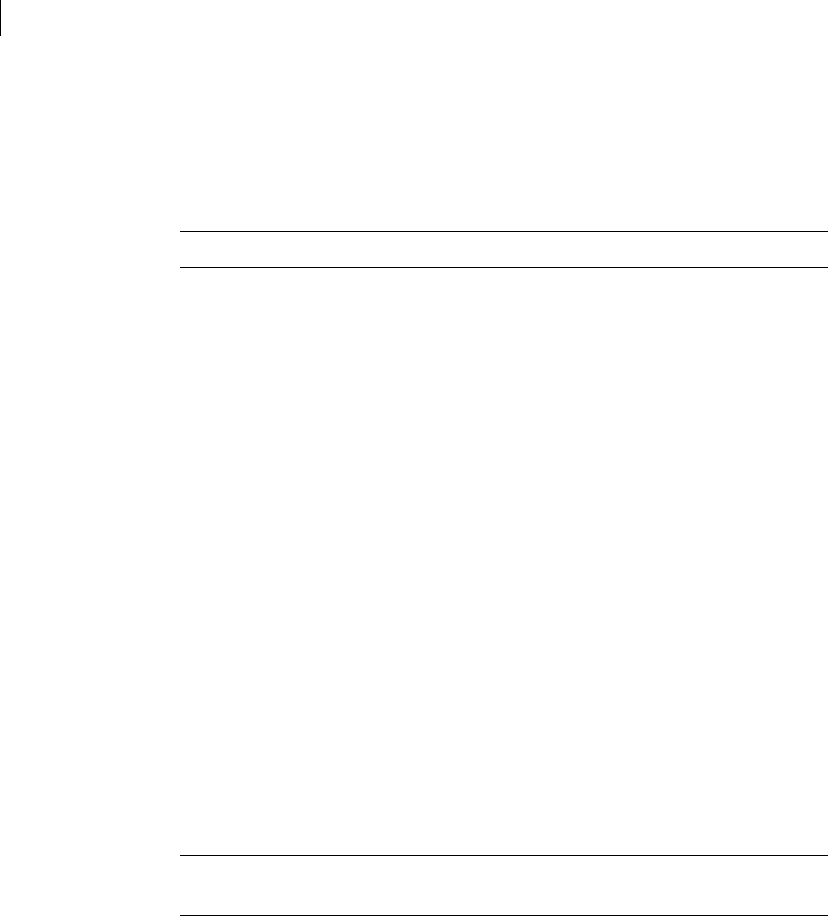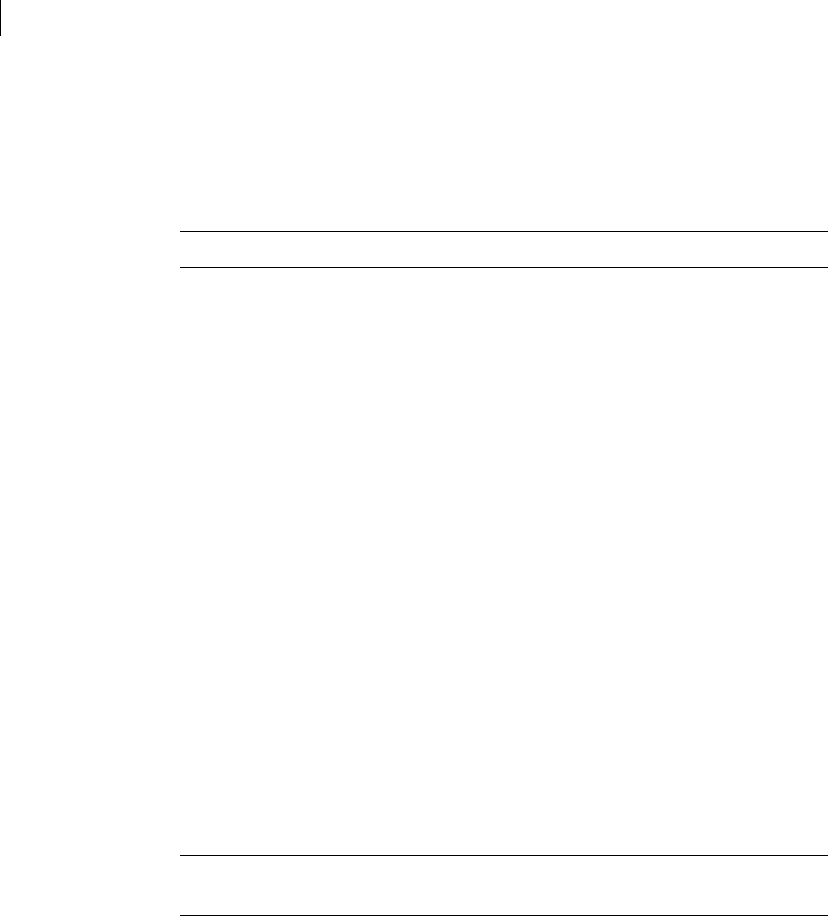
208 Creating and administering disk groups
Destroying a disk group
Destroying a disk group
The vxdg command provides a destroy option that removes a disk group from
the system and frees the disks in that disk group for reinitialization:
# vxdg destroy diskgroup
Caution: This command destroys all data on the disks.
When a disk group is destroyed, the disks that are released can be re-used in
other disk groups.
Recovering a destroyed disk group
If a disk group has been accidentally destroyed, you can recover it, provided that
the disks that were in the disk group have not been modified or reused
elsewhere.
To recover a destroyed disk group
1 Enter the following command to find out the disk group ID (dgid) of one of
the disks that was in the disk group:
# vxdisk -s list disk_access_name
The disk must be specified by its disk access name, such as c0t12d0.
Examine the output from the command for a line similar to the following
that specifies the disk group ID.
dgid: 963504895.1075.bass
2 Use the disk group ID to import the disk group:
# vxdg import dgid
Upgrading a disk group
Note: On some platforms, the first release of Veritas Volume Manager was 3.0 or
3.2.
Prior to the release of Veritas Volume Manager 3.0, the disk group version was
automatically upgraded (if needed) when the disk group was imported.
From release 3.0 of Veritas Volume Manager, the two operations of importing a
disk group and upgrading its version are separate. You can import a disk group
from a previous version and use it without upgrading it.
When you want to use new features, the disk group can be upgraded. The
upgrade is an explicit operation. Once the upgrade occurs, the disk group