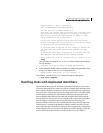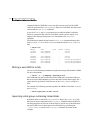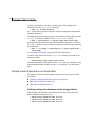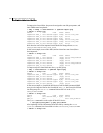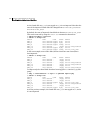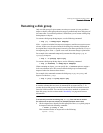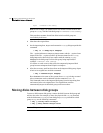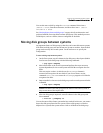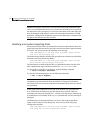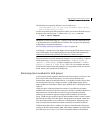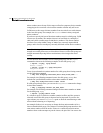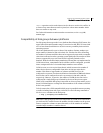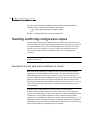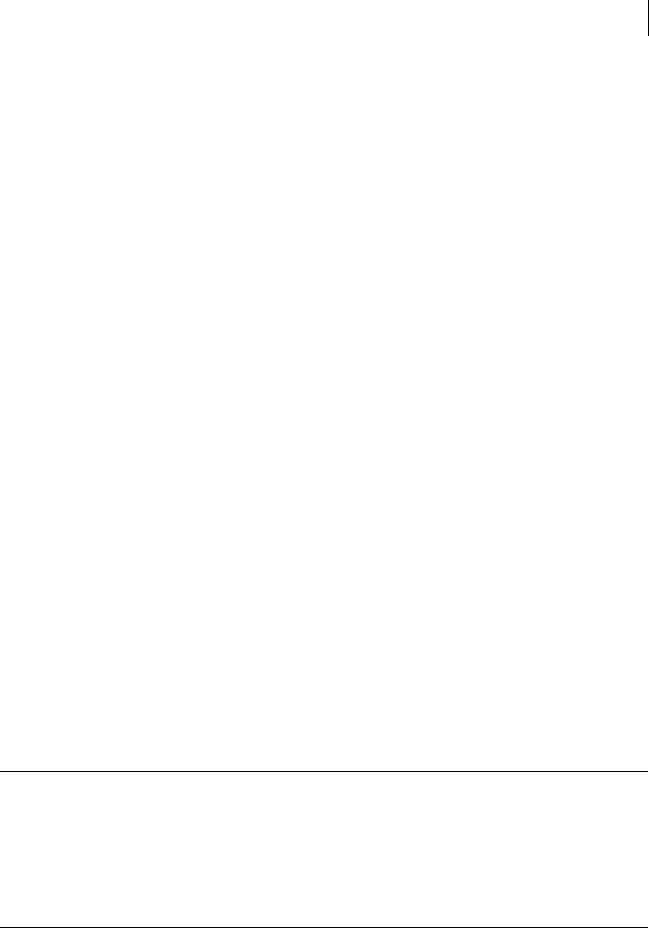
183Creating and administering disk groups
Renaming a disk group
Renaming a disk group
Only one disk group of a given name can exist per system. It is not possible to
import or deport a disk group when the target system already has a disk group of
the same name. To avoid this problem, VxVM allows you to rename a disk group
during import or deport.
To rename a disk group during import, use the following command:
# vxdg [-t] -n newdg import diskgroup
If the -t option is included, the import is temporary and does not persist across
reboots. In this case, the stored name of the disk group remains unchanged on
its original host, but the disk group is known by the name specified by newdg to
the importing host. If the -t option is not used, the name change is permanent.
For example, this command temporarily renames the disk group, mydg, as
mytempdg on import:
# vxdg -t -n mytempdg import mydg
To rename a disk group during deport, use the following command:
# vxdg [-h hostname] -n newdg deport diskgroup
When renaming on deport, you can specify the -h hostname option to assign a
lock to an alternate host. This ensures that the disk group is automatically
imported when the alternate host reboots.
For example, this command renames the disk group, mydg, as myexdg, and
deports it to the host, jingo:
# vxdg -h jingo -n myexdg deport mydg
Note: You cannot use this method to rename the active boot disk group because
it contains volumes that are in use by mounted file systems (such as /). To
rename the boot disk group, boot the system from an LVM root disk instead of
from the VxVM root disk. You can then use the above methods to rename the
boot disk group. See the sections under “Rootability” on page 102 for more
information.
To temporarily move the boot disk group, bootdg, from one host to another
(for repair work on the root volume, for example) and then move it back
1 On the original host, identify the disk group ID of the bootdg disk group to
be imported with the following command:
# vxdisk -g bootdg -s list
This command results in output such as the following:
dgname: rootdg