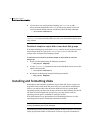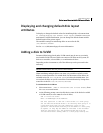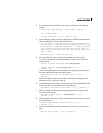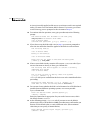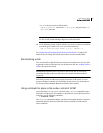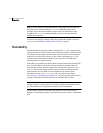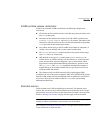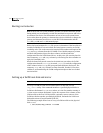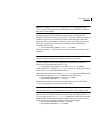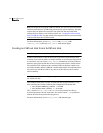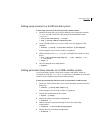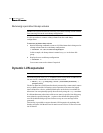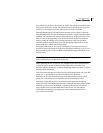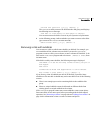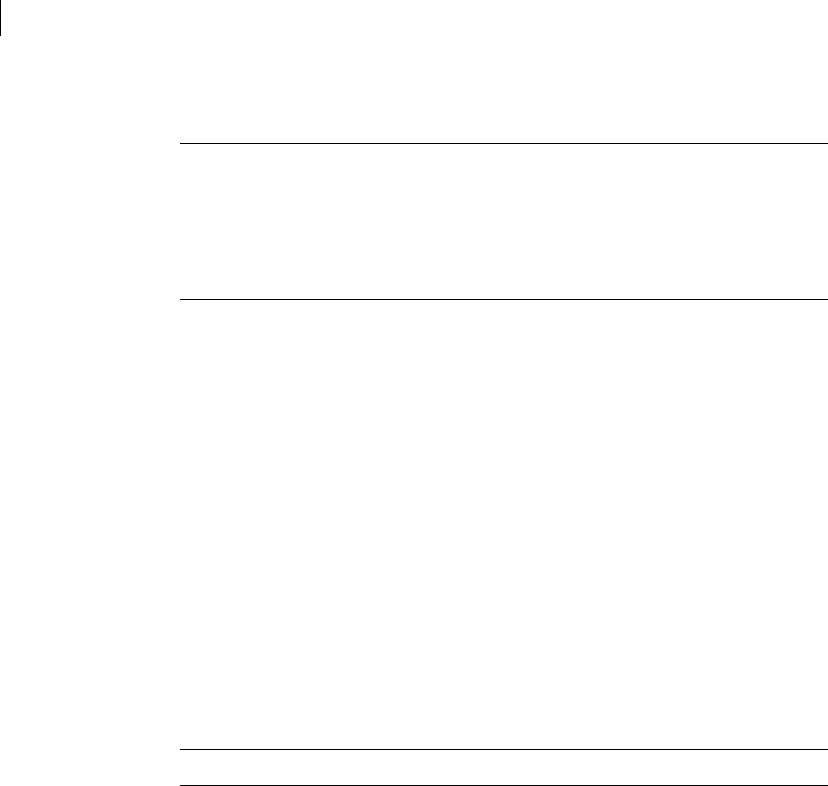
104 Administering disks
Rootability
Booting root volumes
Note: At boot time, the system firmware provides you with a short time period
during which you can manually override the automatic boot process and select
an alternate boot device. For information on how to boot your system from a
device other than the primary or alternate boot devices, and how to change the
primary and alternate boot devices, see the HP-UX documentation and the
boot(1M), pdc(1M) and isl(1M) manual pages.
Before the kernel mounts the root file system, it determines if the boot disk is a
rootable VxVM disk. If it is such a disk, the kernel passes control to its VxVM
rootability code. This code extracts the starting block number and length of the
root and swap volumes from the LIF LABEL record, builds temporary volume
and disk configuration objects for these volumes, and then loads this
configuration into the VxVM kernel driver. At this point, I/O can take place for
these temporary root and swap volumes by referencing the device number set
up by the rootability code.
When the kernel has passed control to the initial user procedure, the VxVM
configuration daemon (
vxconfigd) is started. vxconfigd reads the configuration
of the volumes in the bootdg disk group and loads them into the kernel. The
temporary root and swap volumes are then discarded. Further I/O for these
volumes is performed using the VxVM configuration objects that were loaded
into the kernel.
Setting up a VxVM root disk and mirror
Note: These procedures should be carried out at init level 1.
To set up a VxVM root disk and a bootable mirror of this disk, use the
vxcp_lvmroot utility. This command initializes a specified physical disk as a
VxVM root disk named rootdisk## (where ## is the first number starting at
01 that creates a unique disk name), copies the contents of the volumes on the
LVM root disk to the new VxVM root disk, optionally creates a mirror of the
VxVM root disk on another specified physical disk, and make the VxVM root
disk and its mirror (if any) bootable by HP-UX.
The following example shows how to set up a VxVM root disk on the physical
disk c0t4d0:
# /etc/vx/bin/vxcp_lvmroot -b c0t4d0