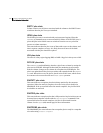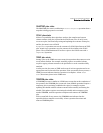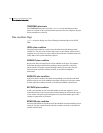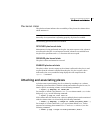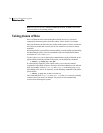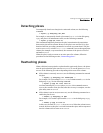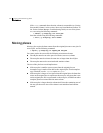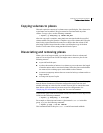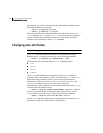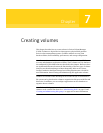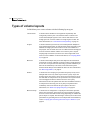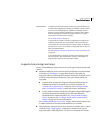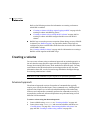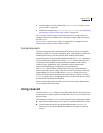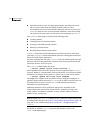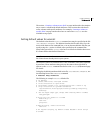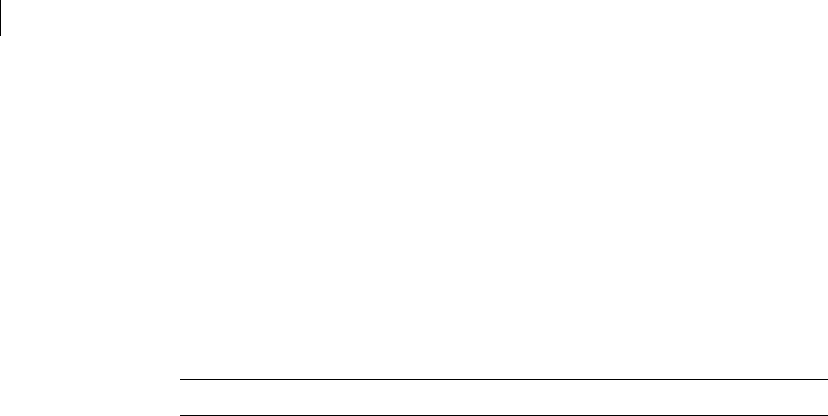
234 Creating and administering plexes
Changing plex attributes
Alternatively, you can first dissociate the plex and subdisks, and then remove
them with the following commands:
# vxplex [-g diskgroup] dis plex
# vxedit [-g diskgroup] -r rm plex
When used together, these commands produce the same result as the vxplex -o
rm dis
command. The -r option to vxedit rm recursively removes all objects
from the specified object downward. In this way, a plex and its associated
subdisks can be removed by a single
vxedit command.
Changing plex attributes
Caution: Change plex attributes with extreme care.
The
vxedit command changes the attributes of plexes and other volume
Manager objects. To change plex attributes, use the following command:
# vxedit [-g diskgroup] set attribute=value ... plex
Plex fields that can be changed using the vxedit command include:
■ name
■ putiln
■ tutiln
■ comment
The putiln field attributes are maintained on reboot; tutiln fields are
temporary and are not retained on reboot. VxVM sets the putil0 and tutil0
utility fields. Other Symantec products, such as the Veritas Enterprise
Administrator (VEA), set the putil1 and tutil1 fields. The putil2 and
tutil2 are available for you to use for site-specific purposes.
The following example command sets the comment field, and also sets tutil2
to indicate that the subdisk is in use:
# vxedit -g mydg set comment=”plex comment” tutil2=”u” vol01-02
To prevent a particular plex from being associated with a volume, set the
putil0 field to a non-null string, as shown in the following command:
# vxedit -g mydg set putil0=”DO-NOT-USE” vol01-02
See the vxedit(1M) manual page for more information about using the vxedit
command to change the attribute fields of VxVM objects.