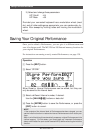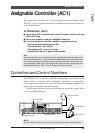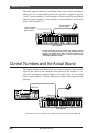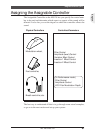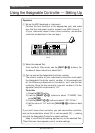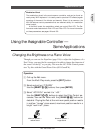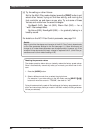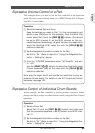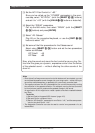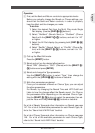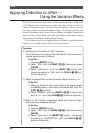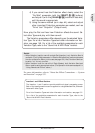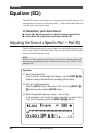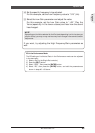86
MU128 Guided Tour
3 Set the AC1 Filter Control to “+63.”
Since you’ve called up the “OTHERS” parameters in the previ-
ous step, select “AC1FilCtrl” (with the [SELECT </>] buttons)
and set it to “+63” (with the [VALUE -/+] buttons or data dial).
4 Select the “DRUM” parameters.
Call up the Edit menu, then select “DRUM” (with the [SELECT
</>] buttons) and press [ENTER].
5 Select “A3: Cabasa.”
Play A3 on the connected keyboard, or use the [PART -/+]
buttons to select “A3.”
6 Set some of the filter parameters for the Cabasa sound.
Select using [SELECT </>] button and set the two parameters
below as indicated:
LPF Cutoff: –40
LPF Reso: +60
Now, play the sound and move the foot controller as you play. No-
tice how this gives you dynamic, expressive control over the timbre
of the selected sound — without affecting the other sounds of the
drum kit.
Hints
• Since virtually all sequencers record controller data as well as note data, you can
record these expressive sound changes into your song tracks — either while you
record the notes themselves, or separately for a previously recorded track.
• The negative values of the AC1 parameters let you control the sound by moving
the controller in the opposite direction. For example, moving the foot controller
to the minimum position produces the greatest change in the sound.
An application of this might be to create a pedal-controlled crossfade between
two Parts.
To do this:
1) Set two Parts to the same MIDI channel. (page 119.)
2) Set each Part to a different Voice.
3) Set the “AC1AmpCtrl” parameter for one Part to “–64,” and the same param-
eter for the other Part to “+64.”
• The Assignable Controller can also be used to control one parameter of a se-
lected effect.
Assignable Controller (AC1)