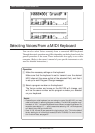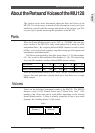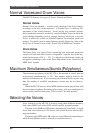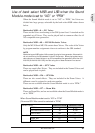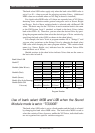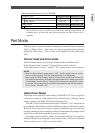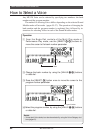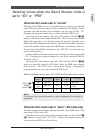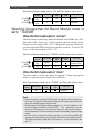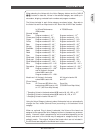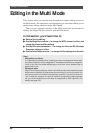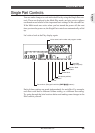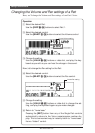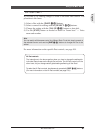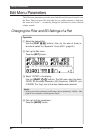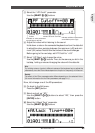56
MU128 Guided Tour
When Sound Module mode is set to “XG,” and Part mode is set to “drum”
126
127
[VALUE-]
BANK
[VALUE+]
BankSelect
MSB
BankSelect
LSB
0126
0127
Bit Map
Window
Bank Number
Voice Type
Drum
icon
SFX Kits
Drum
icon
Drum Kits
Selecting Voices when the Sound Module mode is
set to “TG300B”
When the Part mode is set to “normal”
The bank number in the display indicates the bank select MSB value. (The
bank select LSB is fixed at 0.) In this condition, the bank number can be
changed over the range of 000 - 041. Changing the program number lets
you select individual GM format Voices and their variations. To select C/M
Voices, set the bank number to 126 or 127.
When Sound Module mode is set to “TG300B,” and Part mode is set to “normal”
000~041
126, 127
[VALUE-]
BANK
[VALUE+]
BankSelect
MSB
BankSelect
LSB
0~41
126, 127
Bit Map
Window
Bank Number
Voice Type
Instrument
icon
GM Voice set and
Variation Voices
C/M
icon
C/M Voices
When the Part mode is set to “drum”
The bank number is fixed and cannot be changed. Change the program
number to select the desired Drum Voice or SFX kit.
When Sound Module mode is set to “TG300B,” and Part mode is set to “drum”
000
BankSelect
MSB
BankSelect
LSB
Bit Map
Window
Bank Number
Voice Type
Drum
icon
Drum kits
Details
• To select Voices from an external MIDI device, first use the control change num-
bers 0 and 32 to specify the bank select MSB and LSB values, respectively, then
specify the desired program change number.
• The value range of the program change messages is 0 - 127 and is offset by 1 from
the actual program numbers on the MU128 (1 - 128). Depending on the se-
quencer or MIDI device you are using, this means you may have to subtract 1
from the desired MU128 Voice number to determine the necessary program change
number.
• When the cursor is at the bank number parameter, you can check the MSB, LSB,
and program change values for the currently selected Voice by pressing the [EN-
TER] button twice rapidly (Show MIDI Data function). For more information, see
page 171.
Editing in the Multi Mode