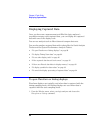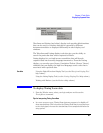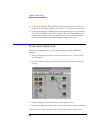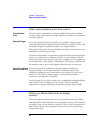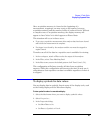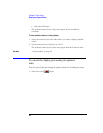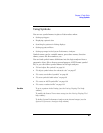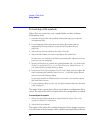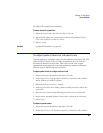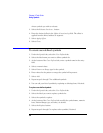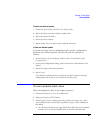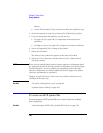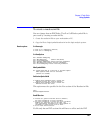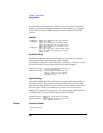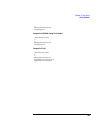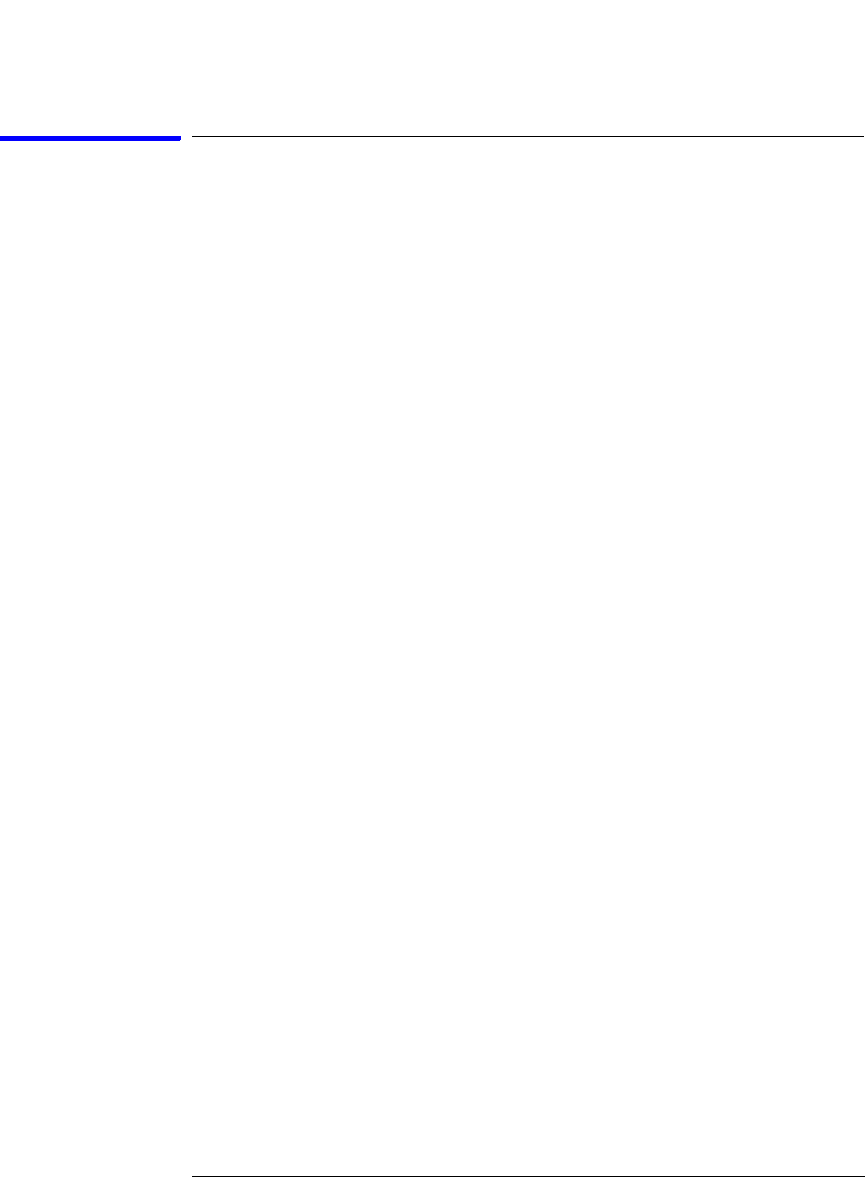
96
Chapter 2: Task Guide
Using Symbols
To load object file symbols
Object files are created by your compiler/linker or other software
development tools.
1. Generate an object file with symbolic information using your software
development tools.
2. If your language tools cannot generate object file formats that are
supported by the logic analyzer, create an ASCII symbol file (see
page 100).
3. Select the Symbol tab and then the Object File tab.
4. Select the label name you want to load object file symbols for.
In most cases you will select the label representing the address bus of the
processor you are analyzing.
5. Specify the directory to contain the symbol database file (.ns) in the field
under, Create Symbol File (.ns) in This Directory. Select Browse... if
you wish to find an existing directory name.
6. In the Load This Object/Symbol File For Label field, enter the object file
name containing the symbols. Select Browse... to find the object file and
select Load in the Browser dialog.
If your logic analyzer is NFS mounted to a network, you can select object
files from other servers.
7. If your program relocates code, see “To adjust symbol values for relocated
code” on page 97.
The name of the current object file is saved when a configuration file is
saved. The object file will be reloaded when the configuration is loaded.
To reload object file symbols
1. Select the object file/symbol file to reload from the Object Files with
Symbols Loaded For Label field.
2. Select the Reload button.
The values of the object file symbols being used in the trigger sequence
or in SPA state-interval ranges will be updated automatically each time