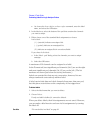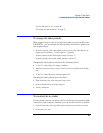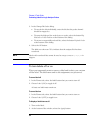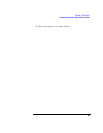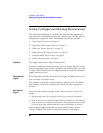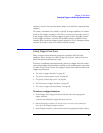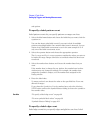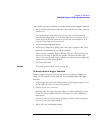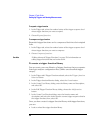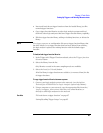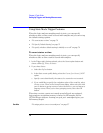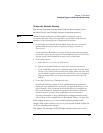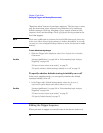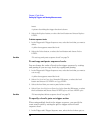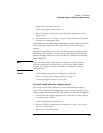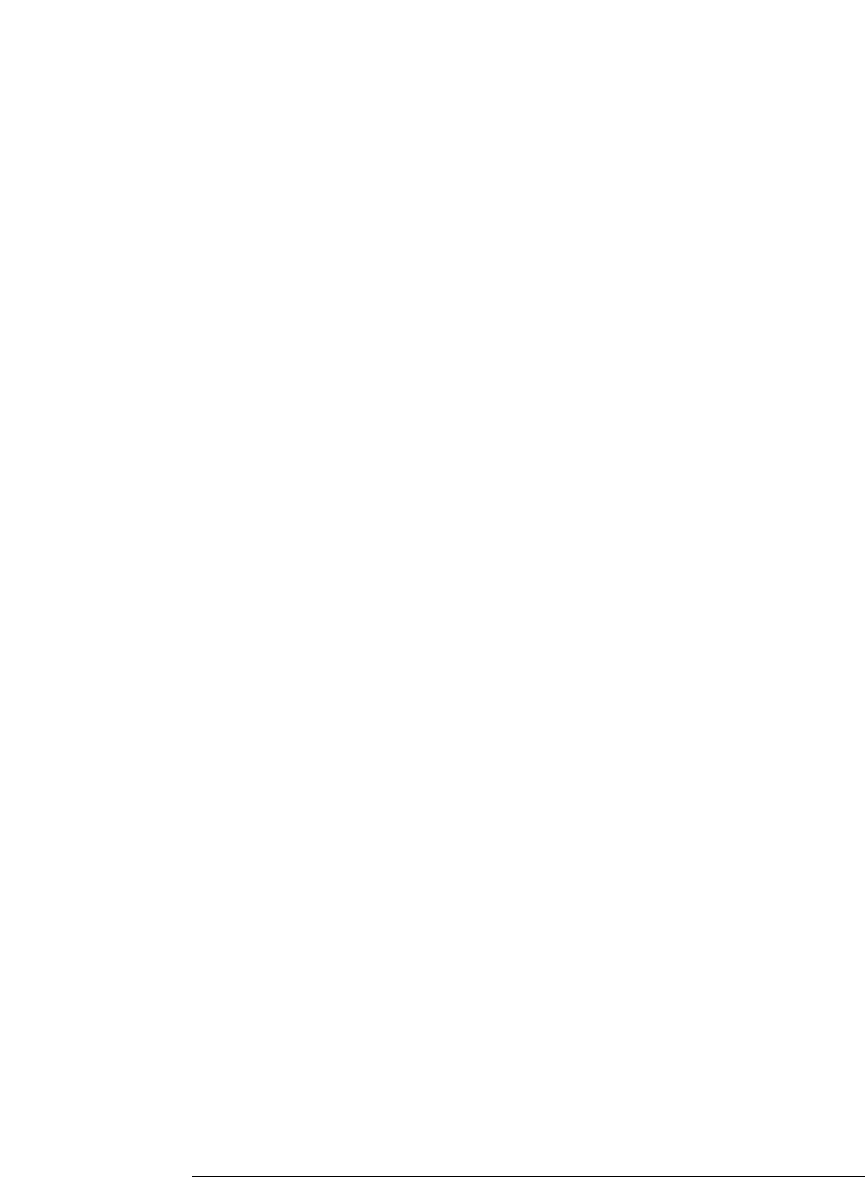
68
Chapter 2: Task Guide
Setting Up Triggers and Running Measurements
To expand a trigger function
1. In the Trigger tab, select the number button of the trigger sequence level
whose trigger function you want to expand.
2. Choose Expand function.
To compress a trigger function
Expanded trigger functions can be compressed back into their original
form.
1. In the Trigger tab, select the number button of the trigger sequence level
whose trigger function you want to compress.
2. Choose Compress function.
See Also “Editing Advanced Trigger Functions” on page 78 for information on
editing trigger functions that are broken down.
To create a trigger function library
You can create your own libraries of trigger functions that are separate
from logic analyzer configuration files (unlike saved/recalled trigger
setups).
1. In the Trigger tab's Trigger Functions subtab, select the Trigger function
libraries button.
2. In the Trigger function libraries dialog, select the Create button.
3. In the Create User Library dialog, enter the library name and description,
and select OK.
4. In the Edit Trigger Function Library dialog, choose the Add function
button.
5. In the Create User Function dialog, enter the function name and
description, and select the levels from the current trigger sequence that be
the trigger function; then, select OK.
Once you have created a trigger function library with trigger functions,
you can:
• Load or unload the trigger function library.