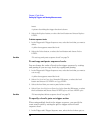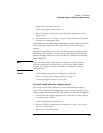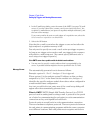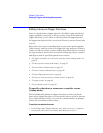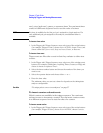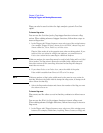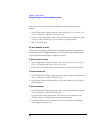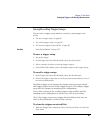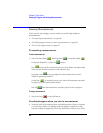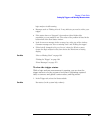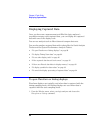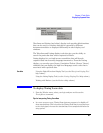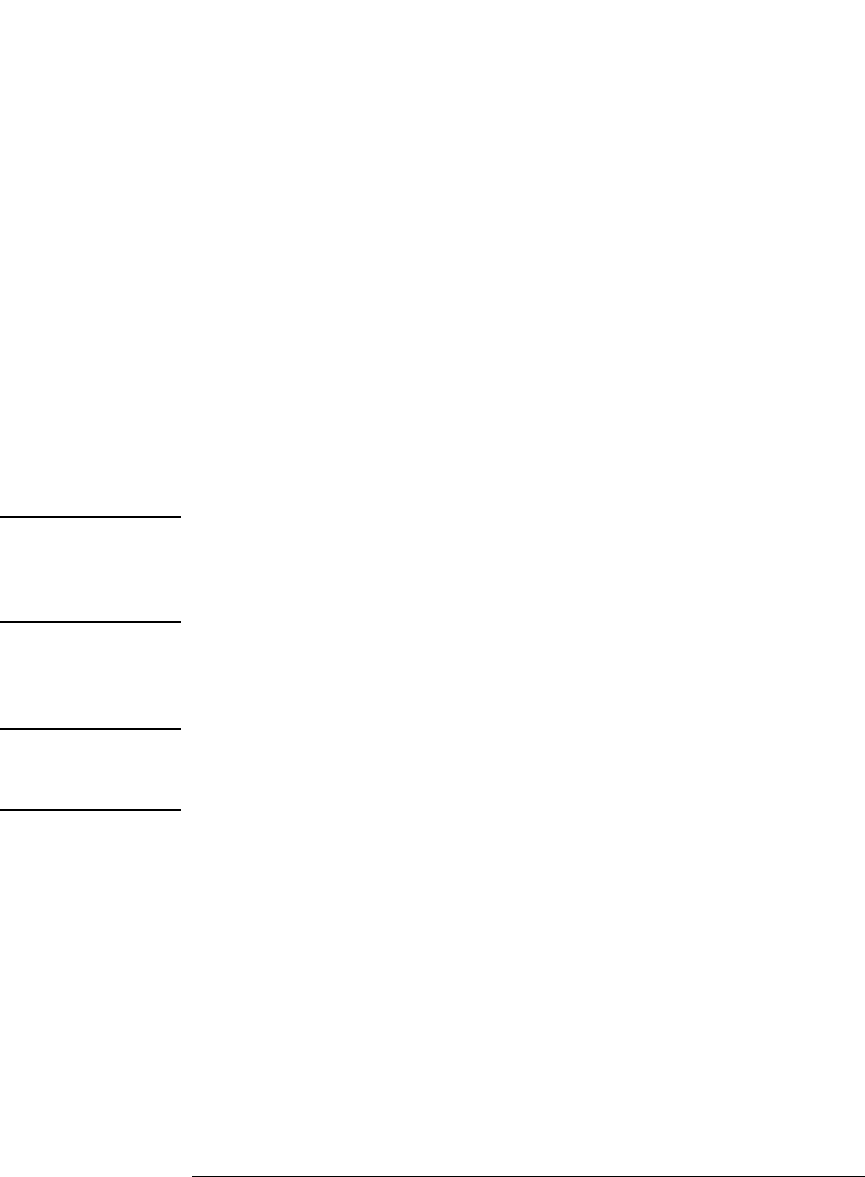
82
Chapter 2: Task Guide
Setting Up Triggers and Running Measurements
Flags can also be used to drive the logic analysis system's Port Out
signal.
To insert a flag action
You can use the Set/clear/pulse flag trigger function to insert a flag
action. When editing advanced trigger functions, follow these steps to
insert a flag action:
1. In the Trigger tab's Trigger Sequence area, select one of the action buttons
(for example, Trigger or Goto), choose Insert ACTION, choose Flag, and
choose either Set, Clear, Pulse set, or Pulse clear.
Flags in Pulse mode sit in the opposite state when not being pulsed. If you
insert a Pulse set action for a flag in one analyzer, you cannot insert a
Pulse clear action for the same flag in a different analyzer.
NOTE: Within an analyzer, the same flag cannot be used in both Pulse and Level (Set/
Clear) modes. If a flag action is inserted or modified with a different mode
than other actions for the same flag, all actions for that flag will change to
match the new mode.
2. If you chose Pulse set or Pulse clear, enter the width of the pulse.
Pulse width is settable from 50 ns to 1.275 us in 5 ns steps.
NOTE: Within an analyzer, a flag's pulse width must be the same in every action for
that flag. Whenever the pulse width is changed in a flag action, it changes in all
other actions for that flag.
3. Select the flag number button and choose the number of the flag you want
the action to occur on.
To insert a flag event
Flag events are like other events in that they evaluate to either true or
false.
You can use the Wait for flag trigger function to insert a flag event.
When editing advanced trigger functions, follow these steps to insert a
flag event:
1. In the Trigger tab's Trigger Sequence area, select one of the existing event
buttons (for example, a label name, Anything, Timer, Counter, or Flag) and