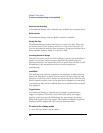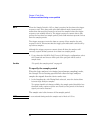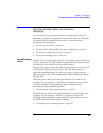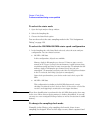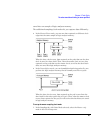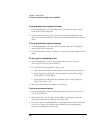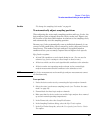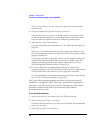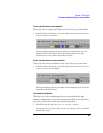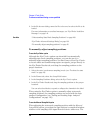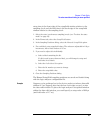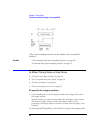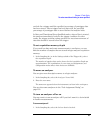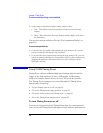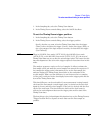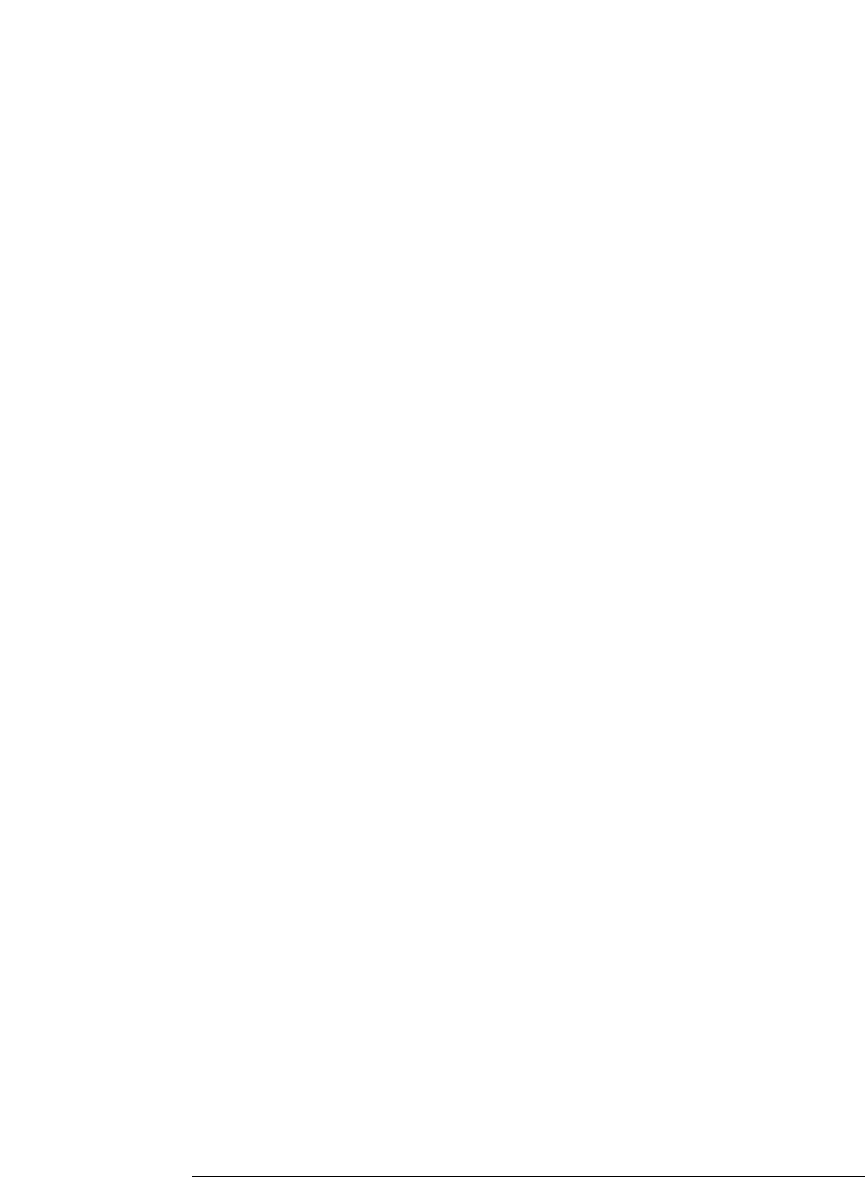
48
Chapter 2: Task Guide
To select transitional timing or store qualified
The Use demo data (no probes required) option is for demonstration
purposes only.
8. Choose the labels that you wish to run eye finder on.
You may want to run eye finder on channel subsets, for example, when
certain bus signals transition in one operating mode (of the device under
test) and other bus signals transition in a different operating mode.
9. Select the Run Eye Finder button.
For more information on run messages, see “Eye Finder Run Messages” on
page 136.
When eye finder finds more than one stable region on a channel, it uses
the current sampling position as a hint about which stable region it should
suggest a position for.
If eye finder picks the wrong stable region, you can expand the label and
drag the blue Sampling Position line into the correct stable region. The
suggested sampling position for that region will be shown (see “How
Selected/Suggested Positions Behave” on page 135).
10. If you have moved the sampling position and wish to return to the
suggested positions, go to the Eye Finder Results tab, select a label button
or the Results menu, and choose the "set to suggested" command.
For more information on informational messages in the Eye Finder Results
tab, see “Eye Finder Info Messages” on page 139.
Eye finder finds optimal sampling positions for the actual specific
conditions -- amplitude, offset, slew rates, and ambient temperature.
Therefore, you will get the best results by running eye finder under
the same conditions that will be present when logic analysis
measurements are made.
To run eye finder repetitively
1. Select the Repetitive Run option in the Eye Finder Setup tab.
2. Select the Run Eye Finder (r) button.
In the Eye Finder Results tab, you can see how the stable and transitioning
areas vary over time.
3. Select the Stop Eye Finder button.