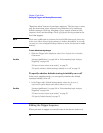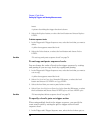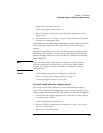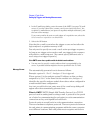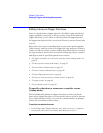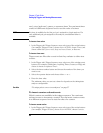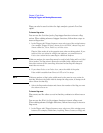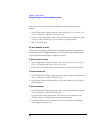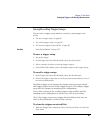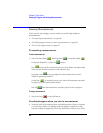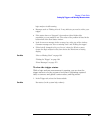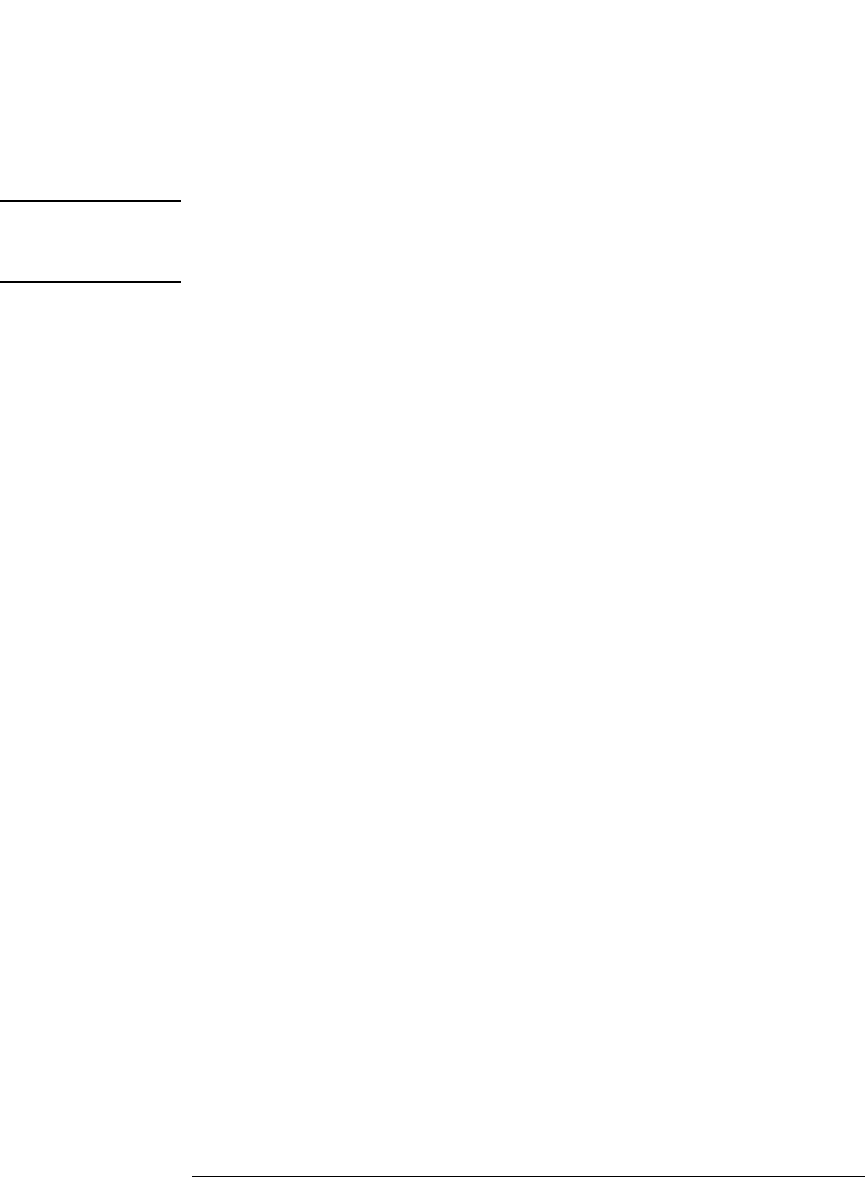
80
Chapter 2: Task Guide
Setting Up Triggers and Running Measurements
zero), stop (and reset), pause, or resume a timer. You can insert timer
events in a different sequence level to test the value of a timer.
NOTE: No timer is available for the first pod pair assigned to a logic analyzer. For
each additional pod pair assigned to the analyzer, an additional timer is
available.
To insert a timer action
1. In the Trigger tab's Trigger Sequence area, select one of the action buttons
(for example, Trigger or Goto), choose Insert ACTION, choose Timer, and
choose either Start from reset, Stop and reset, Pause, or Resume.
To insert a timer event
Timer events are like other events in that they evaluate to either true
or false.
1. In the Trigger tab's Trigger Sequence area, select one of the existing event
buttons (for example, a label name, Anything, Timer, Counter, or Flag) and
choose to insert or replace a Timer.
2. Select the timer number button and choose the number of the timer you
want to test.
3. Select the operator button and choose either >= or <.
4. Enter the time value.
The minimum value you can test a timer for depends on the timing/state
analyzer configuration.
See Also “To assign pods to one or two analyzers” on page 57
To insert counter actions/events
Global counters are available in the trigger sequence. You can insert
actions to reset or increment a counter. You can insert counter events
in a different sequence level to test the value of a counter.
To insert a counter action
1. In the Trigger tab's Trigger Sequence area, select one of the action buttons
(for example, Trigger or Goto), choose Insert ACTION, choose Counter,