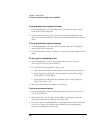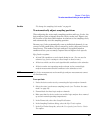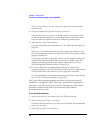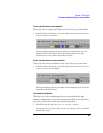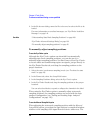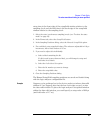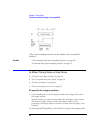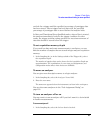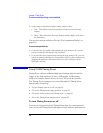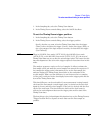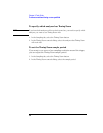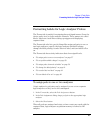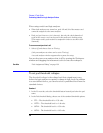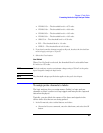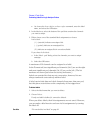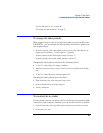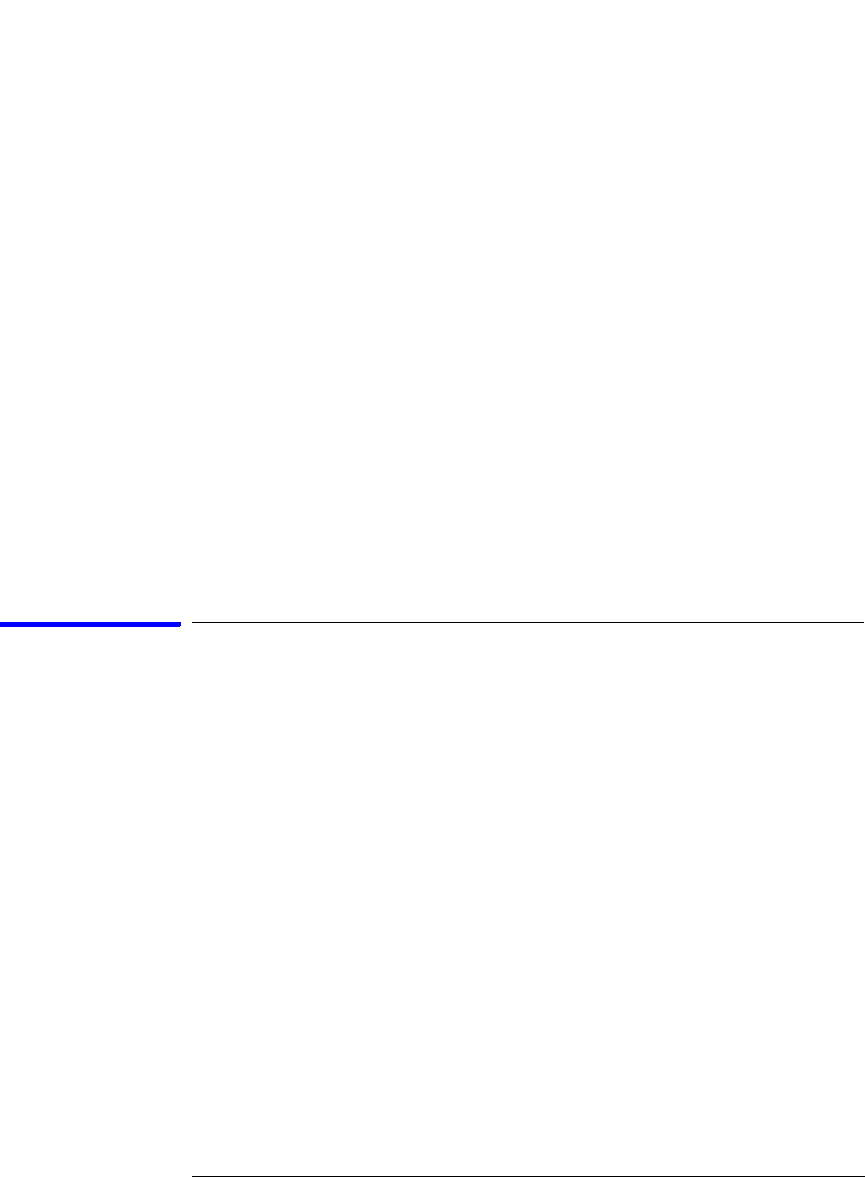
54
Chapter 2: Task Guide
To select transitional timing or store qualified
2. In the Analyzer Shutdown Options dialog, choose either:
• Soft -- This will leave the logic analyzer window but turn off most
options.
• Hard -- This will remove the logic analyzer and its display tools from
the Workspace.
You can also turn an analyzer off in the “Pod Assignment Dialog” on
page 130.
To turn an analyzer back on
1. If you used the Soft option when turning the logic analyzer off, you can
turn it on again by selecting the Off check box.
2. If you used the Hard option when turning the logic analyzer off, you can
turn it on again by selecting the Setup button in the System window or by
dragging the analyzer's instrument tool icon to the workspace in the
Workspace window.
Using 2 GHz Timing Zoom
Timing Zoom collects additional high-speed timing data around the
trigger of the logic analyzer. It uses a 16K-sample, 2 GHz timing
analyzer to sample data as closely as every 500 ps on all channels.
The Timing Zoom settings are accessed through the Timing Zoom
button under Sampling.
• “To turn Timing Zoom on or off” on page 54
• “To set the Timing Zoom trigger position” on page 55
• “To specify which analyzer has Timing Zoom” on page 56
• “To set the Timing Zoom sample period” on page 56
To turn Timing Zoom on or off
If you are not interested in the Timing Zoom data for a measurement,
you can turn off Timing Zoom and improve logic analyzer performance.