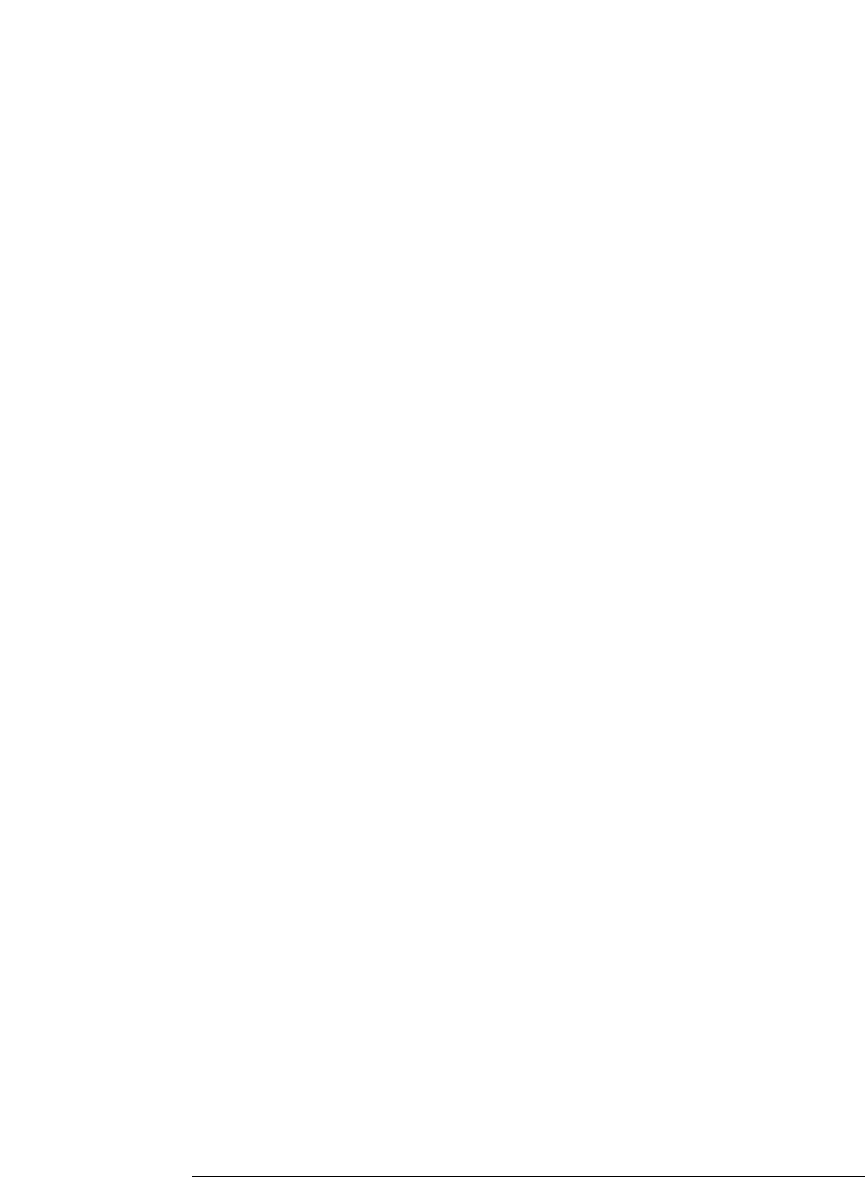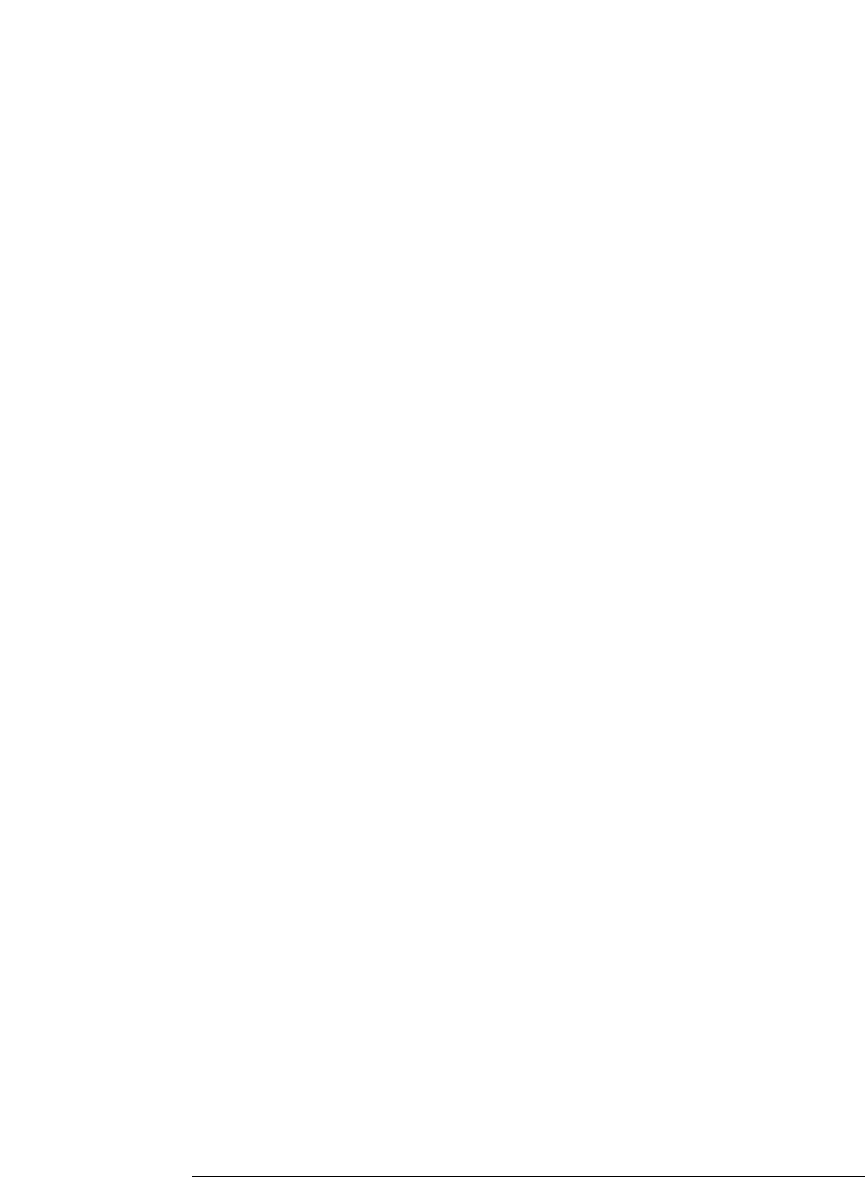
67
Chapter 2: Task Guide
Setting Up Triggers and Running Measurements
edge events are only available in certain timing mode trigger functions.
1. Select the label name button and choose the label that you want to look for
a pattern on.
You can also insert other label events if you want to look for multiple
patterns on multiple labels. Once another label event is inserted, you can
choose And if both label events must occur in the same sample or Or if
only one of the label events must occur.
2. Select the edge assignment button.
3. In the Specify Edge/Glitch dialog, select the edges or glitches that you're
looking for on particular logic analyzer channels.
When you select multiple edges or glitches, they are ORed together, and
any one of the edges or glitches in a sample will satisfy the label edge
event. If you want to AND edges or glitches on a label, insert multiple label
edge events and AND them together.
4. Select the OK button.
See Also “To specify a label pattern event” on page 66
To break down a trigger function
When a trigger function doesn't quite let you set up the trigger you
want, you can break it down and edit the resulting advanced trigger
function.
1. In the Trigger tab, select the number button of the trigger sequence level
whose trigger function you want to break down.
2. Choose Break down function.
Breaking down the trigger function will be permanent (although you can
choose the Undo command from the Edit menu if no other editing has
taken place).
If you only want to look the advanced trigger function, without editing it,
you can expand the trigger function.
3. Select OK in the confirmation dialog.