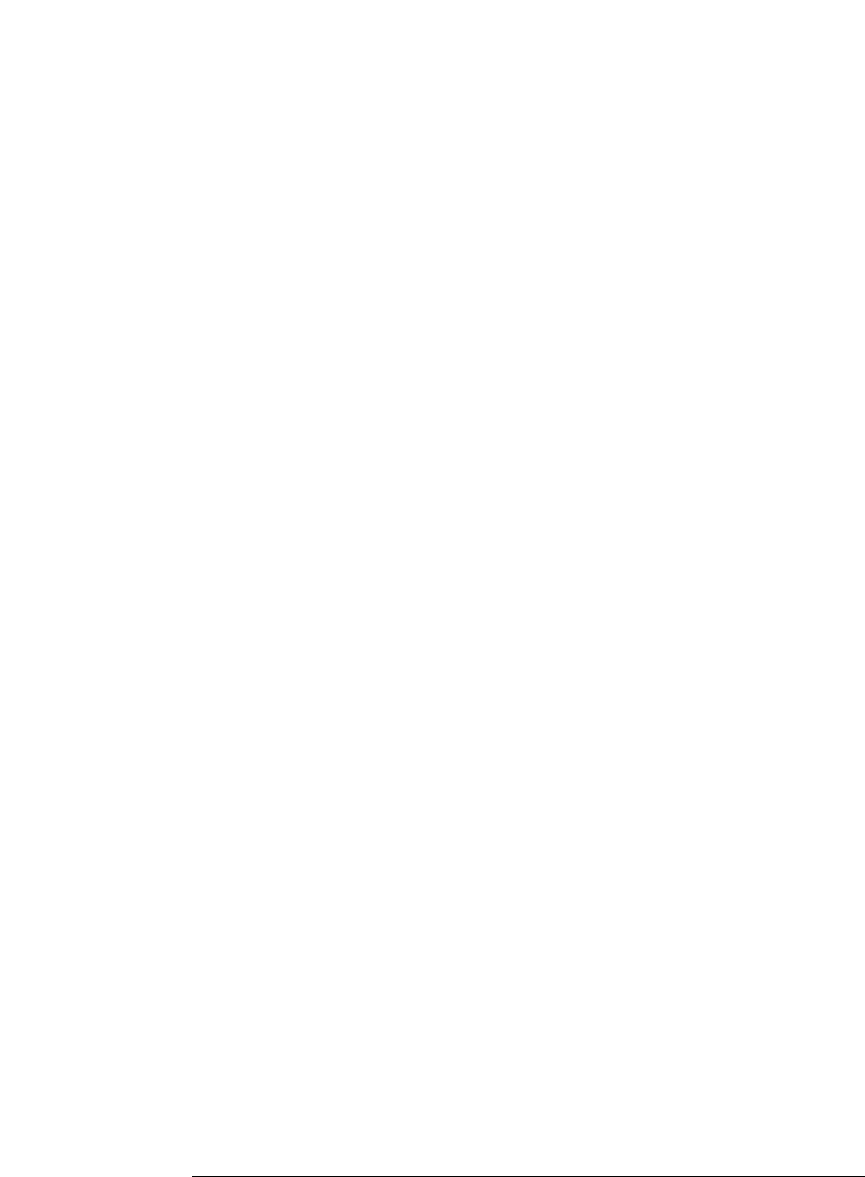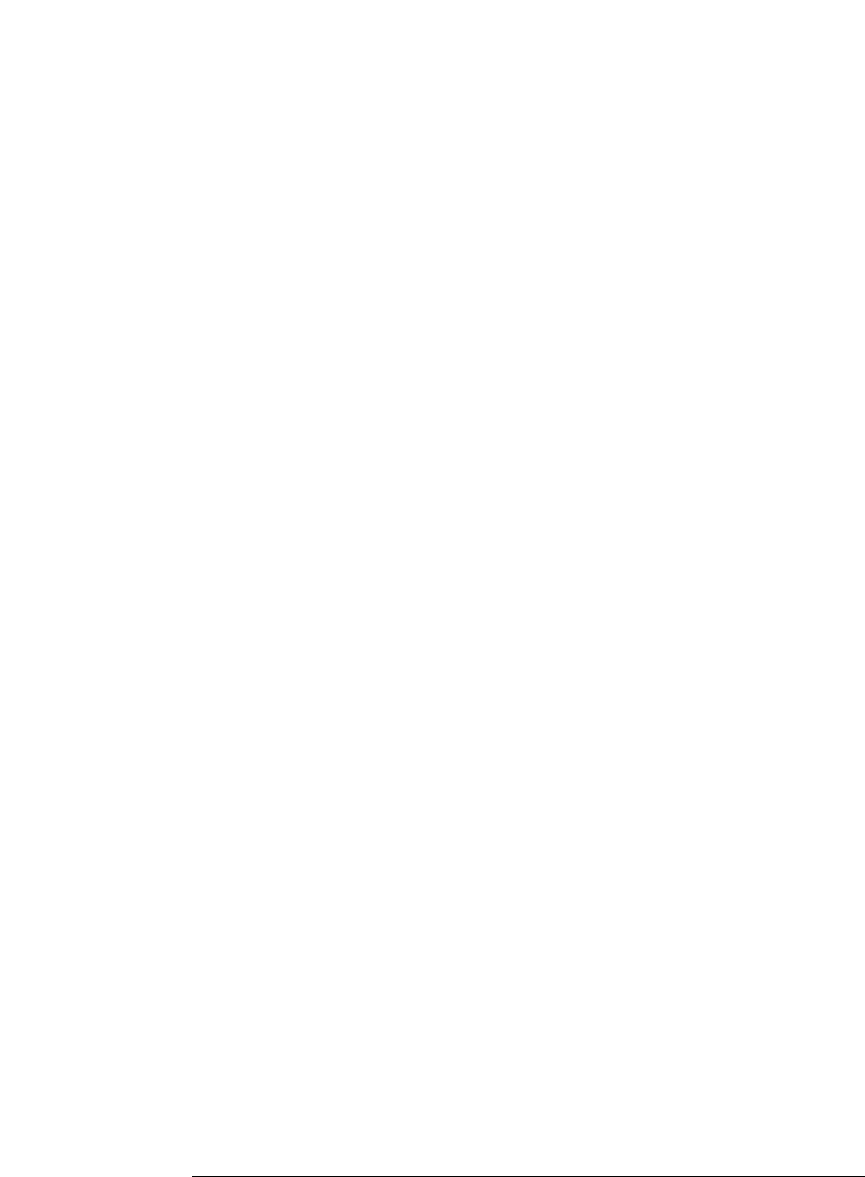
74
Chapter 2: Task Guide
Setting Up Triggers and Running Measurements
insert.
A picture describing the trigger function is shown.
3. Select the Replace button, or select the level button and choose Replace
LEVEL.
To delete sequence levels
1. In the Trigger tab's Trigger Sequence area, select the level that you want to
delete.
A yellow box appears around the level.
2. Select the Delete button, or select the level button and choose Delete
LEVEL.
See Also “To cut/copy-and-paste sequence levels” on page 74
To cut/copy-and-paste sequence levels
You can change the order of levels in the trigger sequence by cutting-
and-pasting or you can copy levels by copying-and-pasting.
1. In the Trigger tab's Trigger Sequence area, select the level that you want to
cut or copy.
A yellow box appears around the level.
2. Select Cut level or Copy level from the Edit menu, or select the level
button and choose Cut LEVEL or Copy LEVEL.
3. Select the level that you want to paste before or after.
4. Select Paste level before or Paste level after from the Edit menu, or select
the level button and choose Paste LEVEL before or Paste LEVEL after.
See Also “To insert/replace/delete sequence levels” on page 73
To specify a level's goto or trigger action
When using multiple levels in the trigger sequence, you specify the
event search order by setting the goto or trigger action in each
sequence level.
1. In the Trigger tab's Trigger Sequence area, select the level whose goto or