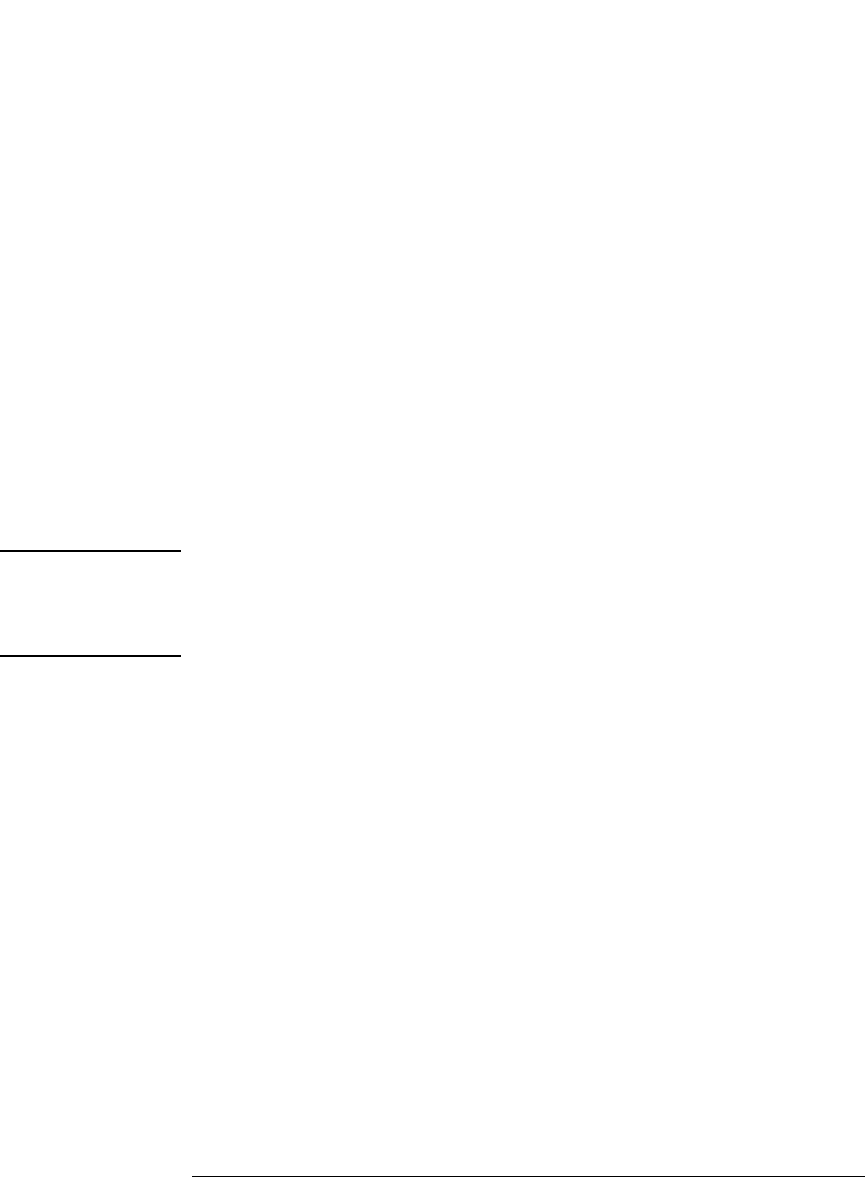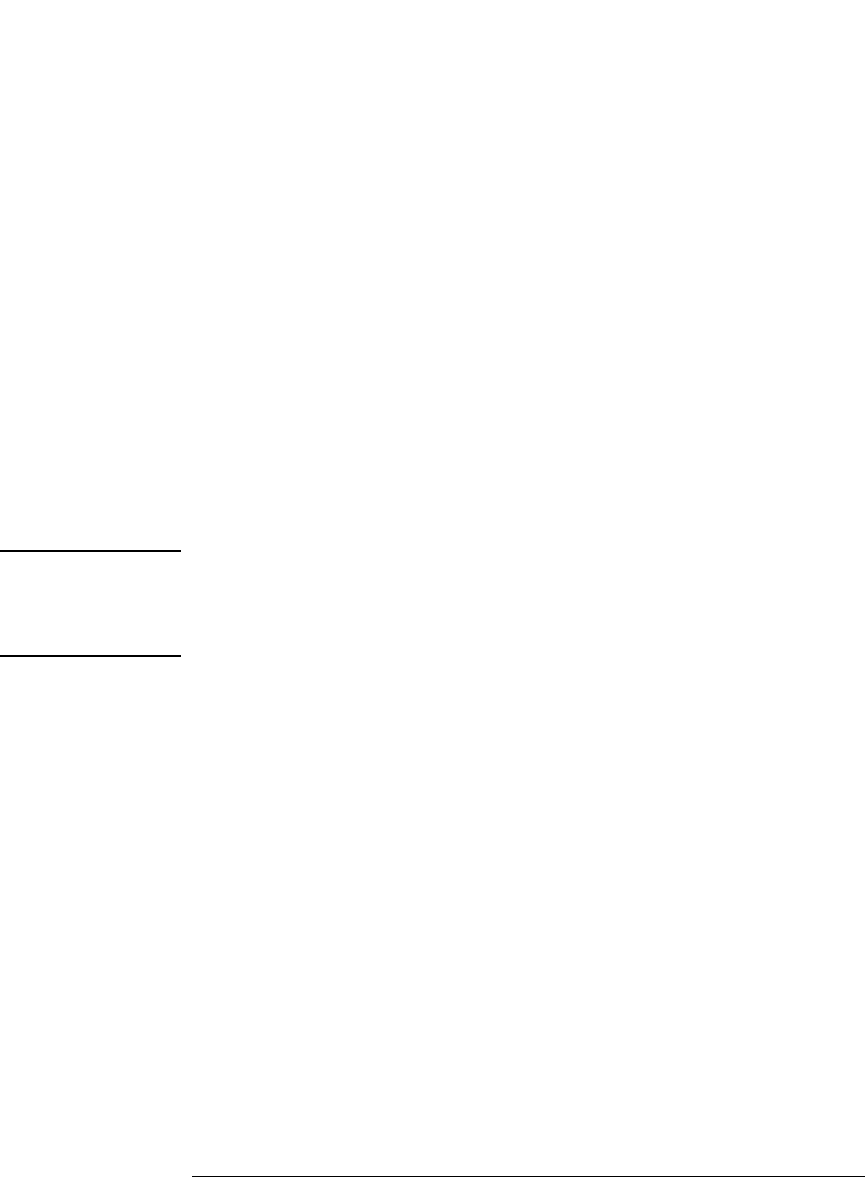
75
Chapter 2: Task Guide
Setting Up Triggers and Running Measurements
trigger action you want to specify.
A yellow box appears around the level.
2. Select the Trigger or Goto button and choose the appropriate Goto or
Trigger action.
3. If you chose the Goto or Trigger and goto action, select the level button
and choose the appropriate level.
Searching for events that trigger the analyzer always starts at the first
level. Searching stops after one of the Trigger and fill memory
actions.
One level can branch to one of several other levels depending on the
evaluation of the sample. You can set up multi-way branches using
advanced trigger functions or by selecting an If button and choosing
Insert BRANCH.
NOTE: When you want to test a single sample for multiple conditions and take
different actions based on which is true, use branches within a trigger
sequence level. When you want to test different samples, use different
sequence levels.
See Also “Understanding Logic Analyzer Triggering” on page 192
“To view a picture of the trigger sequence” on page 77
“Advanced Trigger Functions” on page 153
To send e-mail when the trigger occurs
You can set up the logic analyzer to send e-mail when the trigger
occurs. This is useful when triggering on an event that rarely occurs,
when you may not be around the logic analyzer to see that it triggered.
1. In the Trigger tab's Trigger Sequence area, select the level whose trigger
you want to send e-mail on.
A yellow box appears around the level.
2. Select the Trigger or Goto button and choose the Trigger, send e-mail,
and fill memory action.
3. Select the E-mail Setup button.