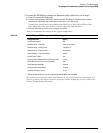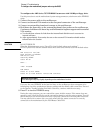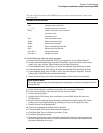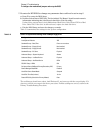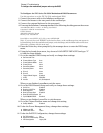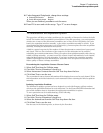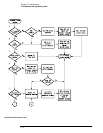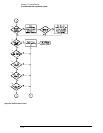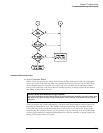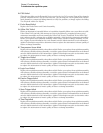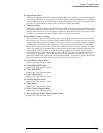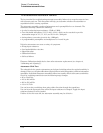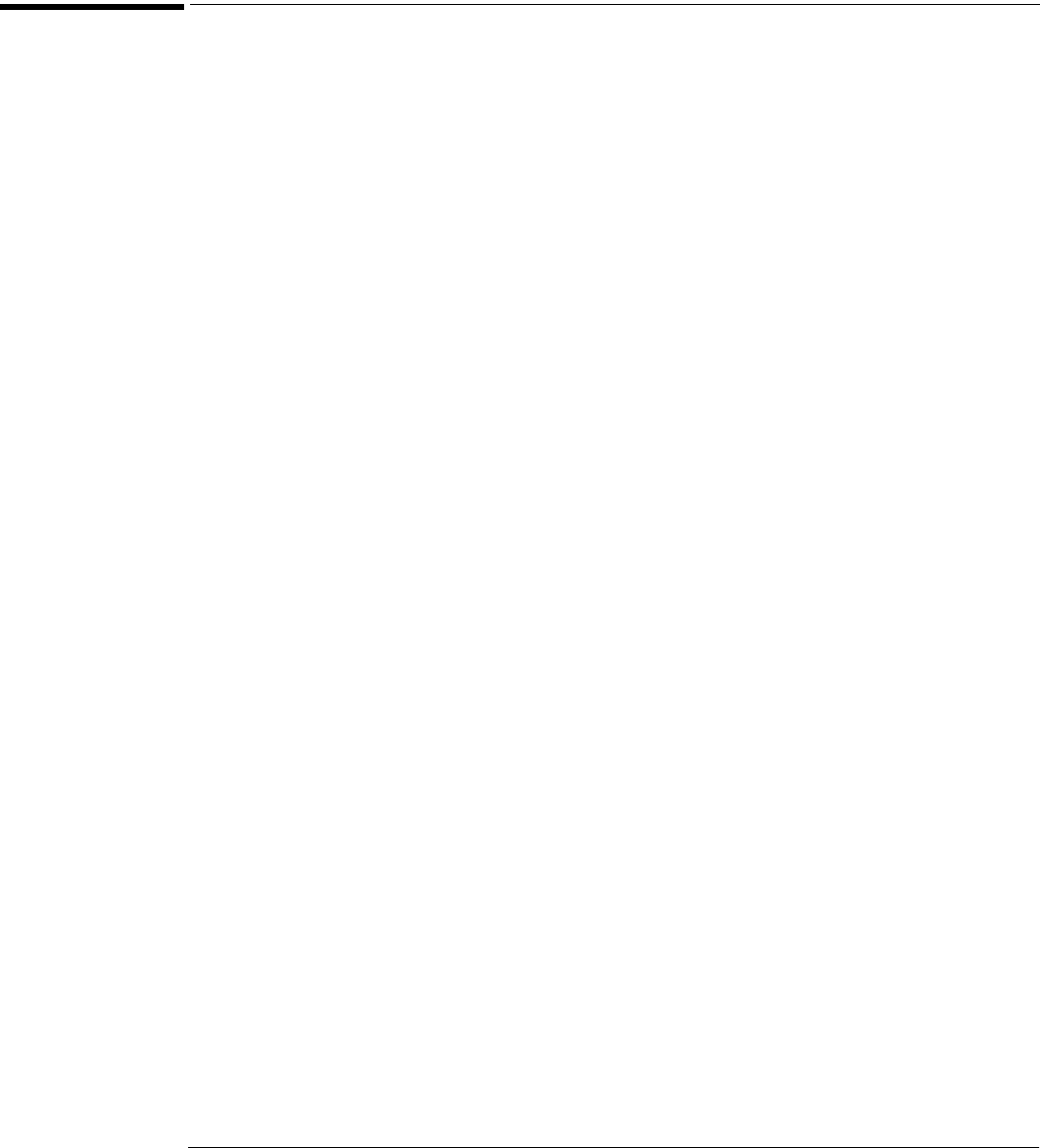
Chapter 5: Troubleshooting
To troubleshoot the acquisition system
5–49
12
Under Integrated Peripherals, change these settings:
When you are finished, press
Esc to exit the menu.
13 Press F10 to save and exit the setup. Type “Y” to save changes.
To troubleshoot the acquisition system
This procedure will help you isolate problems to the assembly or firmware level when the built-
in Self Test routine shows acquisition system failures. Using this procedure, you can determine
whether one or more of the attenuator assemblies, one or more of the A/D hybrids, the Probe
board, the acquisition interface assembly, or the entire acquisition assembly is at fault. If you
cannot isolate the fault to attenuator(s) or A/D hybrid(s), you must replace the entire acquisition
assembly, including the attenuators and hybrids.
A built-in counter keeps track of the number of times the attenuator contacts have been opened
and closed. This is a direct indicator of the usage level of the attenuator and is useful for
scheduling preventative maintenance. When you replace the acquisition assembly with a factory
rebuilt exchange assembly, you must record the contact closure information for each channel,
using the labels attached to each attenuator. If you later exchange the acquisition assembly,
Agilent Technologies uses this information to determine when to replace the attenuators to
insure quality of future exchange assemblies.
Determining the Acquisition Contact Closure Count
1
Select Self Test from the Utilities menu.
2 Check the "Service Extensions" check box.
3 Select Attenuator Contacts from the Self Test drop down list box.
4 Click Start Test to run the test.
The accumulated contact closure information will be displayed on screen for each channel. Write
this information on the label attached to each attenuator before returning the failed acquisition
assembly.
Isolating Acquisition Problems
The Infiniium acquisition system has been designed to work with firmware selftest routines,
which provide pass/fail indications for each subsystem. Use the Passed/FAILED information and
the trouble isolation chart to determine the appropriate assemblies to replace.
To run a particular test for troubleshooting, do the following:
1
Select Self Test from the Utilities menu.
2 Check the "Service Extensions" check box.
3 Select the desired test from the Self Test drop-down list box.
4 Click Start Test to run the test.
Run the tests in the following order, as shown by the flowchart.
a Onboard FDD Controller Disabled
b Onchip IDE second channel Disabled