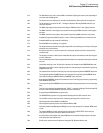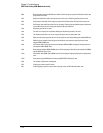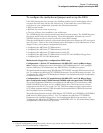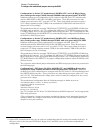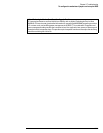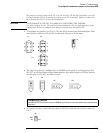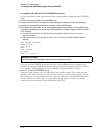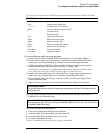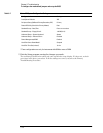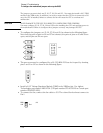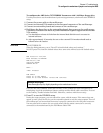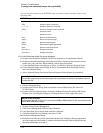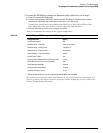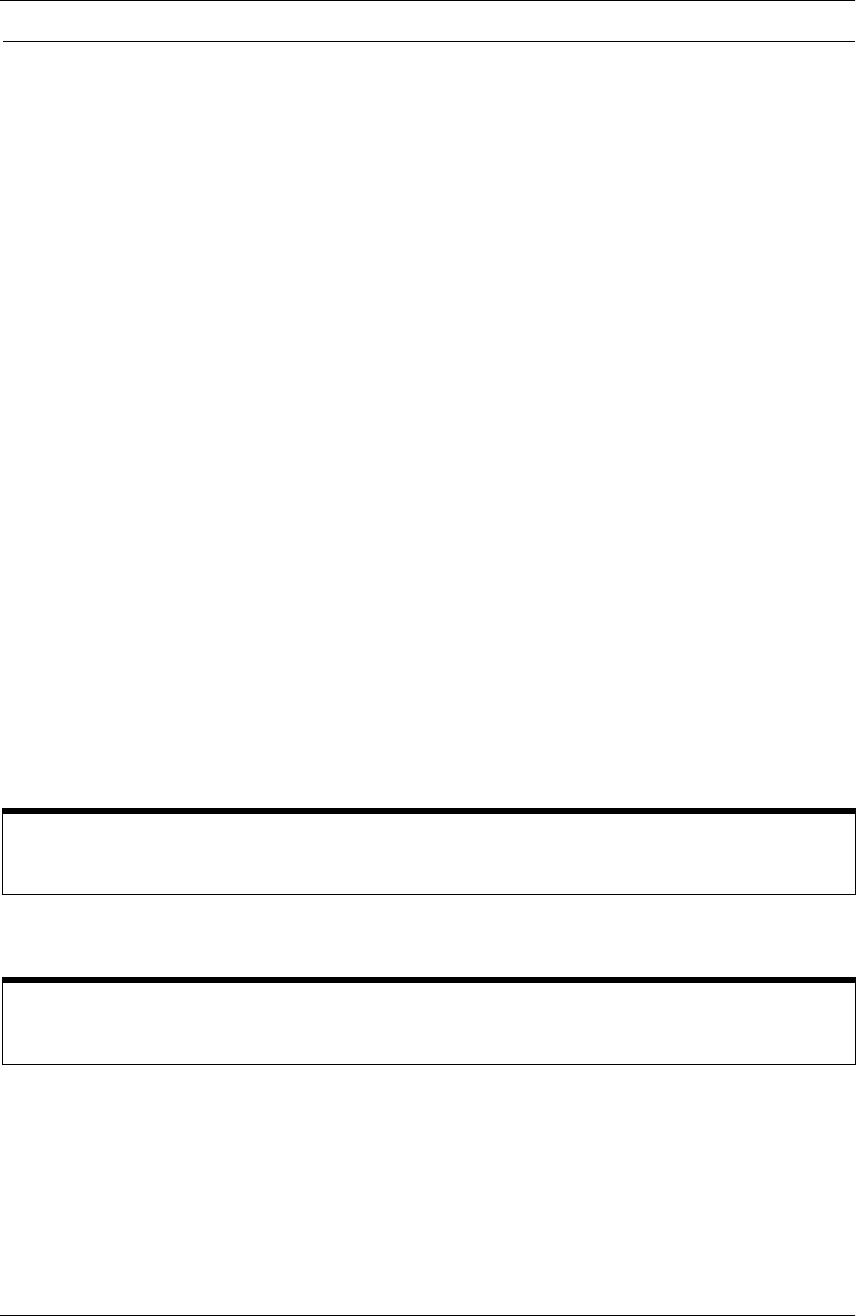
Chapter 5: Troubleshooting
To configure the motherboard jumpers and set up the BIOS
5–35
You can use the keyboard in the WINBIOS setup to perform various functions. Refer to this table:
WINBIOS Keyboard Commands
6
Do the following within the setup program:
a Double-click on Optimal Defaults. Click Yes in response to “Load Optimal Values?”
b Double-click on Peripheral Setup, then select OnBoard Primary/Secondary IDE. Select
Primary, then exit Peripheral Setup by clicking on the box in the upper left corner.
c Double-click on Detect IDE Utility. The line labeled “Pri. Master” should contain numeric
information indicating that it has found a hard drive. Exit this utility.
If a hard drive was not found, check Motherboard Hard Drive Cable W9 and SVGA to Hard
Drive Cable W10. If the drive is still not found, replace the hard disk drive.
d Double-click on Standard Setup, then select Date/Time. Use the mouse to set the current
month, day, year, and time. When you are finished, exit the Date/Time block.
e Under Standard Setup, select Floppy A. Select 1.44 MB 3-1/2. Exit the Floppy A block,
then exit Standard Setup.
f Select Advanced Setup, then select System Keyboard. Select Absent (not installed).
g Under Advanced Setup, scroll down the list to find and select External Cache. Select
Disabled, then exit Advanced Setup.
h Double-click on Power Management.
i Click Power Management/APM and select Enabled.
j Click Hard Disk Power Down Mode and select Suspend.
k Click Hard disk Time Out (Minute) and select 15 min.
l Exit Power Management Setup.
Table 5-7 summarizes the settings for the system configuration.
Keystroke Action
<Tab> Change or select a global field.
←, ↑, →, ↓ Change or select the current field.
<Enter> Perform an operation in the current field.
+ Increment a value.
- Decrement a value.
<Esc> Abort any window function.
<PgUp> Return to the previous page.
<PgDn> Advance to the next page.
<Home> Returns to the beginning of the text.
<End> Advance to the end of the text.
<Ctrl><Alt><+> Change to high speed.
<Ctrl><Alt><-> Change to low speed.
System Keyboard Absent
This tells the computer not to check the keyboard during the power-on self test. The keyboard will still
function after this.
Do steps h-l ONLY if Your System has 64 Mb RAM
Perform steps h through l only if your instrument has 64 Mb of RAM installed. If your instrument has less
than 64 Mb of RAM, skip to step 7.