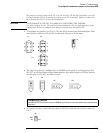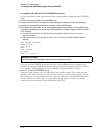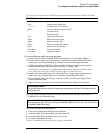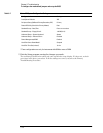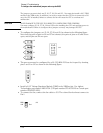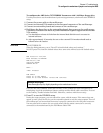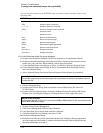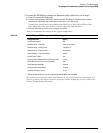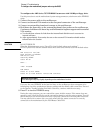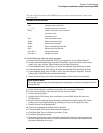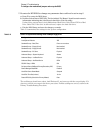Chapter 5: Troubleshooting
To configure the motherboard jumpers and set up the BIOS
5–40
You can use the keyboard in the WINBIOS setup to perform various functions. Refer to the
following table:
WINBIOS Keyboard Commands
6
Do the following within the setup program:
a Double-click on Optimal Defaults. Click Yes in response to “Load Optimal Values?”
b Double-click on Standard Setup, then select Date/Time. Use the mouse to set the current
month, day, year, and time. When finished, exit the Date/Time block.
c Under Standard Setup, select Floppy A. Select 1.44 MB 3-1/2. Exit the Floppy A block.
d Under Standard Setup, select Floppy B. Select Not Installed. Exit the Floppy B block,
then exit Standard Setup.
e Select Advanced Setup, then select System Keyboard. Select Absent (not installed).
f Exit the Advanced Setup.
g Double-click PCI/PnP Setup, then scroll down to select IRQ9. Select ISA, then exit
PCI/PnP Setup.
h Double-click on Peripheral Setup, then select OnBoard Primary/Secondary IDE. Select
Primary, then exit Peripheral Setup by clicking on the box in the upper left corner.
i Double-click on Power Management.
j Click Power Management/APM and select Enabled.
k Click Hard Disk Power Down Mode and select Suspend.
l Click Hard disk Time Out (Minute) and select 15 min.
m Exit Power Management Setup.
n Hold down the Insert key on the external keyboard while exiting the Setup program and
save the changes you have made. Continue to hold the Insert key until the monitor shows
the same information as in step 4.
Keystroke Action
<Tab> Change or select a global field.
←, ↑, →, ↓ Change or select the current field.
<Enter> Perform an operation in the current field.
+ Increment a value.
- Decrement a value.
<Esc> Abort any window function.
<PgUp> Return to the previous page.
<PgDn> Advance to the next page.
<Home> Returns to the beginning of the text.
<End> Advance to the end of the text.
<Ctrl><Alt><+> Change to high speed.
<Ctrl><Alt><-> Change to low speed.
System Keyboard Absent
This tells the computer not to check the keyboard during the power-on self test. The keyboard will still
function after this.
When to Do this Procedure
Perform steps i through m only if your instrument has 64 Mb of RAM installed. If your instrument has less
than 64 Mb of RAM, skip to step n.