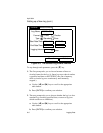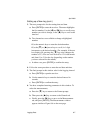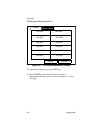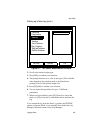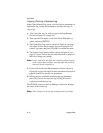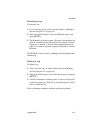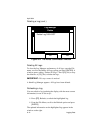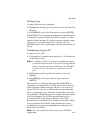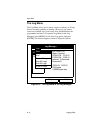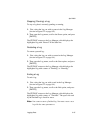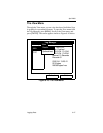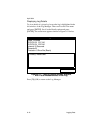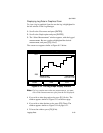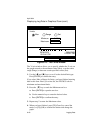Logging Data 8-13
April 2004
Printing a Log
To print a file from the Log Manager:
1. Highlight the desired log in the window on the left of the Log
Manager.
2. Press
[MENU], scroll to the Print option, and press [ENTER].
The PT878GC shows a message indicating that its infrared sensor
is looking for a printer. (If the sensor finds no printer, a window
appears with this message. If it finds two printers within its range,
it asks you to select the desired device.) If successful, the
PT878GC returns to the Log Manager, while the printer prints out
the log.
Transferring a Log to a PC
To upload a log to a PC:
1. Check that the Communications option (see 7-15) has been set
to the IrDA protocol.
Note: For Windows NT4.0, check that the QuickBeam software
(available through the path C:\Program Files\QuickBeam
Suite) is running, and that the IR beam on the PT878GC
has clear access to the IR sensor connected to the PC
port.
2. Highlight the desired log in the left window of the Log
Manager.
3. Press
[MENU], scroll to the Transfer option, and press
[ENTER].
The screen shows a message indicating that the PT878GC is
searching for an infrared device. (If the sensor finds no device, a
window appears with this message, and asks if you want to try
again.) If it finds a device, it sends another message indicating
that it is uploading the log. (The meter also displays a message if
the upload fails.) When the upload is complete, the meter returns
to the Log Manager. The PC holds the transferred log in a
C\Ir_Inbox folder (C:\Ir_Inbox for Windows NT, C:\My
Received Files for Windows 98, or Desktop for Windows 2000).
You can open the file on the PC using the PanaLog Viewer
(available at www.gepower.com/panametrics) and export it in
Microsoft Excel format.
Note: You cannot download log files back to the PT878GC.