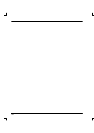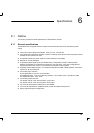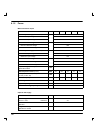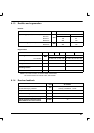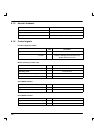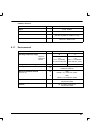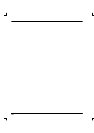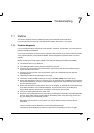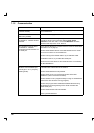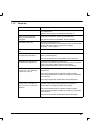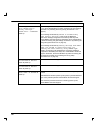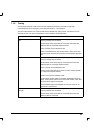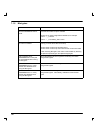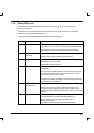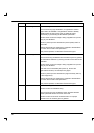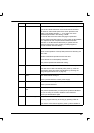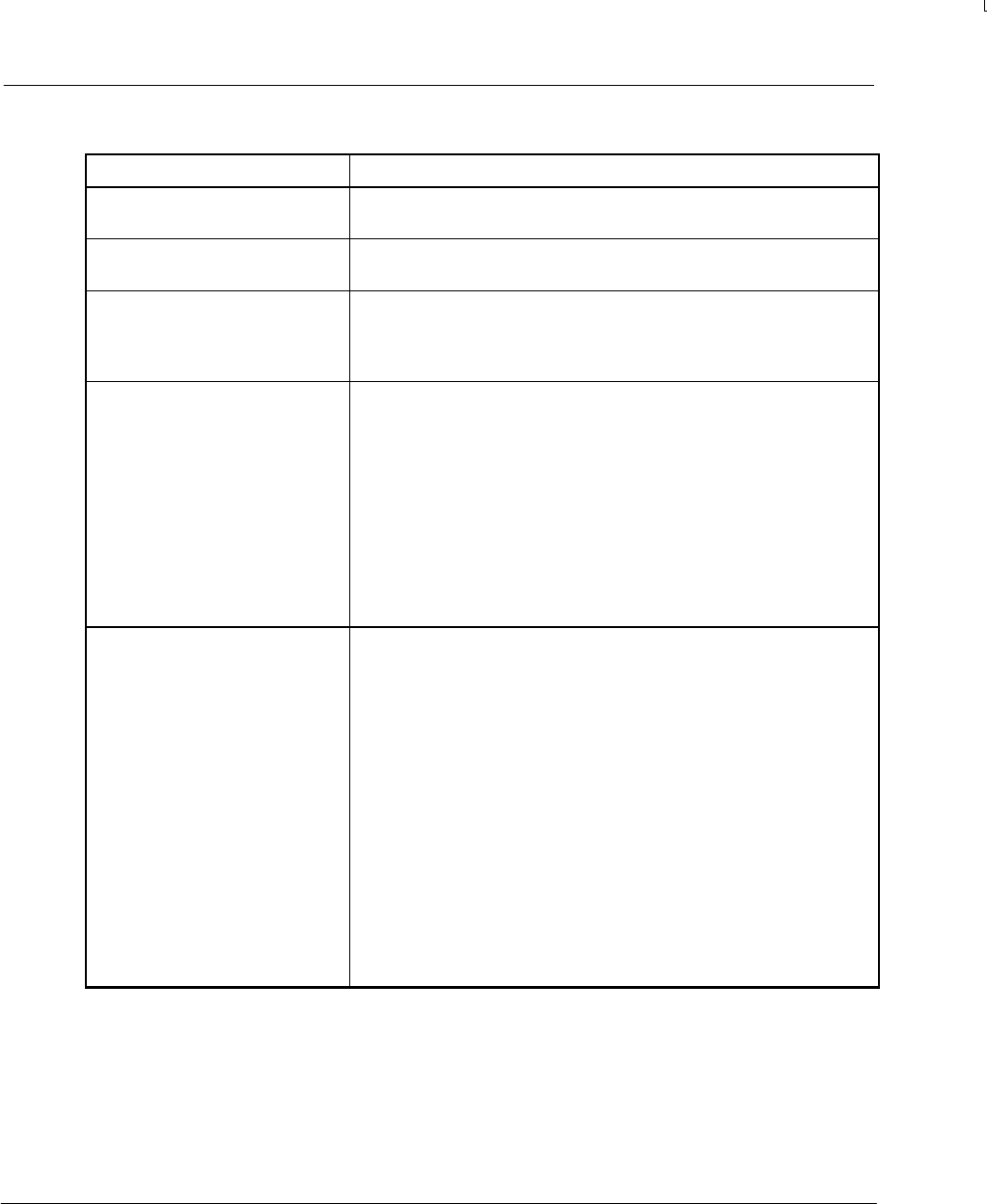
86
7.1.2 Communication
Problem Check
No LEDs are illuminated
(+24VDC models)
Check that the 24VDC power supply is connected on connector X1
and is switched on.
No LEDs are illuminated
(Mains only models)
Check the mains supply is c onnected and switched on.
Mint WorkBench fails to detect
the MintDrive - it detects another
controller
Mint WorkBench automatically attempts to re-select the last
controller to which it was connected. Select Tools, Select
Controller on the main menu. Check that MintDrive has been
selected in the drop-down. If not, select it.
Mint WorkBench fails to detect
the MintDrive - it detects
“Controller with No Firmware” on
the serial port.
Ensure that the MintDrive is powered a nd the LEDs are illuminated
(see section 1.3 on page 3).
Check that the RS232 cable is connected between the PC serial
port and to connector X7 on the MintDrive.
Check the wiring of the RS232 cable or try an alternate cable.
If available on the PC, try an alternative serial port.
Confirm that a mouse driver or other serial device is not conflicting
with Mint WorkBench.
Cannot communicate with the
MintDrive over the RS232 port
(cannot get P> or C> prompt by
pressing Enter).
Check that Mint WorkBench has detected the MintDrive, indicated
in the status bar at the bottom of the window.
Check that the MintDrive is still powered.
Check that the focus is on the Terminal window of the Mint
WorkBench (click in the Terminal window).
Check that there is not a program already running on the MintDrive
(press CTRL+E to abort the running program).
Check that a program hasn’t disabled the RS232 terminal using
the TERMINAL keyword (pressing CTRL+E will re -enable the
RS232 serial port).
Check that the Monitor LED is illuminated.
Power-cycle the MintDrive.