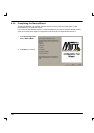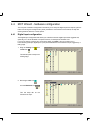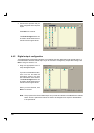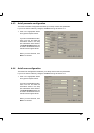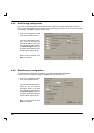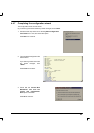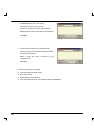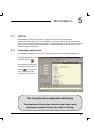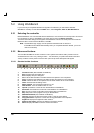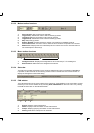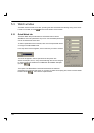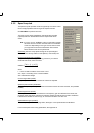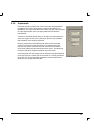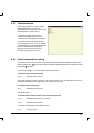68
5.2 Using WorkBench
If you have not just completed the Mint Configuration Tool Wizard, you will need to start Mint
WorkBench manually. On the Windows Start menu, select Programs, Mint v4, Mint WorkBench.
5.2.1 Selecting the controller
Before WorkBench can communicate with the MintDrive, it must scan the PC’s serial ports to find where
it is connected. To do this, click Tools on the main menu and choose Select Controller... .
The Select Controller dialog box will appear and WorkBench will scan the serial ports until it finds the
MintDrive. When it has found the MintDrive, click OK .
Note: The MintDrive logic supply must be powered otherwise it will not be found.
If WorkBench was started automatically when you completed the MCT Wizard, you do not
need to do this step.
5.2.2 Menus and buttons
The main Mint WorkBench window contains a menu system and toolbars. Many functions can be
accessed from the menu or by clicking a button - use whichever you prefer. Most buttons include a
’tool-tip’; hold the mouse pointer over the button (don’t click) and its description will appear.
5.2.2.1 Standard toolbar functions
1 2 3 4 5 6 7 8 9 10 11 12 13 14 15 16 17 18 19
1 Controller reset (Not available on MintDrive).
2 Save Displays the save dialog box.
3PrintDisplays the print dialog box.
4CutCuts the text selected in the editor window and places it on the clipboard.
5 Copy Copies the text selected in the editor window and places it on the clipboard.
6 Paste Pastes the text on the clipboard into the editor window at the cursor location.
7 Undo Reverses the last editing action.
8 Watch window Turns the watch window on or off.
9 CAN window Turns the CAN window on or off.
10 Upload Uploads the current file from the MintDrive to WorkBench.
11 Download Downloads the current file to the MintDrive fro m WorkBench.
12 Run Runs the current configuration and program files in the MintDrive.
13 Stop Stops the current program running on the MintDrive.
14 DPR Watchwindow (Not available on MintDrive).
15 Terminal Displays the Terminal window (CTRL+T has the same effect).
16 Copy parameters Copies the current drive tuning parameters to the clipboard.
17 Digital I/O Displays the digital I/O watch window.
18 Platform information Displays the platform information window.
19 About Displays WorkBench version number information.