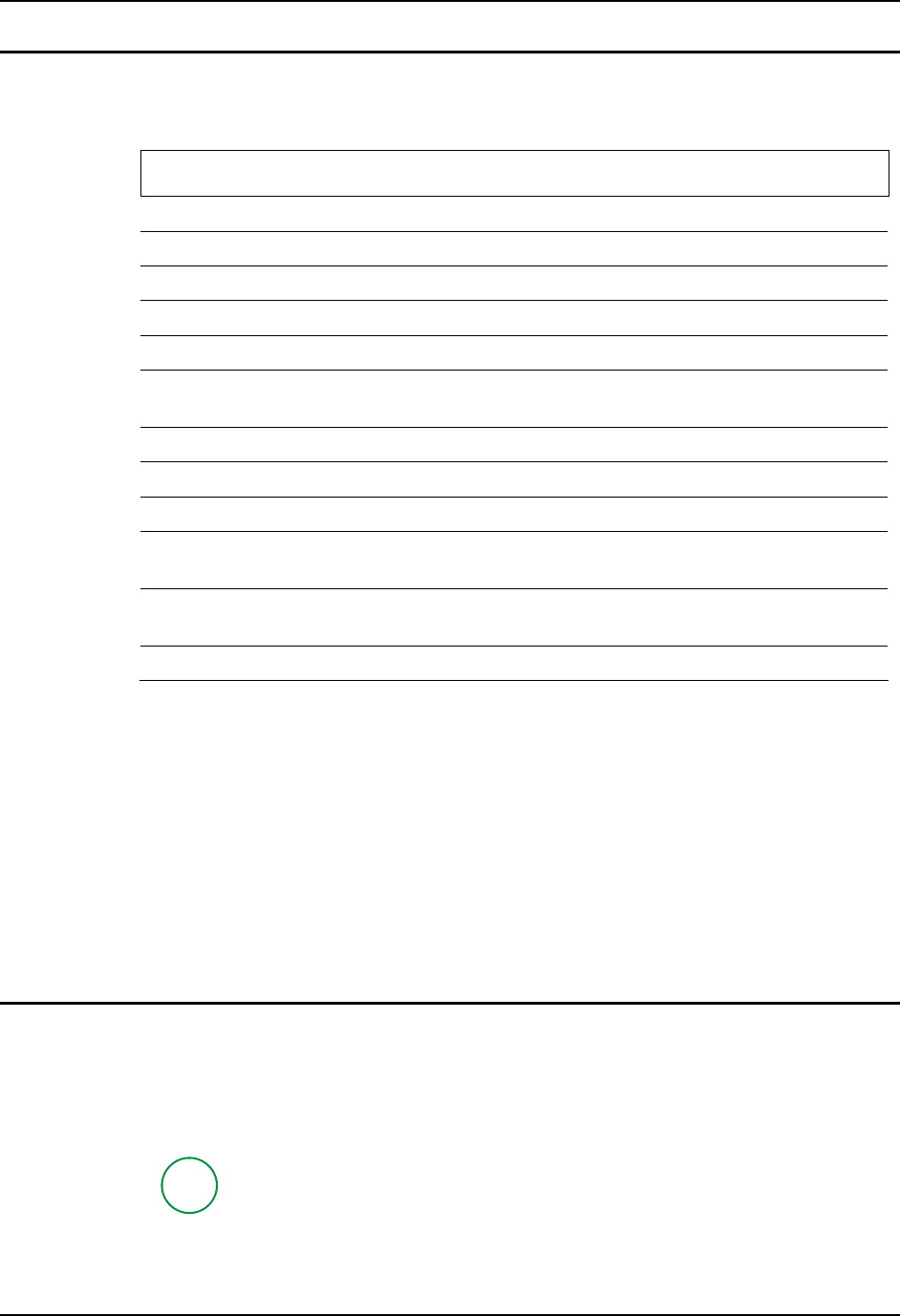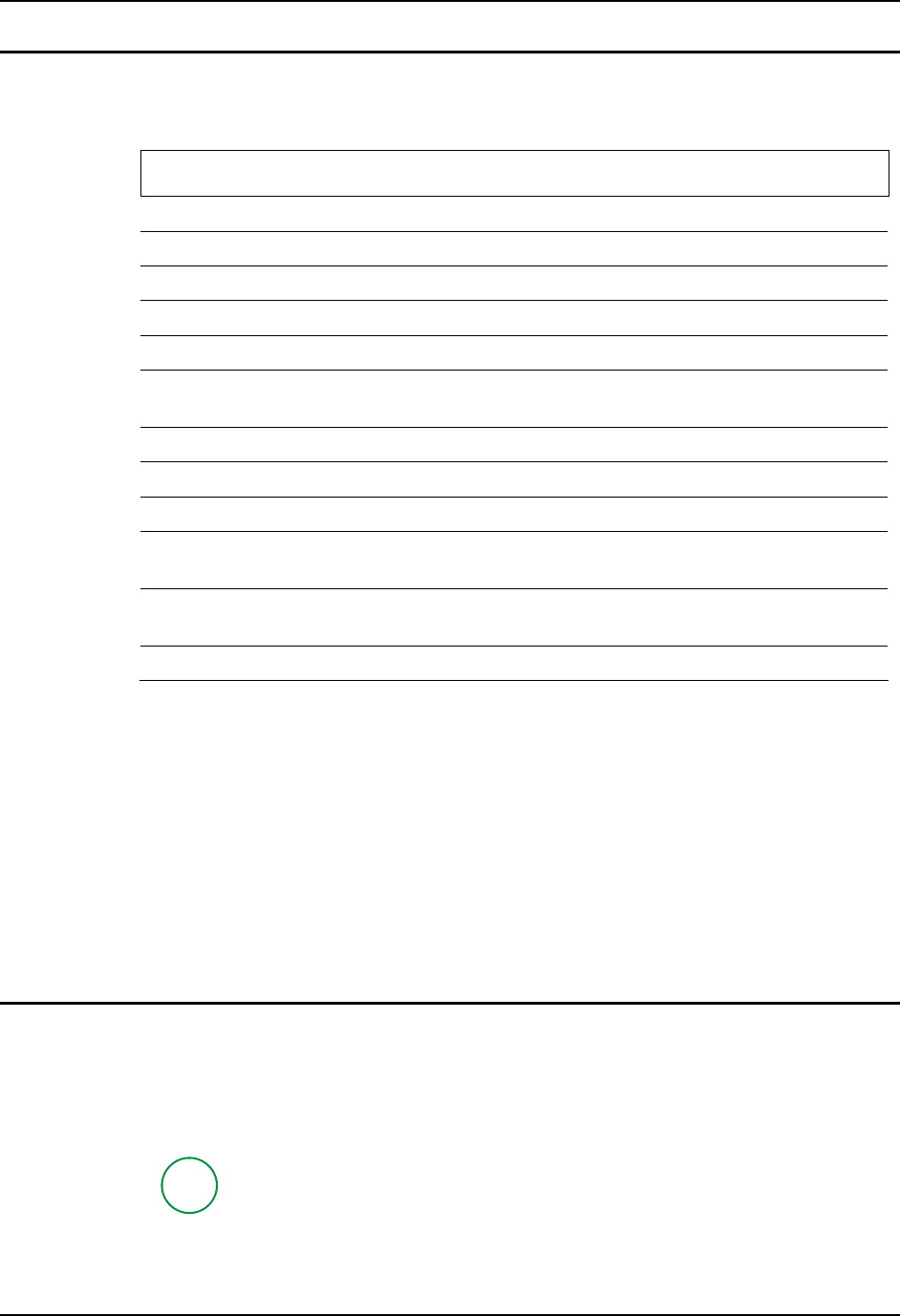
The QWERTY Keyboard 57
E-EQ-VX6RG-J VX6 Reference Guide
General Windows CE Keyboard Shortcuts
Use the keyboard shortcuts in the chart below to navigate with the VX6 keyboard. These are
standard keyboard shortcuts for Windows CE applications.
Press these keys … To …
CTRL + C Copy
CTRL + X Cut
CTRL + V Paste
CTRL + Z Undo
DELETE Delete
SHIFT with any of the arrow keys
Select more than one item in a window or on the
desktop, or select text within a document.
CTRL+A Select all.
ALT+ESC Cycle through items in the order they were opened.
CTRL+ESC Display the Start menu.
ALT+Underlined letter in a menu
name
Display the corresponding menu.
Underlined letter in a command
name on an open menu
Carry out the corresponding command.
ESC Cancel the current task.
The touchscreen provides equivalent functionality to a mouse:
• A touch on the touchscreen is equivalent to a left mouse click.
• Many items can be moved by the “drag and drop” method, touching the desired item,
moving the stylus across the screen and releasing the stylus in the desired location.
• A double stylus tap is equivalent to a double click.
• A touch and hold is equivalent to a right mouse click.
Note: Some applications may not support this right click method. Please review
documentation for the application to see if it provides for right mouse click
configuration.
USB Keyboard/Mouse
A standard USB mouse can be attached to the VX6 using the appropriate dongle cable. A standard
USB keyboard can be attached to Platform 2 VX6’s using the appropriate dongle cable. The
dongle cable attaches to the VX6 and provides a USB connector. Please refer to documentation
provided with the USB keyboard and mouse for more information on their operation.
P
To identify your VX6 platform type, please see “Identifying Your VX6”, earlier in
this chapter.