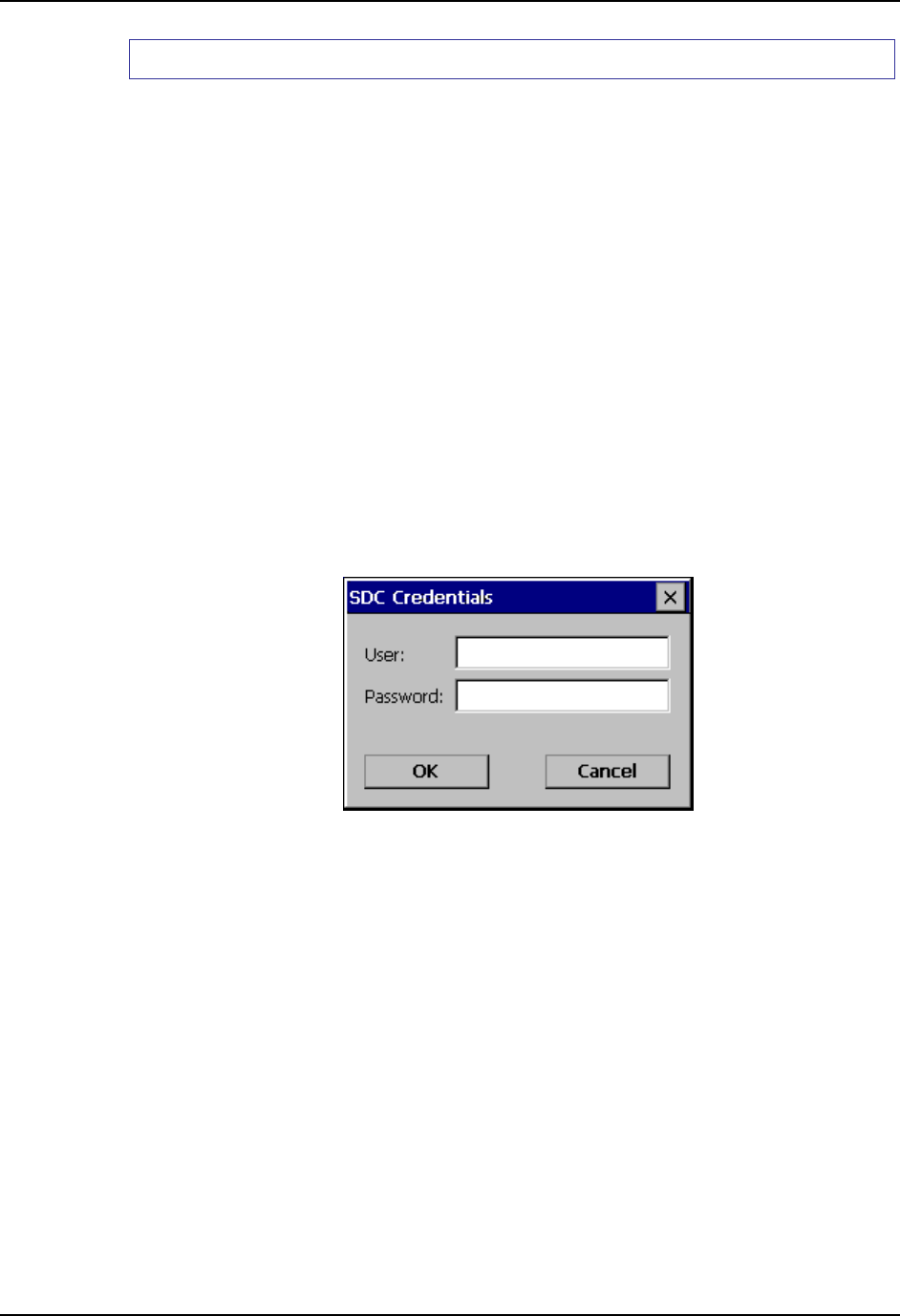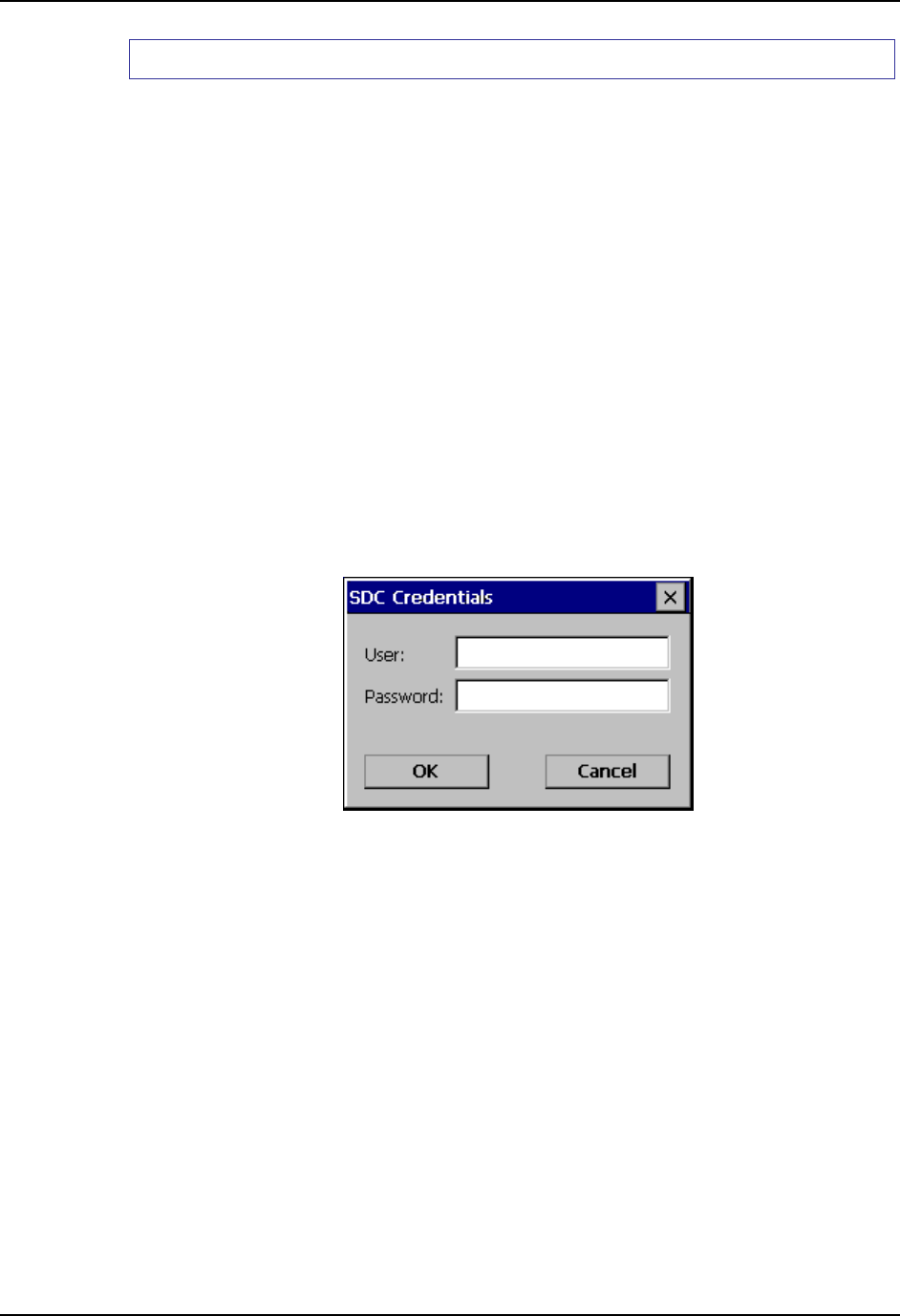
200 Summit Radio
VX6 Reference Guide E-EQ-VX6RG-J
How to: Use Sign On Screen
1. After completing the other entries in the profile, click on the Credentials button. Leave the
Username and Password blank. No entries are necessary on the Credentials screen for LEAP
or WPA/LEAP.
2. For PEAP-MSCHAP, PEAP-GTC and EAP-TLS import the CA certificate into the Windows
certificate store.
3. For EAP-TLS, also import the User Certificate into the Windows certificate store.
4. Access the Credentials screen again. Make sure the Validate server and Use MS store
checkboxes are checked.
5. The default is to use the entire certificate store for the CA certificate. Alternatively, use the
Browse button next to the CA Cert (CA Certificate Filename) on the Credentials screen to
select an individual certificate.
6. For EAP-TLS, also enter the User Cert (User Certificate filename) on the credentials screen
by using the Browse button.
7. Click the OK button then the Commit button.
8. When the device attempts to connect to the network, a sign-on screen is displayed.
9. Enter the Username and Password. Click the OK button.
Figure 5-10 Sign-On Screen
10. Verify the device is authenticated by reviewing the Status tab. When the device is property
configured, the Status tab indicates the device is Authenticated and the method used.
11. The sign-on screen is displayed after a reboot for each of the listed protocols.
Note: Complete details are provided in the appropriate Summit Wireless Security section
following in this chapter.
If a user enters invalid credentials and clicks OK, the device associates but does not
authenticate. The user is again prompted to enter credentials.
If the user clicks the Cancel button, the device does not associate. The user is not
prompted again for credentials until the device is rebooted, the radio is disabled then
enabled, the Reconnect button on the Diags tag is clicked or the profile is modified and
the Commit button is clicked.