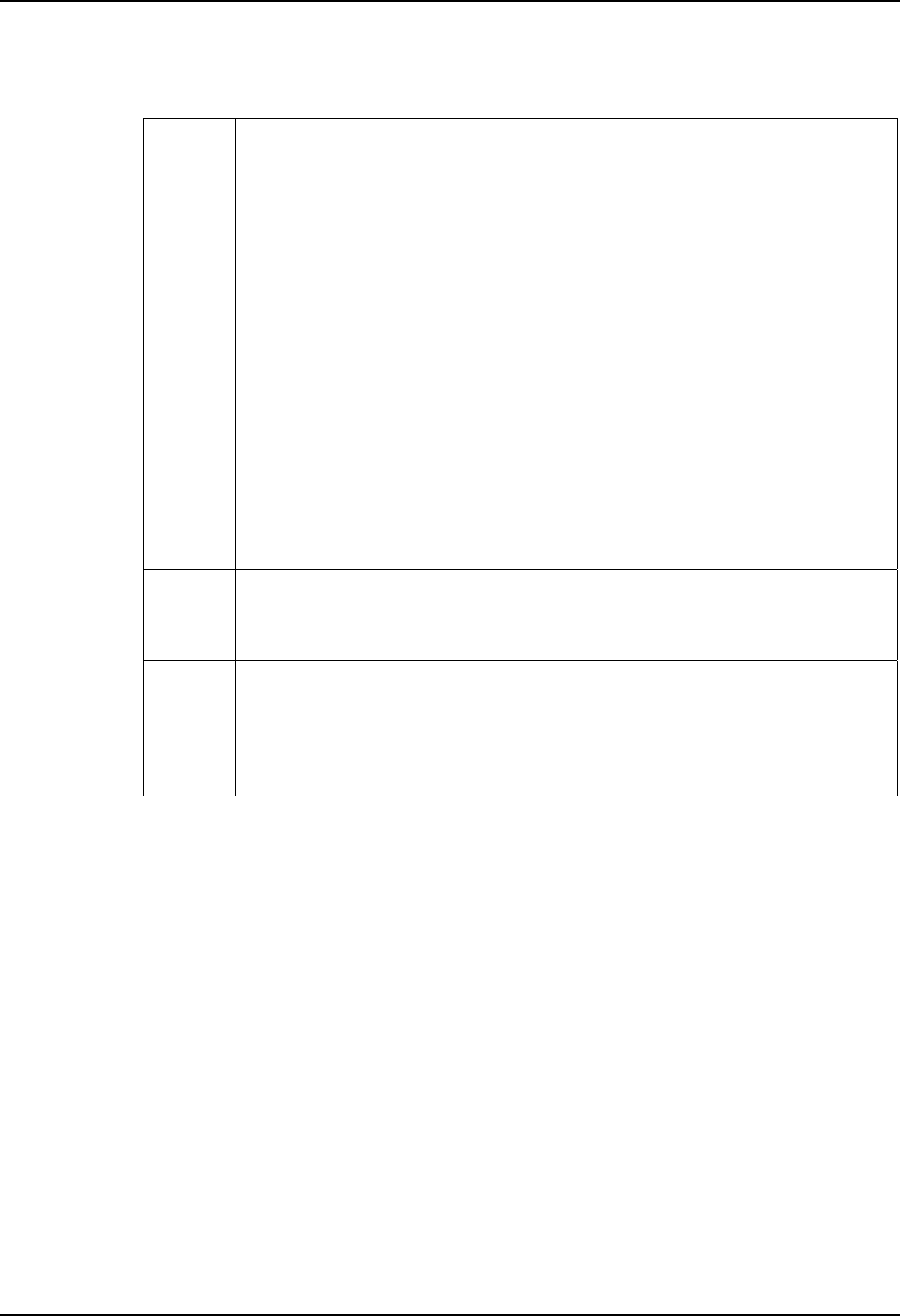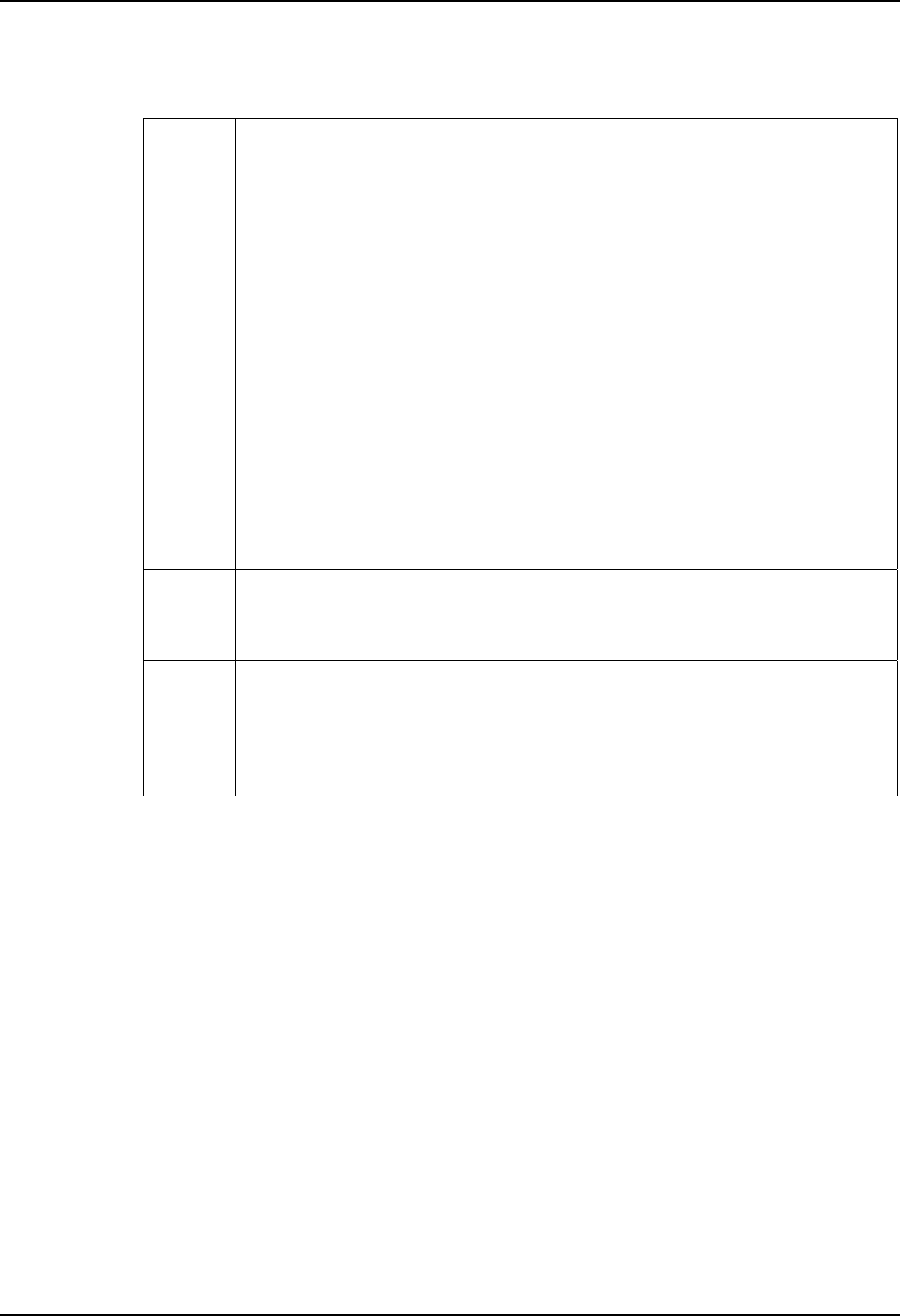
164 Barcode Manipulation
VX6 Reference Guide E-EQ-VX6RG-J
used which are not necessarily the defaults.
Parameters
Enable This checkbox enables (checked) or disables (unchecked) the symbology field.
The scanner driver searches the beginning of the barcode data for the type of ID
specified in the Barcode tab – Enable Code ID field (AIM or Symbol) plus any
custom identifiers.
When a code ID match is found as the scanner driver processes incoming barcode
data, if the symbology is disabled, the barcode is rejected. Otherwise, the other
settings in the dialog are applied and the barcode is processed. If the symbology is
disabled, all other fields on this dialog are grayed.
When there are no customized settings, and the Enable checkbox is unchecked (All
is selected and no other settings are customized) a confirmation dialog is presented
to the user “You are about to disable all scan input – Is this what you want to do?”.
Tap the Yes button or the No button. Tap the X button to close the dialog without
making a decision.
If there are customized settings, uncheck the Enable checkbox for the All
symbology. This results in disabling all symbologies except the customized ones.
Min This field specifies the minimum length that the barcode data (not including Code
ID) must meet to be processed. Any barcode scanned that is less than the number
of characters specified in the Min field is rejected. The default for this field is 1.
Max This field specifies the maximum length that the barcode data (not including Code
ID) can be to be processed. Any barcode scanned that has more characters than
specified in the Max field is rejected. The default for this field is All. If the value
entered is greater than the maximum value allowed for that symbology, the
maximum valid length will be used instead.