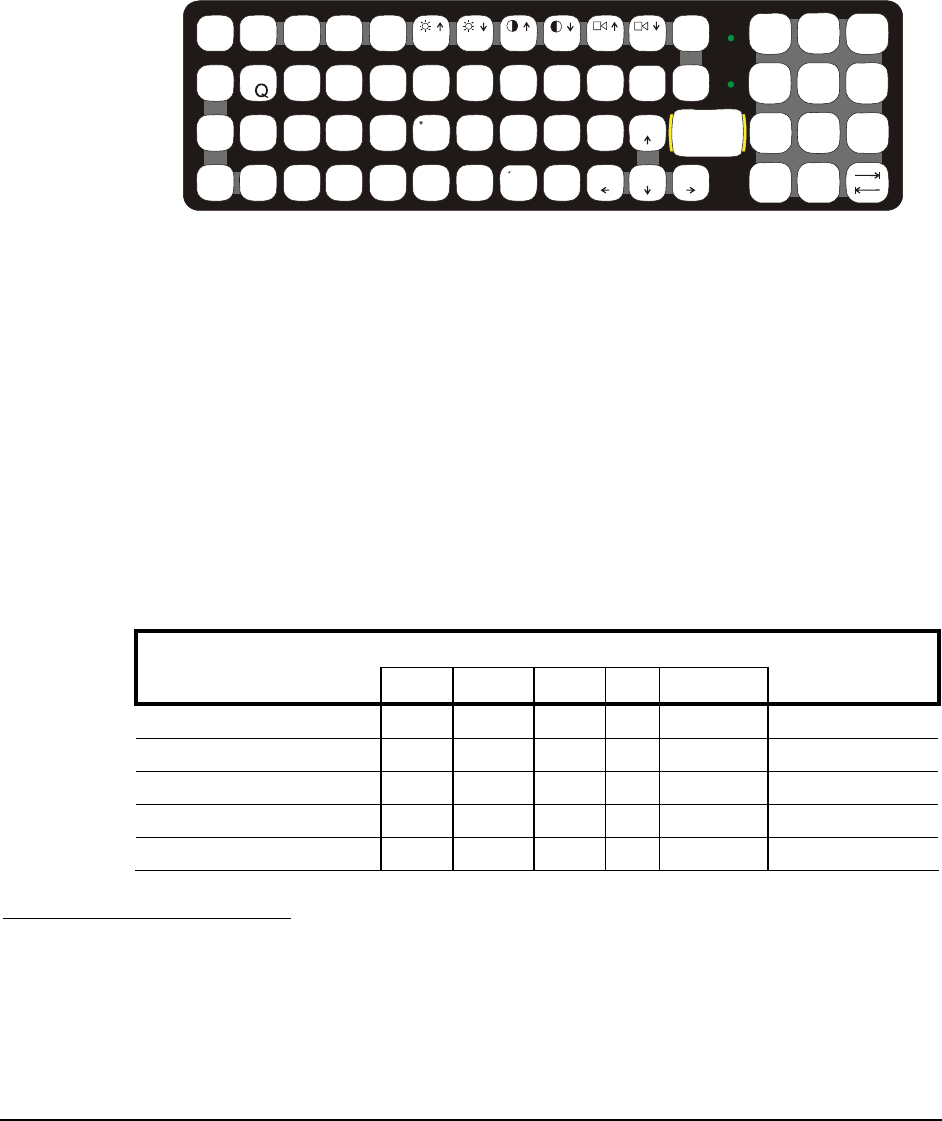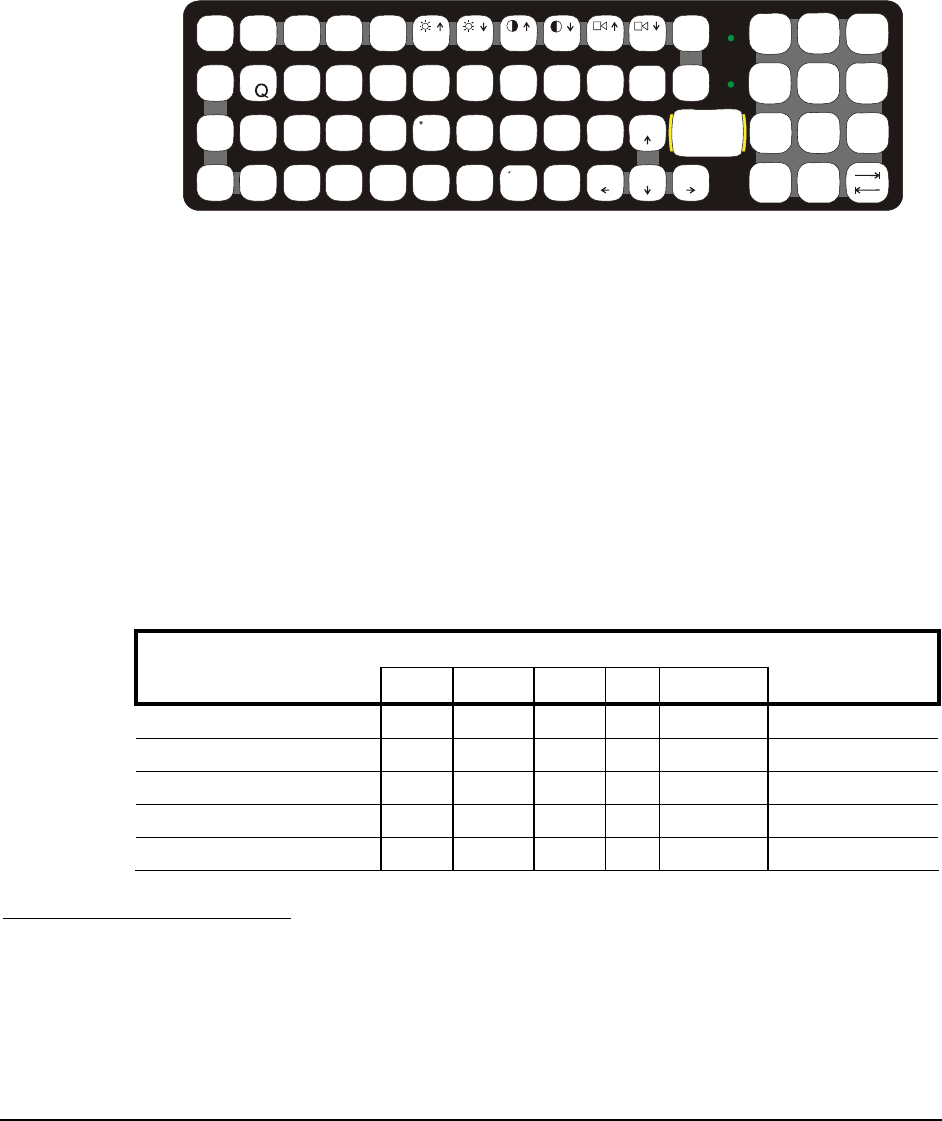
E-EQ-VX6RG-J VX6 Reference Guide
Appendix A Key Maps
The VX6 Keypad
ESC
SHIFT
2ND
ALT SP
F1 F2
F3
F4
F5 F6
F7
F8 F9
CAPS
BREAK
R/S
B
C
MN
ADF
G
H
J
KL
S
VXZ
@
#
$
%
^&*
()
F10
BKLT
INS
BKSP
EIOPRT
U
WY
CTRL
!
|\
:;
‘
,.
?
~
_
Home
END
ENTER
PgUp
PgDn
0
.
12
4
5
/
7
8
-
+
=
{
}
[]
>
<
DEL
3
6
9
CAPS
2nd
Figure A-1 VX6 QWERTY Keyboard
The key map table that follows lists the commands used when running LXE’s VX6.
Key Map 101-Key Equivalencies
When using a sequence of keys that includes the 2
nd
key, press the 2
nd
key first then the rest of the
key sequence.
Note: The VX6 keyboard does not have a NumLock indicator. NumLock isalways On.
When the VX6 boots, the default condition of Caps (or CapsLock) is Off. The Caps (or
CapsLock) condition can be set toggled with a <2nd>+<F1> key sequence. The CAPS
LED on the keyboard is illuminated when CapsLock is On. The warmboot behavior of
CapsLock can be set via the MX3-VXC Options tab in the Windows CE Control Panel.
Please see Chapter 3 for more details.
Press These Keys and Then
To get this key
2
nd
Shift Ctrl Alt CapsLock
Press this key
Increase Brightness
4
x F4
Decrease Brightness
4
x F5
Increase Contrast
5
x F6
Decrease Contrast
5
x F7
Increase Volume
6
x F8
4
The Brightness Adjustment keys have no function. Brightness is adjusted via the buttons on
the VX6 control panel.
5
The Contrast Adjustment keys have no function because the VX6 is equipped with a TFT
display that has no provision for these adjustments.
6
The Volume Control keys have no function as the volume control is adjusted via the Windows
CE Control Panel.