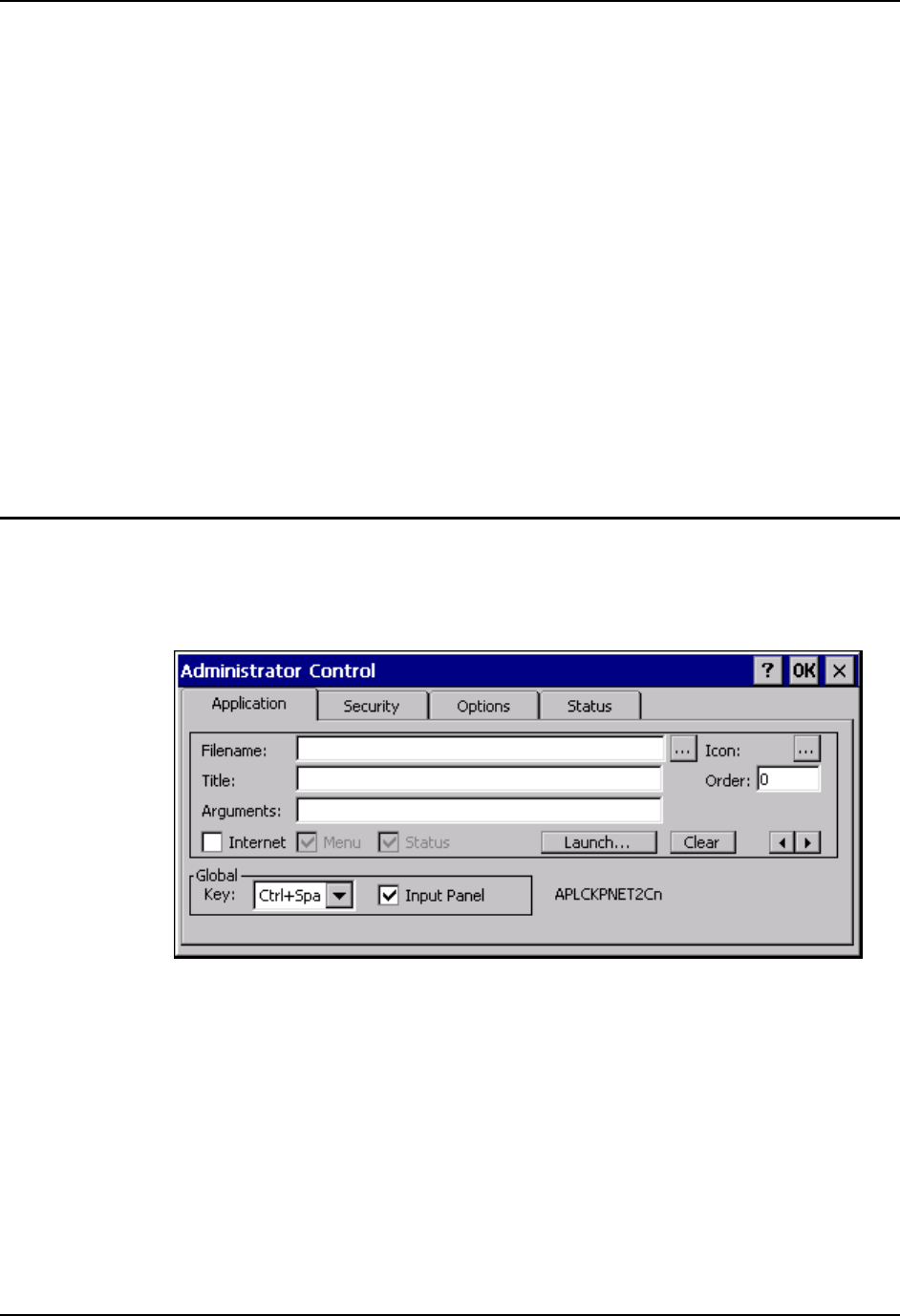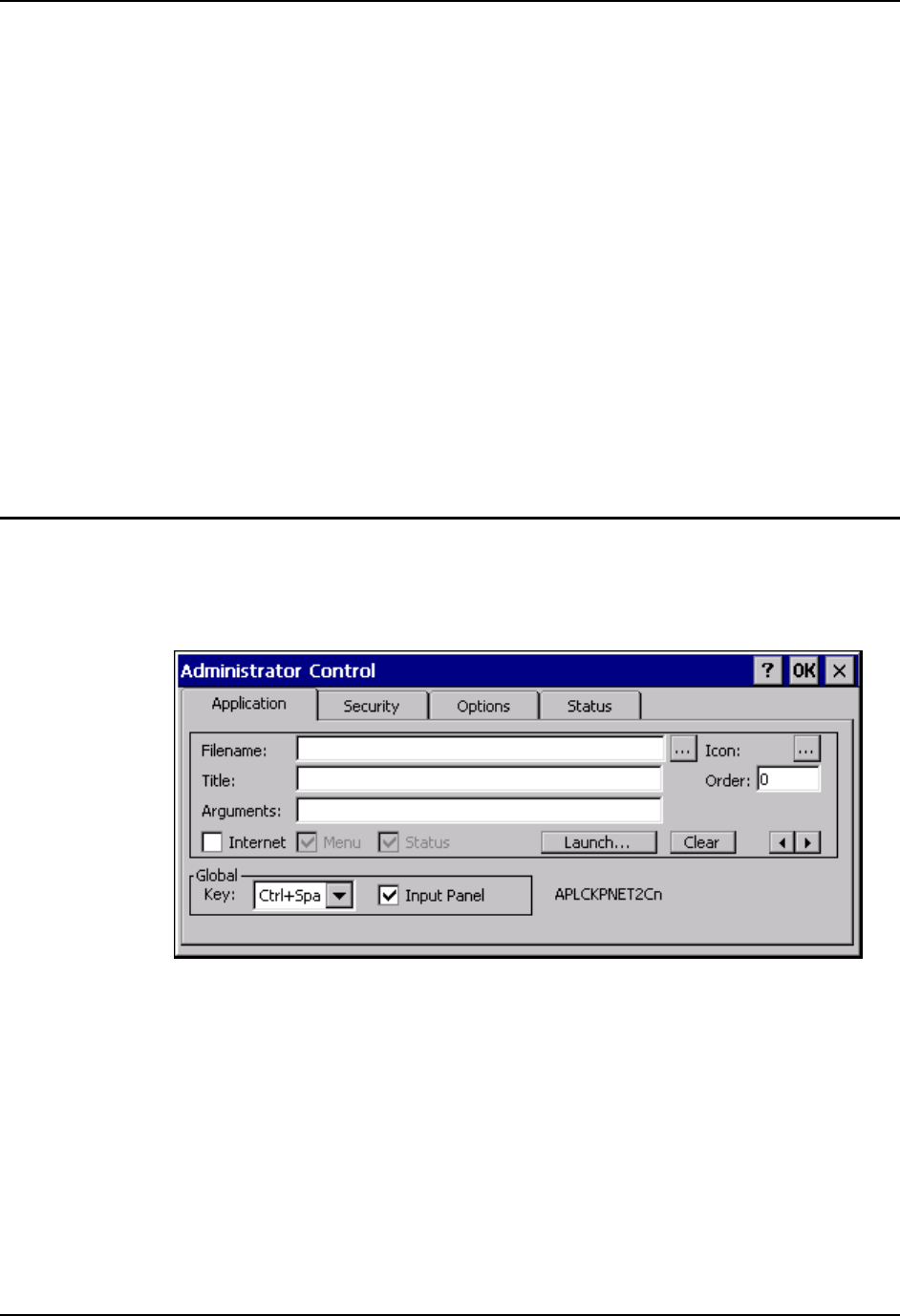
270 Application Configuration
VX6 Reference Guide E-EQ-VX6RG-J
Application Configuration
The default Administrator Hotkey sequence is Shift+Ctrl+A.
Administrator mode allows access to all features on the device. When the hotkey is pressed to
switch into Administrator mode, a password prompt is displayed (if a password has been
configured). A password must be entered within 30 seconds (and within three tries) or the
password prompt is removed and the device remains in end-user mode with the focus returned to
the locked application. Without entry of a valid password, the switch into Administrator mode
will not occur.
Access: Settings | Control Panel | Administration icon
The password prompt is displayed if a password has been configured. When the valid password is
entered, the Administration Control panel is displayed. When a valid password is not entered
within 30 seconds, the user is returned to the System Control Panel.
If a password has not been configured, the Administrator Control panel is displayed.
Important: Before setting up multiple instances of the same application, make sure the
targeted software application will allow two instances to run at the same time.
Application Panel
Note: Users of Single-Application AppLock have a Control tab instead of an Application tab.
Some of the options in this section do not apply to the Control tab.
Figure 6-4 Application Panel
Note: If your Application Panel does not look like the figure shown above, you may have the
Single Application version.
Single Application version.
Use the Application tab options to select the applications to launch when the device boots up in
End-user Mode.
If no application is specified when the Administrator Control Panel is closed, the mobile device
reboots into Administrator mode. If a password has been set, but an application has not been