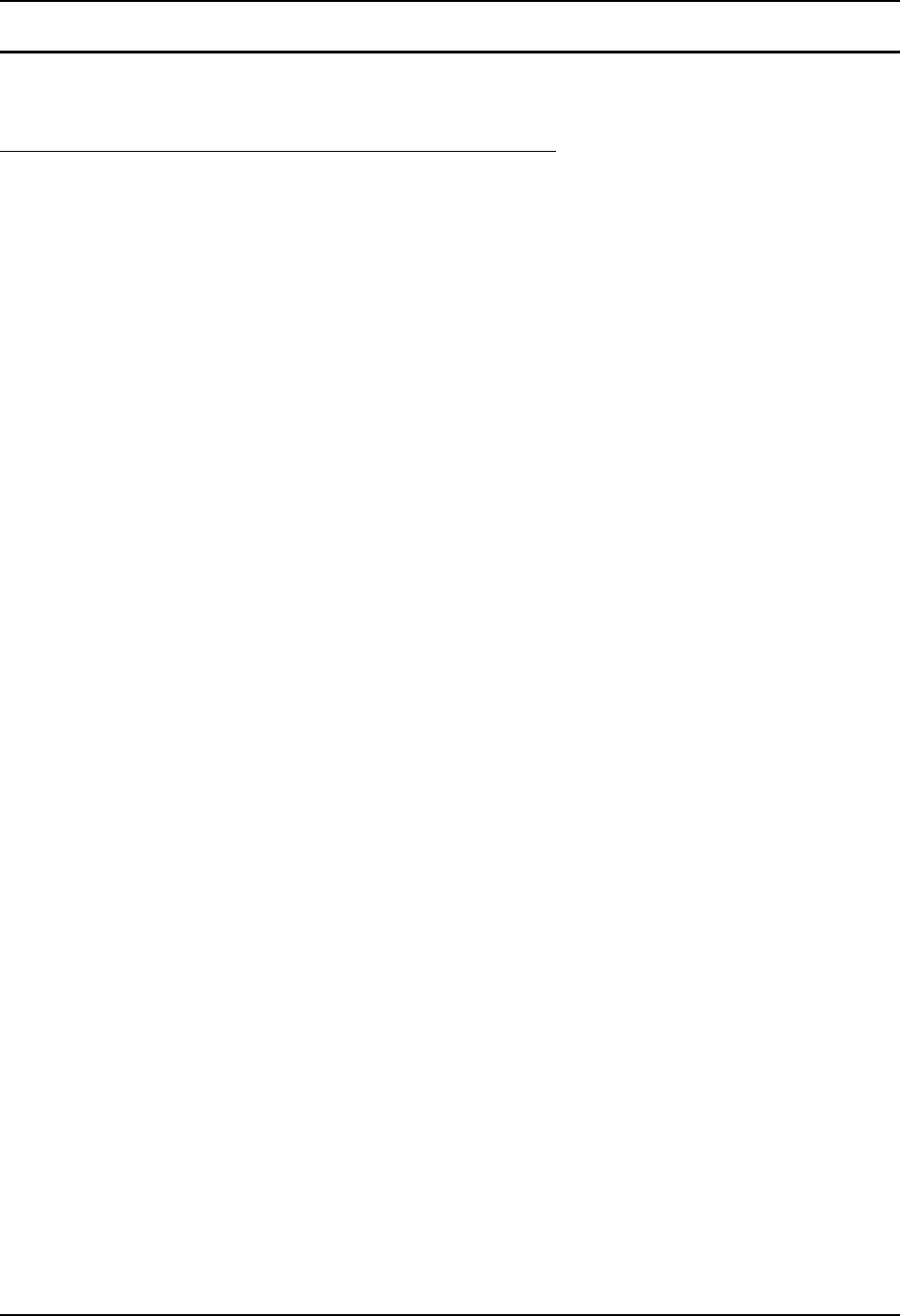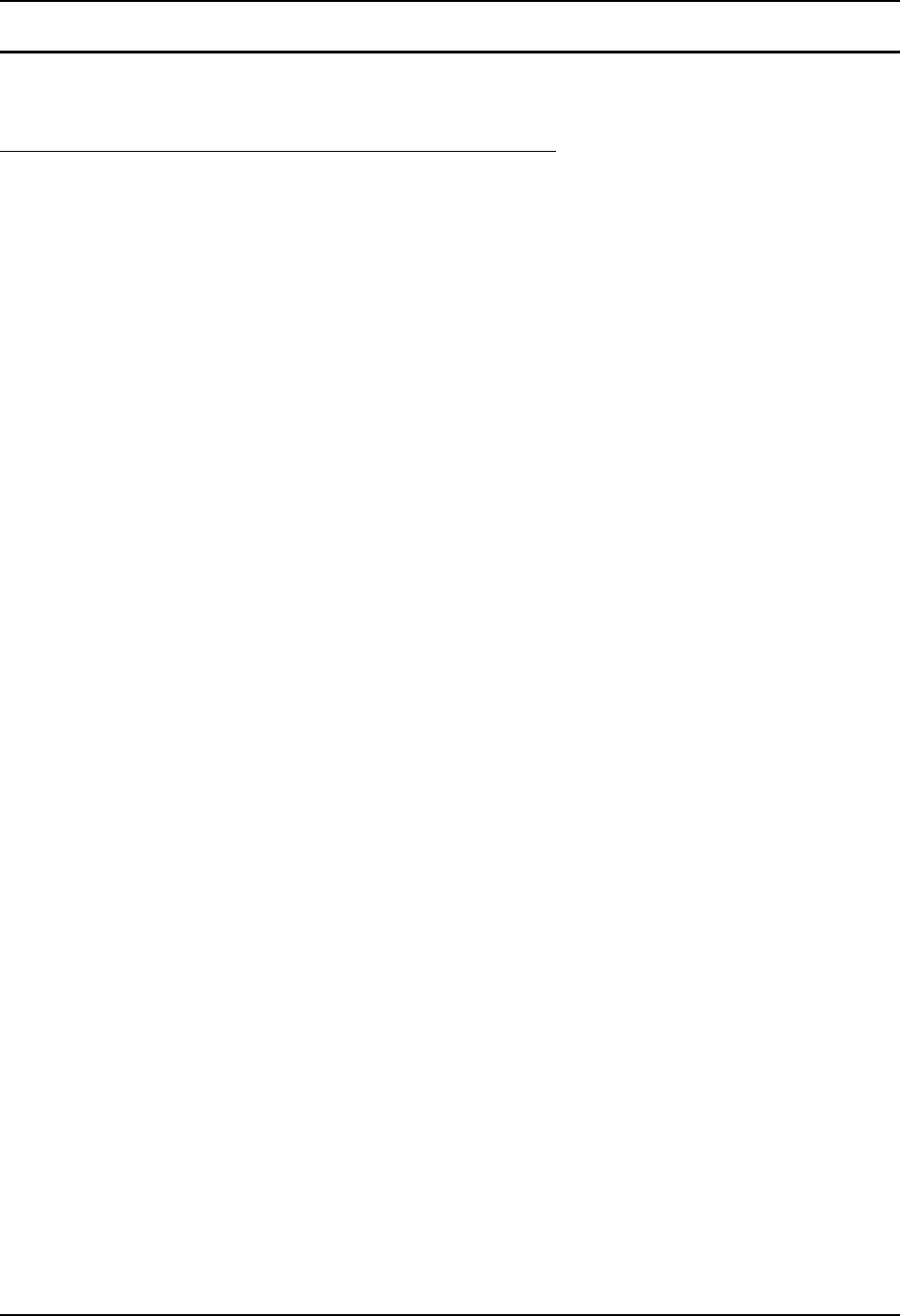
82 Start Menu Program Options
VX6 Reference Guide E-EQ-VX6RG-J
Communication
Access: Start | Programs | Communication
ActiveSync
Once a relationship (partnership) has been established with Connect, ActiveSync will synchronize
using the radio link on the VX6. See also: Chapter 1 “Introduction”, section “ActiveSync – Initial
Setup”.
Requirement: ActiveSync version 3.7 (or higher) must be resident on the host (desktop/laptop)
computer. ActiveSync is available from the Microsoft website. Follow their
instructions to locate, download and install ActiveSync on your desktop
computer.
For more information about using ActiveSync on your desktop computer, open ActiveSync, then
open ActiveSync Help. See also section titled “Backup VX6 Files using ActiveSync” for more
ActiveSync information.
Synchronizing from the VX6 using a USB ActiveSync connection:
You must have set up ActiveSync on your desktop computer and completed the first
synchronization process before you initiate synchronization from your device.
1. To initiate synchronization from your device, connect the USB cable to the PC and to the
dongle cable on the VX6. The VX6 connects automatically.
2. Click the Sync Now button to synchronize with the PC.
3. Click the Disconnect button or remove the cable to disconnect.
4. To modify the Synchronization settings, see the Options icon on the ActiveSync window on
the desktop PC.
Synchronizing from the VX6 using Serial or RF connection:
You must have set up ActiveSync on your desktop computer and completed the first
synchronization process before you initiate synchronization from your device.
1. To initiate synchronization from your device, tap Start | Programs | Communication |
ActiveSync to begin the process.
2. Click the Connect button.
3. Tap the Sync Now button to synchronize with the PC.
4. Tap the Disconnect button to disconnect.
5. To modify the Synchronization settings, see the Options icon on the ActiveSync window on
the desktop PC.