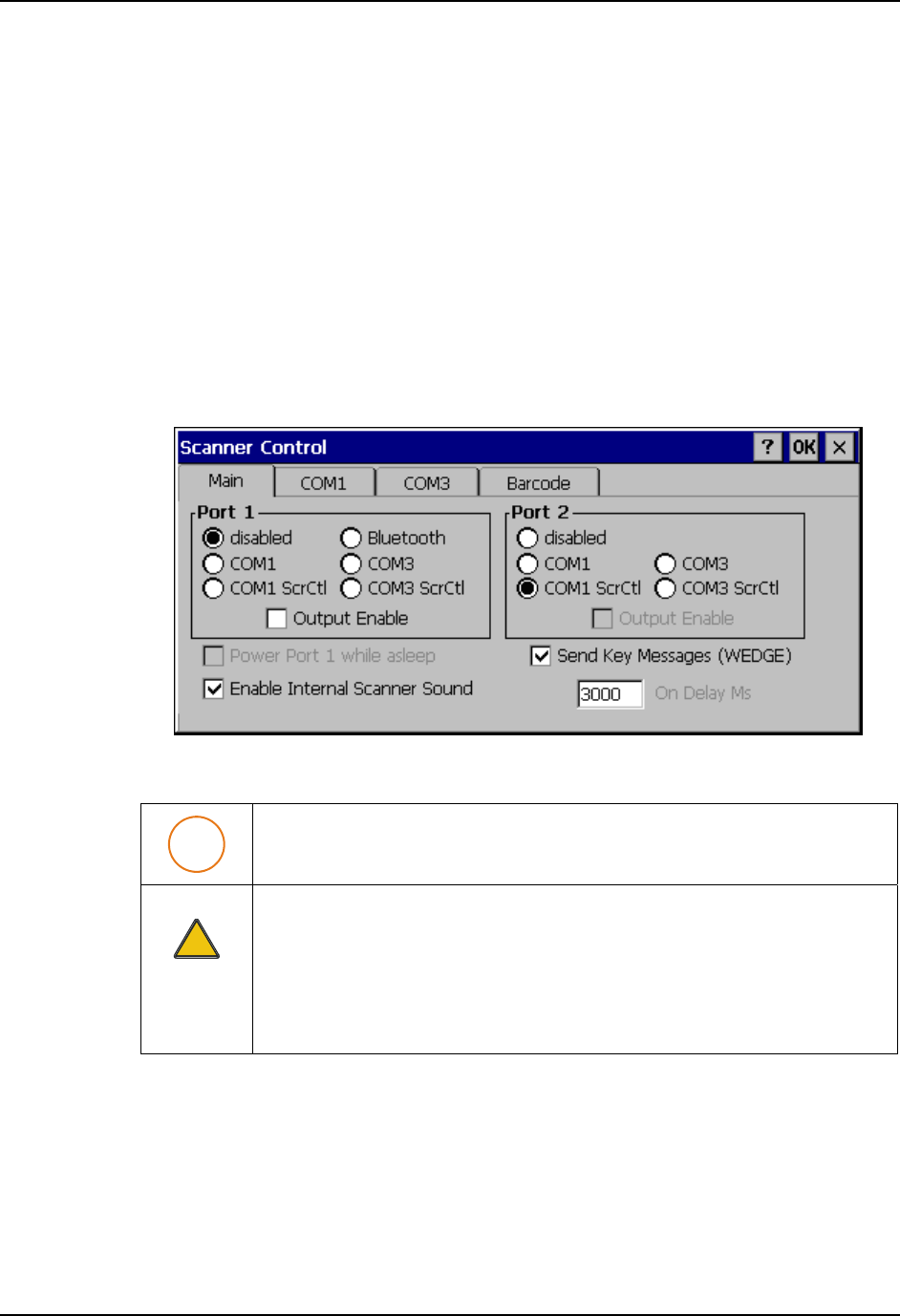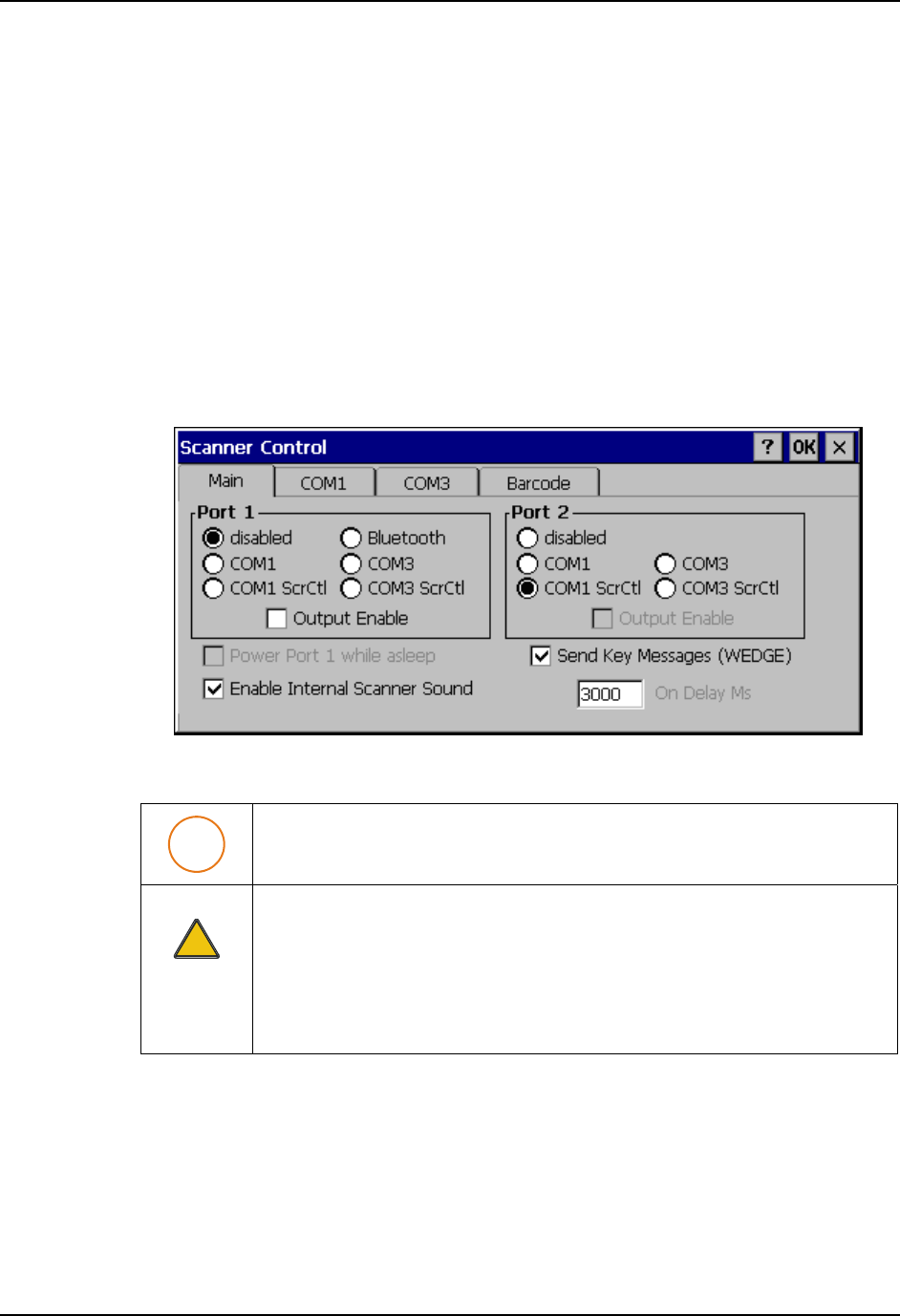
176 Screen Blanking
VX6 Reference Guide E-EQ-VX6RG-J
Screen Blanking
The VX6 can be configured to blank the display when the vehicle to which it is mounted is
moving, eliminating a possible distraction for the driver. When configured properly, the screen
blanking feature provides a tamper resistant method to blank the vehicle screen. The screen
blanking feature consists of Scanner Control Panel Options and a customer supplied cable
connected to one of the COM ports on the VX6. Properly configured, the display is visible only
when the cable provides a signal that the vehicle has stopped.
The customer must supply their own cable. The cable specifications are detail in “Technical
Specifications – Screen Blanking Cable” in Chapter 2, Physical Description and Layout”.
The cable can be hooked to either the COM1 or COM3 port. The COM port used must be
selected in the Scanner control panel.
Screen blanking is configured on the Main tab of the Scanner control panel.
Figure 4-13 Enable Screen Blanking
S
If the COM1/COM3 screen blanking and On Delay choices are not shown, the
system load must be updated.
Warning
!
Do not select COM1 ScrCtl or COM3 ScrCtl unless you have already attached
the cable described in “Technical Specifications – Screen Blanking Cable” in
Chapter 2, Physical Description and Layout”.
Failure to attach the cable before selecting a screen blanking option will cause
the screen to go blank (and remain blank) until an appropriate cable is attached
to the specified COM port.
Set the desired COM port (COM1 ScrCtl or COM3 ScrCtl) and On Delay. Press OK. The On
Delay can be used to specify the time (in milliseconds) before the display turns on. For example,
use the On Delay if the switch end of the cable is attached to the vehicle’s accelerator pedal.
Release of the accelerator may mean the truck is coasting to a stop rather than stationary.
Configure the delay to allow time for the vehicle to coast to a stop.
To disable screen blanking, select COM1 or COM3 to return the selected COM port to normal
operation.