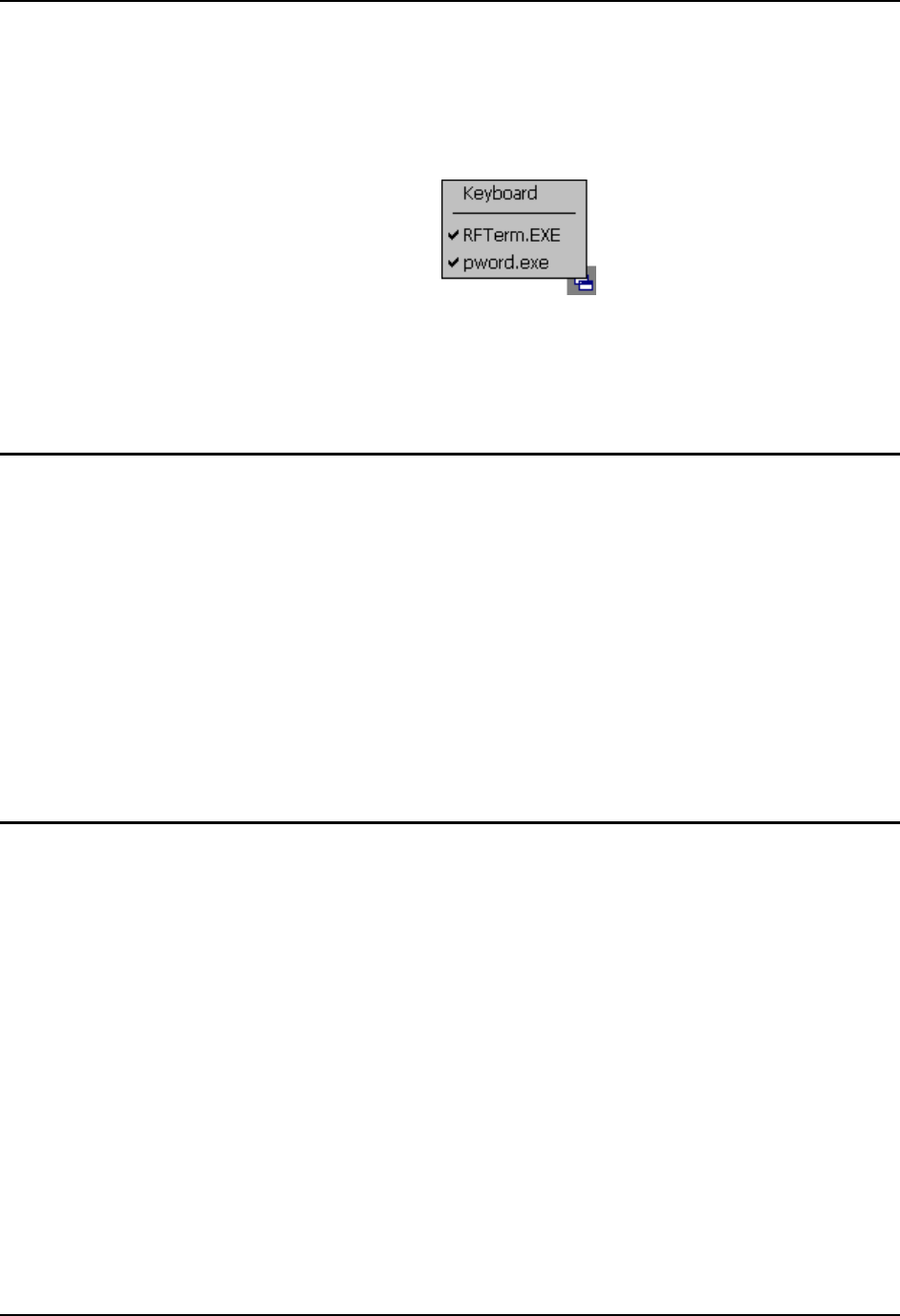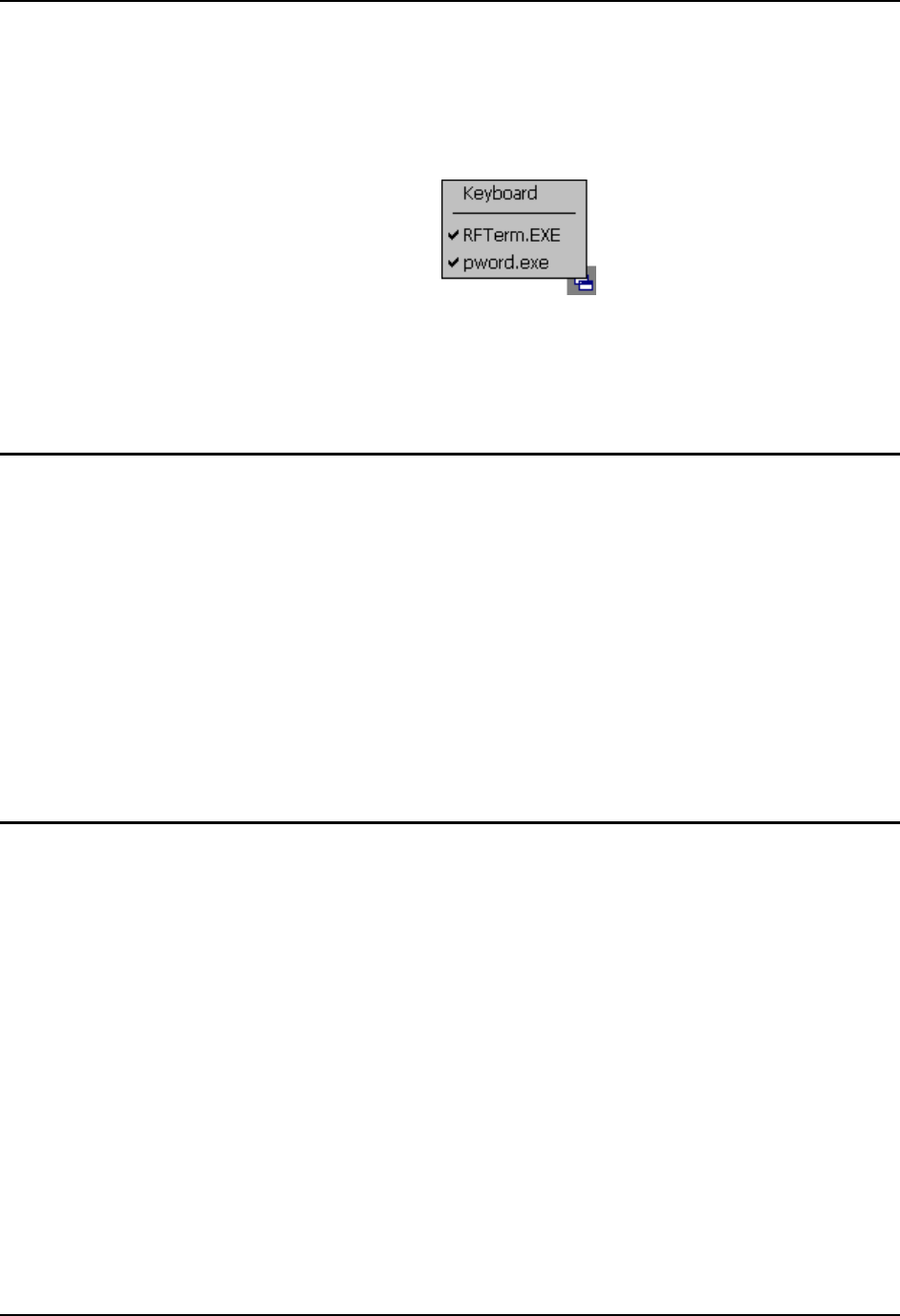
End-User Switching Technique 269
E-EQ-VX6RG-J VX6 Reference Guide
End-User Switching Technique
Note: The touch screen must be enabled.
Figure 6-3 Switchpad Menu
A checkmark indicates applications currently active or available for Launching by the user. When
Keyboard is selected, the VX6 default input method (Input Panel, Transcriber, or custom input
method) is activated.
Using a Stylus Tap
When the mobile device enters end-user mode, a Switchpad icon (it looks like three tiny windows
one above the other) is displayed in the taskbar. The taskbar is always visible on top of the
application in focus.
When the user taps the Switchpad icon, a menu is displayed showing the applications available to
the user. The user can tap an application name in the popup menu and the selected application is
brought to the foreground. The previous application continues to run in the background. Stylus
taps affect the application in focus only. When the user needs to use the Input Panel, they tap the
Keyboard option. Input Panel taps affect the application in focus only.
The figure shown above is an example and is shown only to aid in describing how the user can
switch between applications using a stylus. The switchpad lists user applications as well as the
Keyboard option.
See Also: Application Panel | Launch | Manual (Launch) and Allow Close
Using the Switch Key Sequence
One switch key sequence (or hotkey) is defined by the administrator for the end-user to use when
switching between locked applications. This is known as the Activation key. The Activation key
is assigned by the Administrator using the Global Key parameter. When the switch key sequence
is pressed on the keypad, the next application in the AppLock configuration is moved to the
foreground and the previous application moves to the background. The previous application
continues to run in the background. End-user key presses affect the application in focus only.
See Also: Application Panel | Global Key