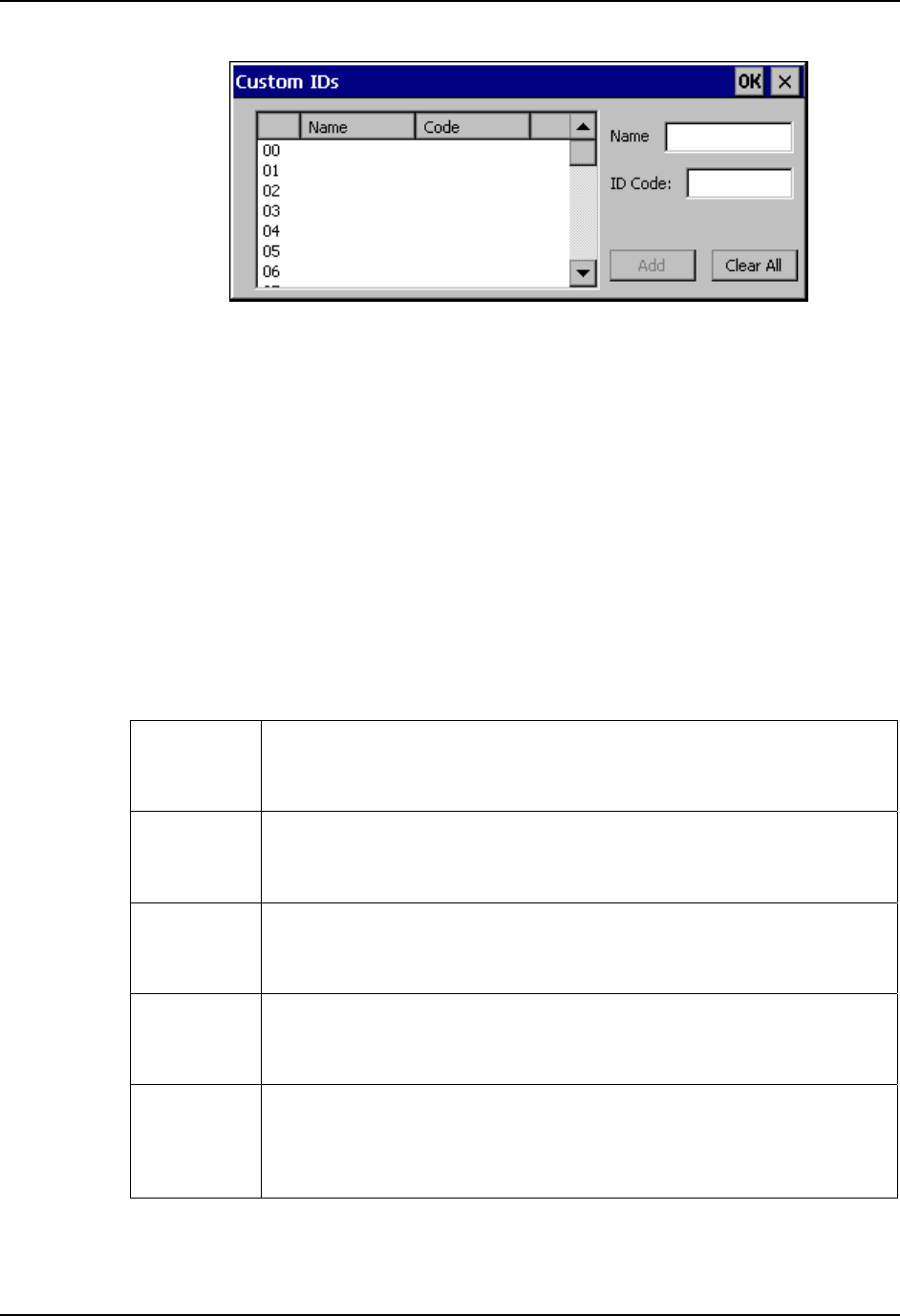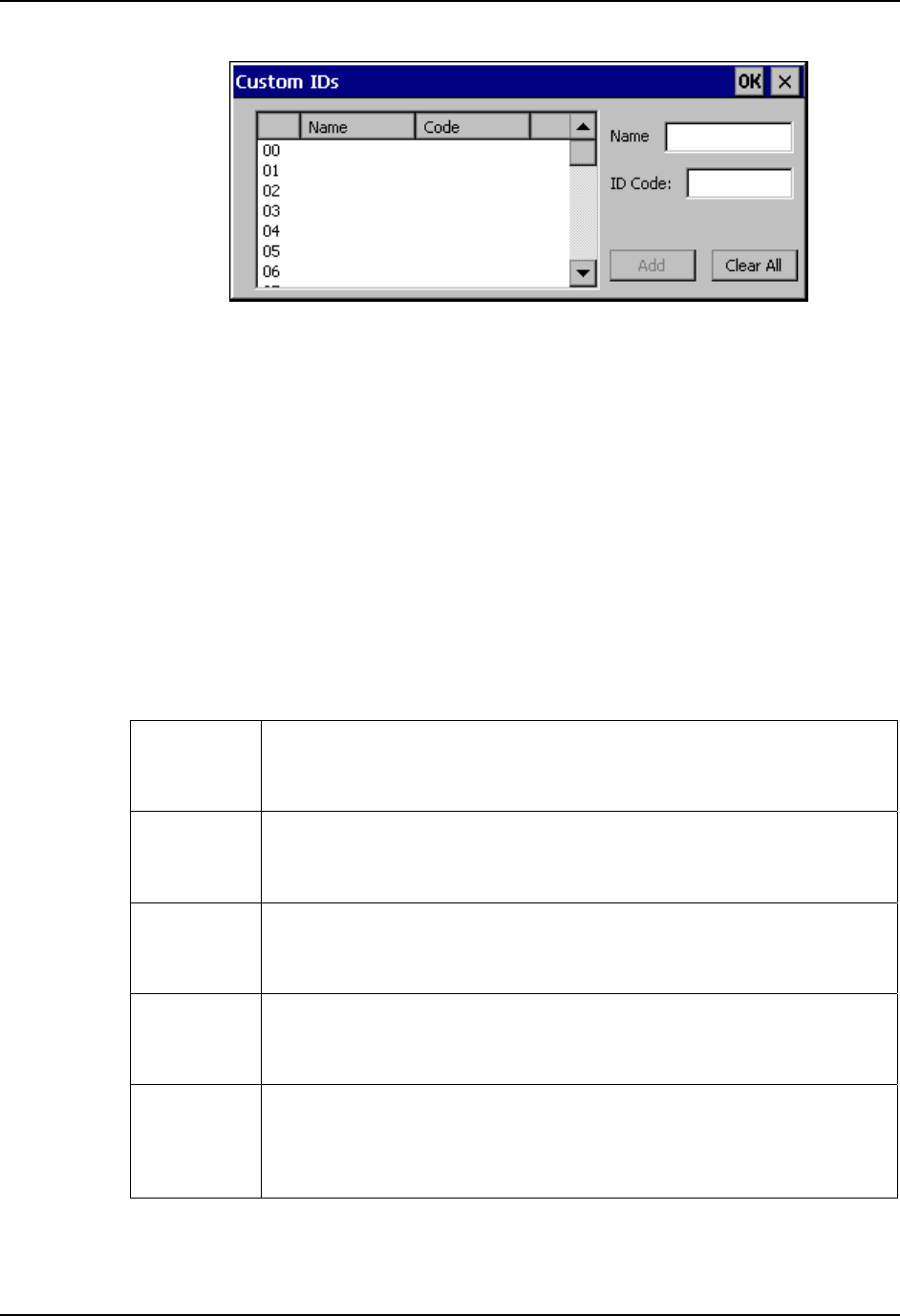
Barcode Manipulation 171
E-EQ-VX6RG-J VX6 Reference Guide
Figure 4-9 Barcode Tab – Custom Identifiers
After adding, changing and removing items from the Custom IDs list, tap the OK button to save
changes and return to the Barcode panel.
Parameters
Name text box Name is the descriptor that is used to identify the custom Code ID. Names
must be unique from each other; however, the Name and ID Code may have
the same value. Name is used in the Symbology drop down box to identify
the custom Code ID in a user-friendly manner. Both Name and ID Code must
be specified in order to add a custom Code ID to the Custom IDs list.
ID Code text box ID Code defines the data at the beginning of a barcode that acts as an
identifier (the actual Code ID). Both Name and ID Code must be specified in
order to add a custom Code ID to the Custom IDs list.
Buttons
Add Entering data into both the Name and ID Code fields enables the Add button.
Tap the Add button and the data is added to the next empty location in the
Custon ID list.
Insert
Tap on an empty line in the Custom ID list. The Add button changes to Insert.
Enter data into both the Name and ID Code fields and tap the Insert button. The
data is added to the selected line in the Custom IDs list.
Edit Double tap on the item to edit. Its values are copied to the text boxes for
editing. The Add button changes to Replace. When Replace is tapped, the
values for the current item in the list are updated.
Clear All When no item in the Custom IDs list is selected, tapping the Clear All button
clears the Custom ID list and any text written (and not yet added or inserted) in
the Name and ID Code text boxes.
Remove
The Clear All button changes to a Remove button when an item in the Custom
IDs list is selected. Tap the desired line item and then tap the Remove button to
delete it. Line items are Removed one at a time. Contents of the text box fields
are cleared at the same time.