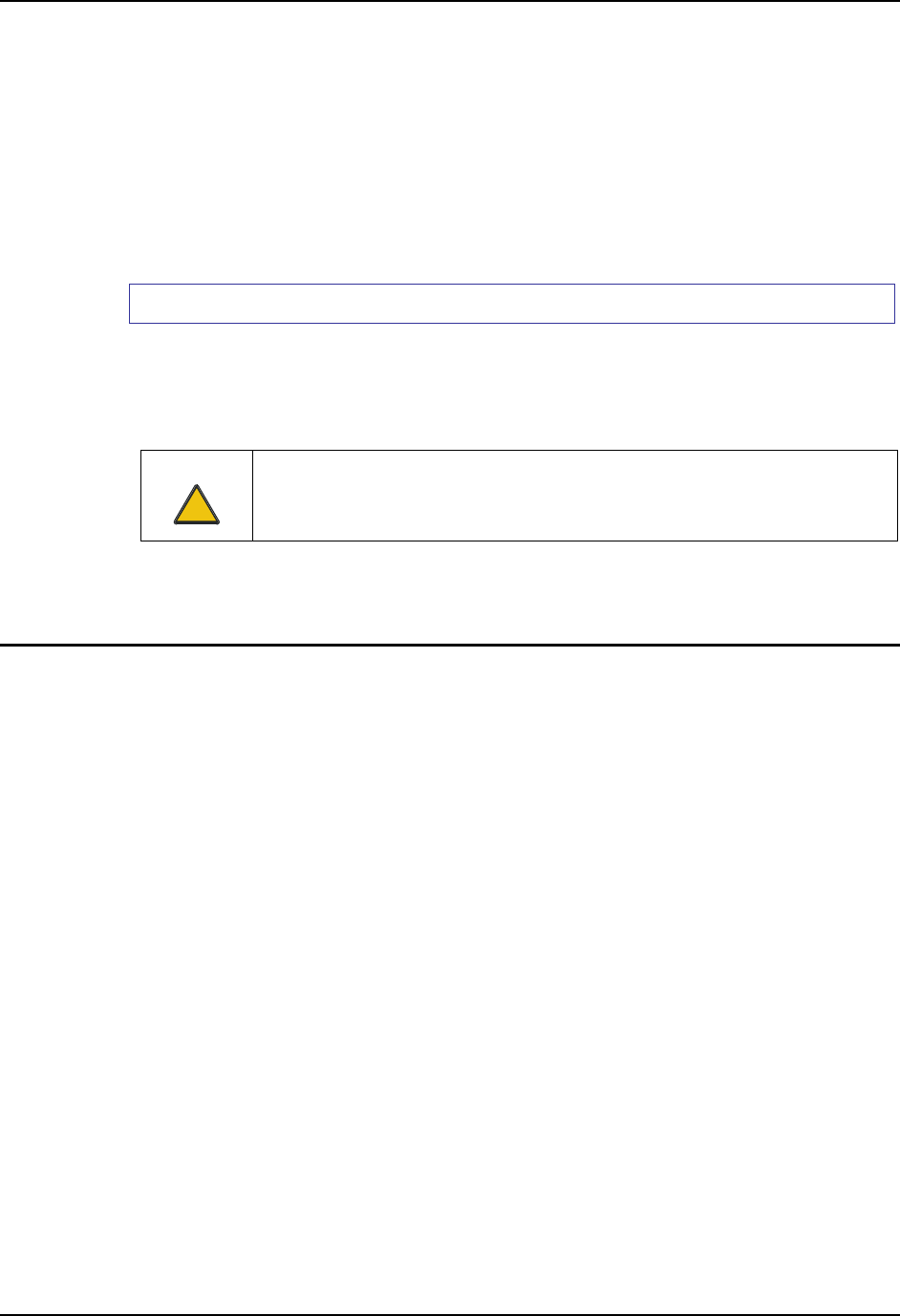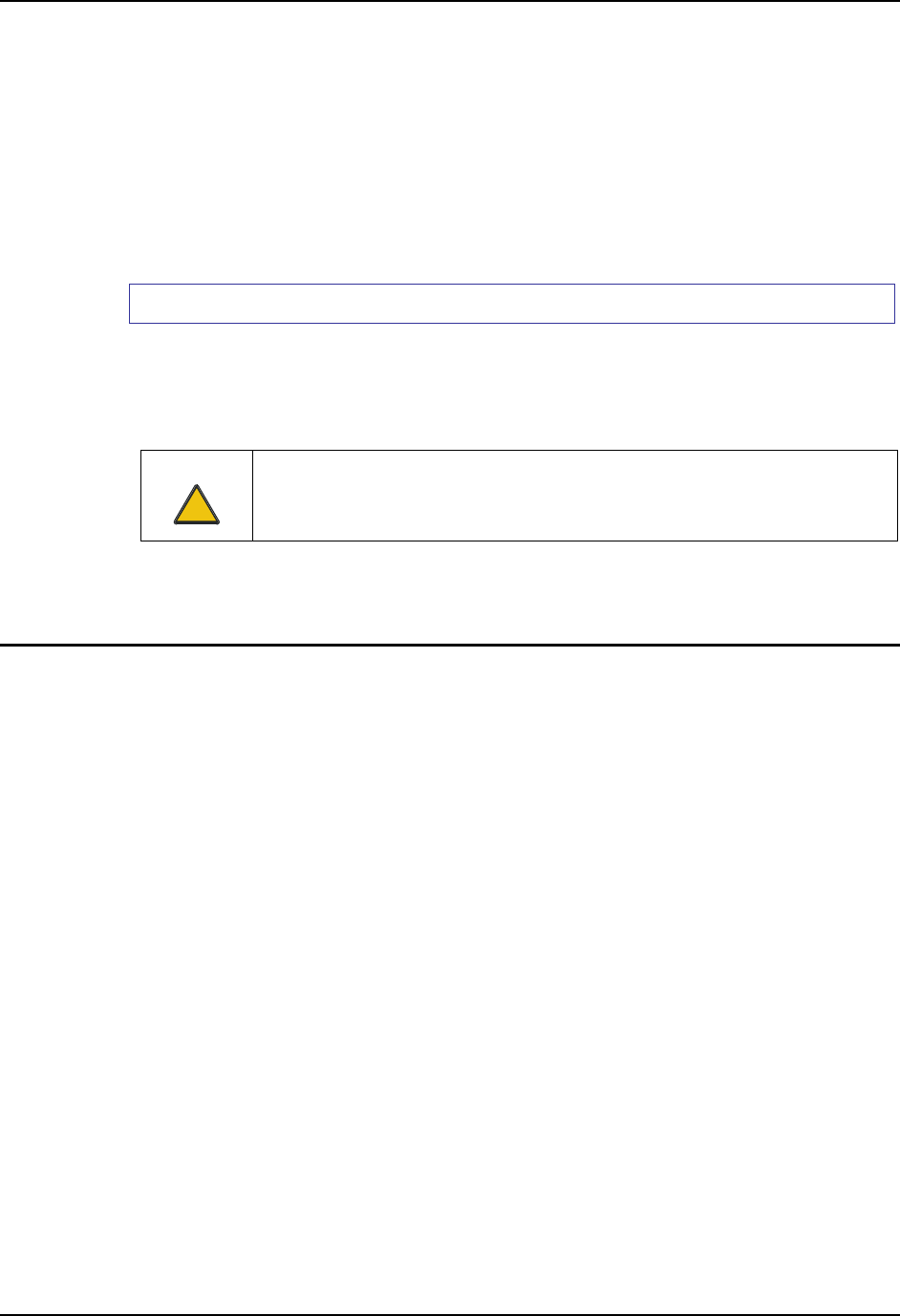
Reflash the VX6 135
E-EQ-VX6RG-J VX6 Reference Guide
Reflash the VX6
Note: When reflashing, LXE recommends using a Compact Flash (CF) card that is greater
than 64MB. Files to be loaded on the CF card are: NK.BIN, EBOOT.NB0, XSCALE.BIT
Requirements:
• A screwdriver (not supplied by LXE)
• PCMCIA to CF card adapter
Preparation
• LXE recommends that installation of the CF card be performed on a clean, well-lit
surface.
• Loosen the captive screws securing the user access panel cover. The cover is
tethered to the VX6.
Caution
!
Make sure the VX6 has an uninterrupted power connection before beginning the
reflash procedure. Loss of power during the reflash process can result in
corrupted files.
IMPORTANT – Please contact LXE Customer Support for information on upgrading Windows
CE .NET to Windows CE 5.0. These instructions are only valid for upgrading to a newer
revision of the same operating system.
How To: Reflash using Keypress Method
1. Place the PCMCIA adapter containing the CF card with new image files on it in the PCMCIA
slot next to the radio.
2. Double-click My Computer, then Storage Card folder.
3. Select NK.BIN, EBOOT.NB0, XSCALE.BIT. Select Edit | Copy.
4. Tap Back Arrow. Doubleclick \System folder.
5. Select Edit | Paste. When asked “Overwrite ?”, click Yes to All.
6. When the copy process finishes, remove the PCMCIA adapter containing the CF card.
7. Select Start | Run and type Coldboot. Click OK.
8. Before the splash screen appears, press and hold down the <A> key. Continue to hold it down
until the displays shows “Writing to boot flash”
Note: If you do not press and hold the <A> key quickly enough, the display shows
“Loading OS Image”. Reboot and press and hold the <A> key again.
9. The VX6 automatically reboots after flashing the bootloader. “Loading OS Image” is
displayed on the screen and when the new OS finishes loading, all software upgrades are
complete
10. Secure the user access cover using the captive screws.