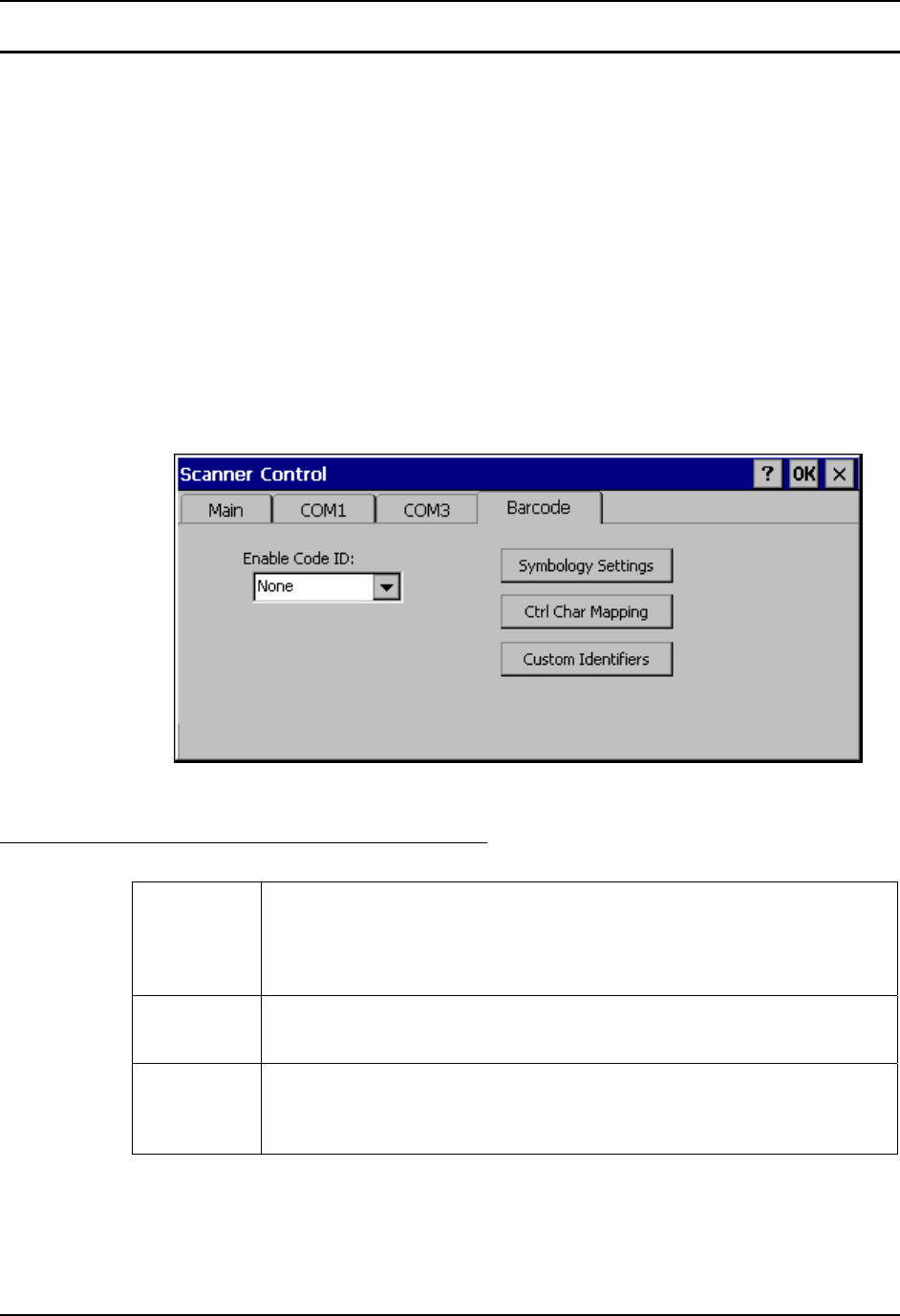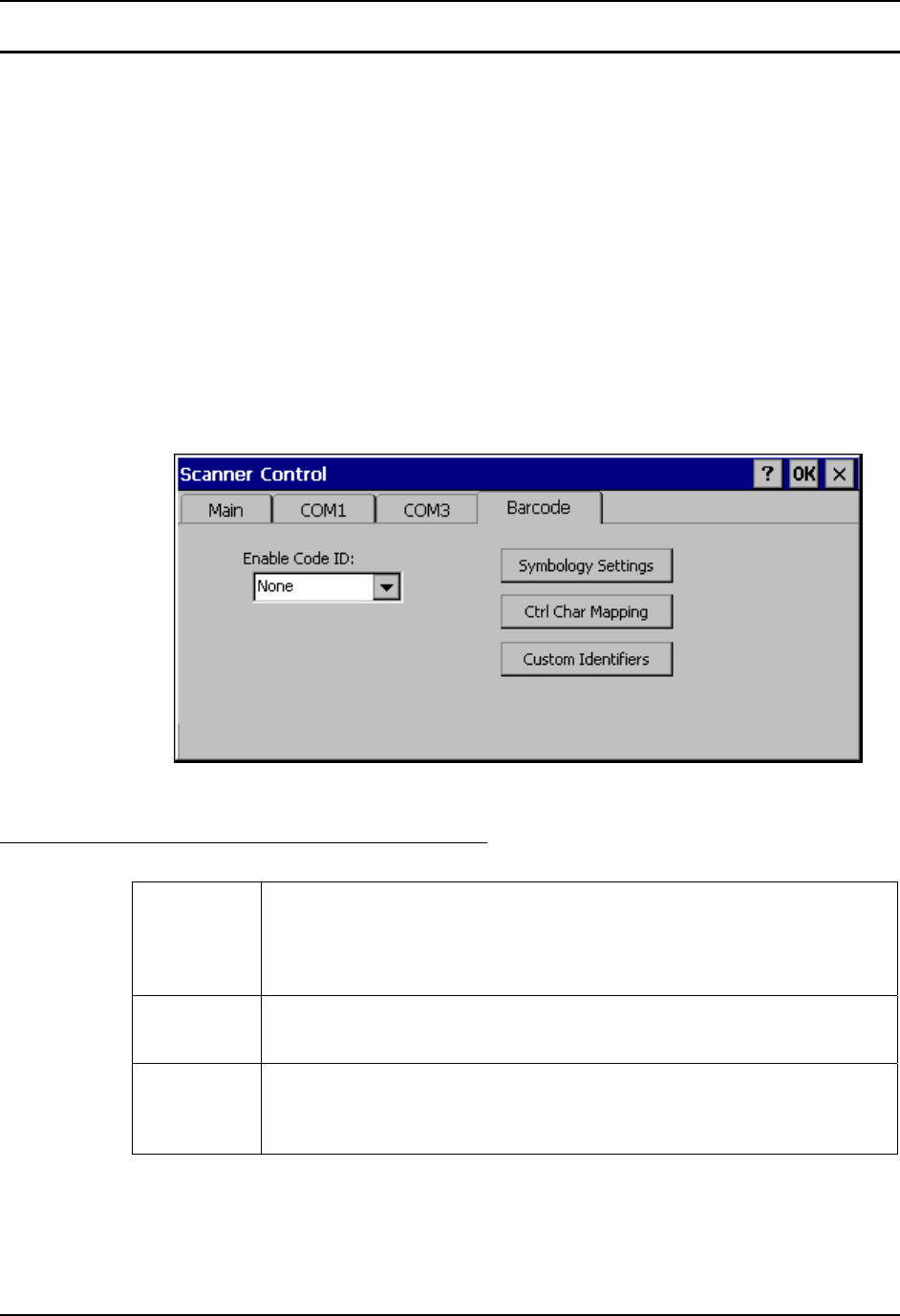
Barcode Manipulation 161
E-EQ-VX6RG-J VX6 Reference Guide
Barcode Tab
Access: Start | Settings | Control Panel | Scanner | Barcode
Note: The Barcode tab replaces the Advanced tab used in previous software revisions and
adds several new features. Please contact your LXE support representative for details.
The Scanner application (Wedge) can only enable or disable the processing of a barcode inside
the Wedge software.
The Scanner application enables or disables the Code ID that may be scanned.
Enabling or disabling a specific barcode symbology is done manually using the configuration
barcode in the Integrated Scanner Programming Guide (available on the LXE Manuals CD and
the LXE ServicePass website).
Choose an option in the Enable Code ID drop-down box: None, AIM ID, Symbol ID, or Custom
ID.
Figure 4-3 Scanner Control / Barcode tab
Buttons
Symbology
Settings
Individually enable or disable a barcode from being scanned, set the minimum
and maximum size barcode to accept, strip Code ID, strip data from the
beginning or end of a barcode, or (based on configurable Barcode Data) add a
prefix or suffix to a barcode before transmission.
Ctrl Char
Mapping
Define the operations the LXE Wedge performs on control characters (values
less than 0x20) embedded in barcodes.
Custom
Identifiers
Defines an identifier that is at the beginning of barcode data which acts as a
Code ID. After a Custom Identifier is defined, Symbology Settings can be
defined for the identifier just like standard Code IDs.
See Also: Barcode Processing Overview earlier in this chapter.