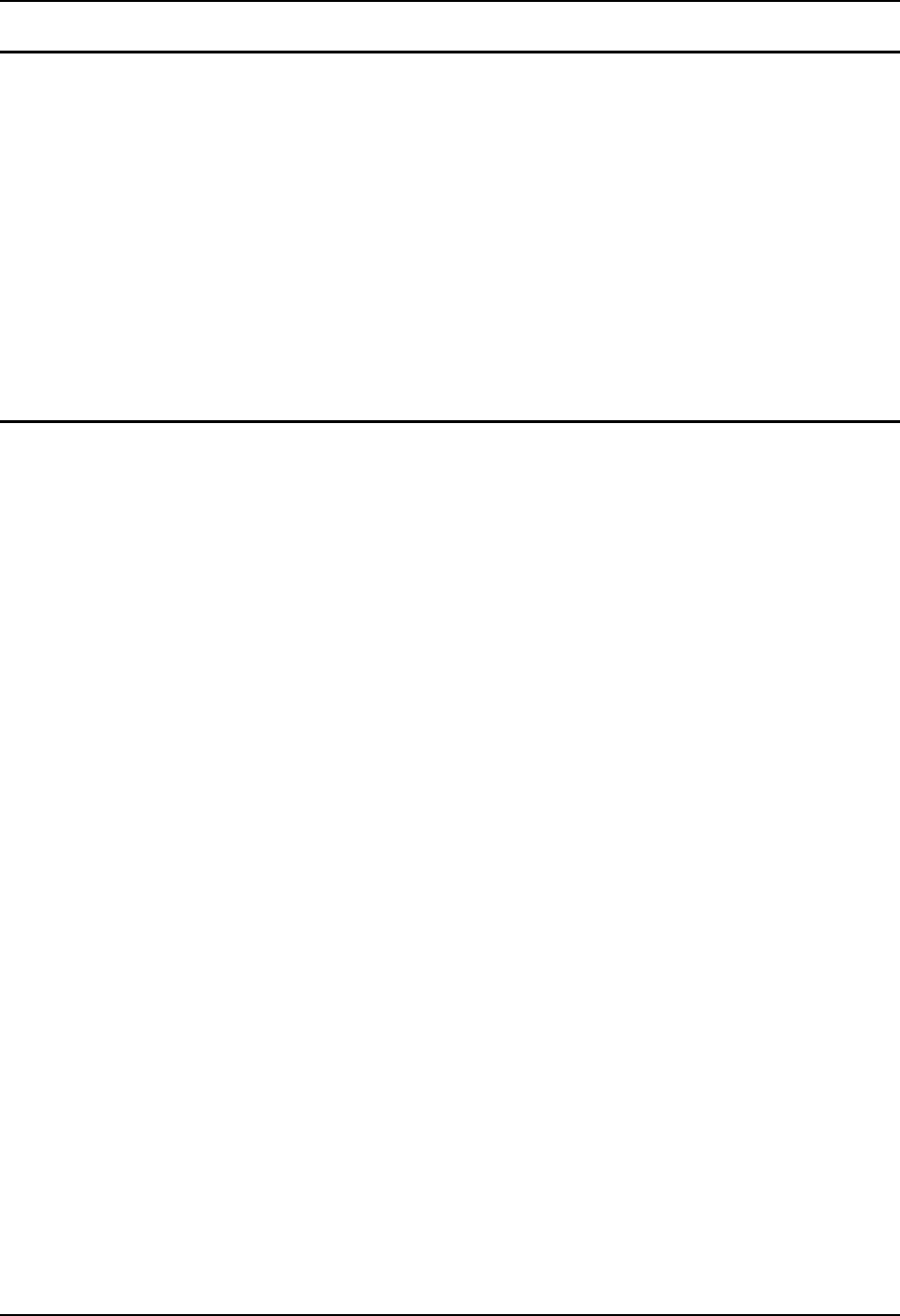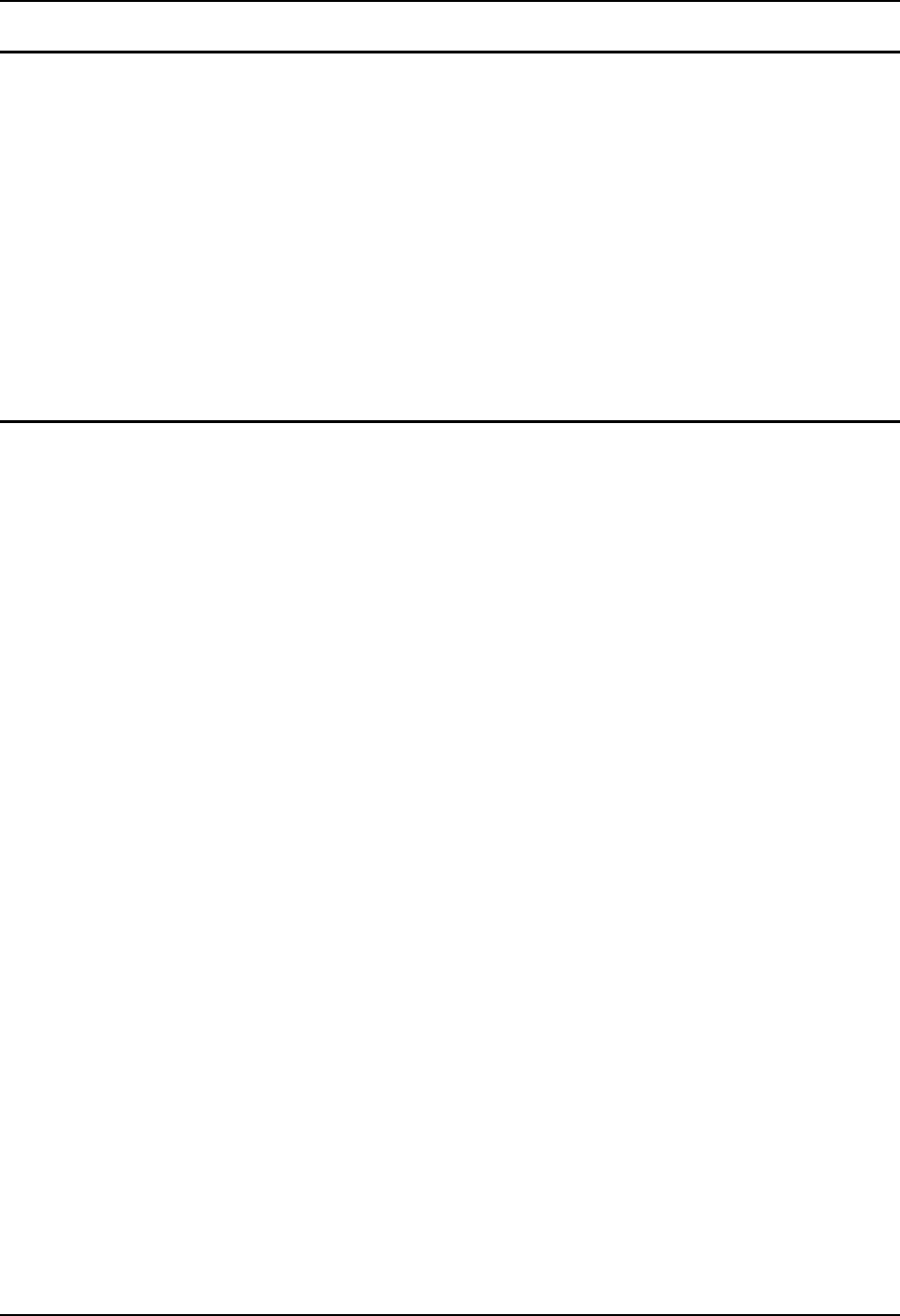
Wavelink Avalanche Enabler Configuration 139
E-EQ-VX6RG-J VX6 Reference Guide
Stop the Enabler Service
To stop the Enabler from monitoring for updates from the Management MC Console:
1. Open the Enabler Settings Panels by tapping the Avalanche icon on the desktop.
2. Select File | Settings. Enter the password.
3. Select the Startup/Shutdown tab.
4. Select the “Do not monitor or launch Enabler” parameter to prevent automatic monitoring
upon startup.
5. Select Stop Monitoring for an immediate shutdown of all enabler update functionality upon
exiting the user interface.
6. Click the OK button to save the changes.
7. Reboot the device if necessary.
Update Monitoring Overview
There are three methods by which the Enabler on an LXE device can communicate with the
Mobile Device Server running on the host machine.
• Wired via a serial cable between the Mobile Device Server and the LXE device.
• Wired via a USB connection, using ActiveSync, between the Mobile Device Server
and the mobile device.
• Wirelessly via the radio and an access point
After installing the Enabler on the mobile unit, a reboot is required for the Enabler to begin
normal functionality. Following a mobile device reboot, the Enabler searches for an Mobile
Device Server, first by polling all available serial ports and then over the wireless network. The
designation of the mobile device to the Avalanche Mobility Center Manager is LXE_VXC.
The Enabler running on LXE Windows CE devices will attempt to access COM1, COM2, and
COM3. “Agent not found” will be reported if the Mobile Device Server is not located or a serial
port is not present or available (COM port settings can be verified using the LXE scanner applet
in the Control Panel).
The wireless connection is made using the default radio interface on the mobile device therefore
the device must be actively communicating with the network for this method to succeed. If a
Mobile Device Server is found, the Enabler will automatically attempt to apply all wireless and
network settings from the active profile. The Enabler will also automatically download and
process all available packages.