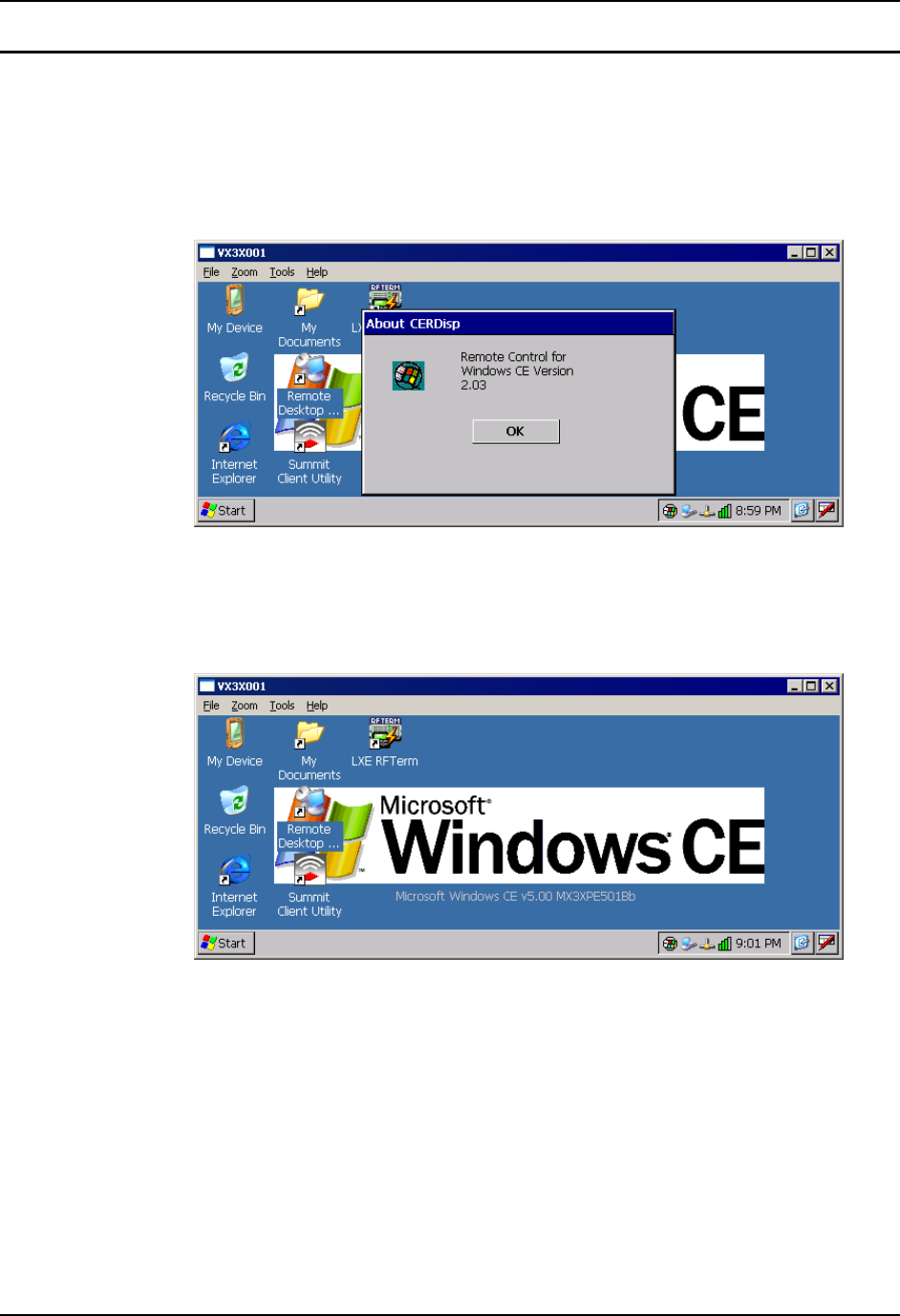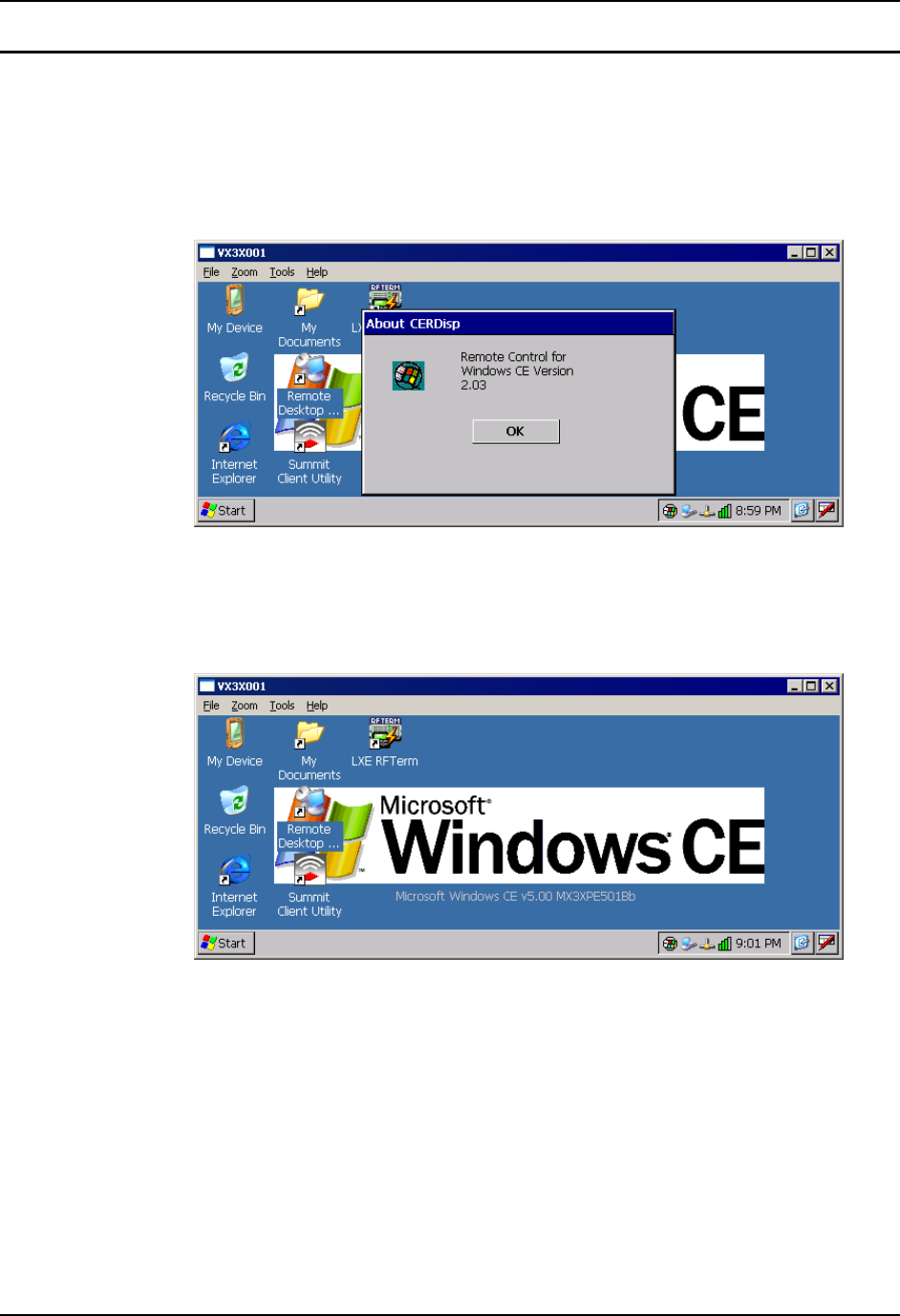
Configuring the VX6 with LXEConnect 15
E-EQ-VX6RG-J VX6 Reference Guide
Using LXEConnect
1. If an ActiveSync connection is has not been established, connect the VX6 to the PC. Details
on ActiveSync are included in the following section.
2. Double-click the LXEConnect icon that was created on the desktop.
3. LXEConnect launches.
Figure 1-10 LXEConnect Notice
4. Click the OK button to dismiss the About CERDisp dialog box. The dialog box
automatically times out and disappears after approximately 30 seconds.
Figure 1-11 LXEConnect Desktop
5. The VX6 can now be configured from the LXEConnect window. Input from the PC’s mouse
and keyboard are recognized as if they were attached to the VX6.
6. When the remote session is completed, terminate the LXEConnect program by selecting File |
Exit or clicking on the X in the upper right hand corner to close the application then
disconnect the ActiveSync cable.