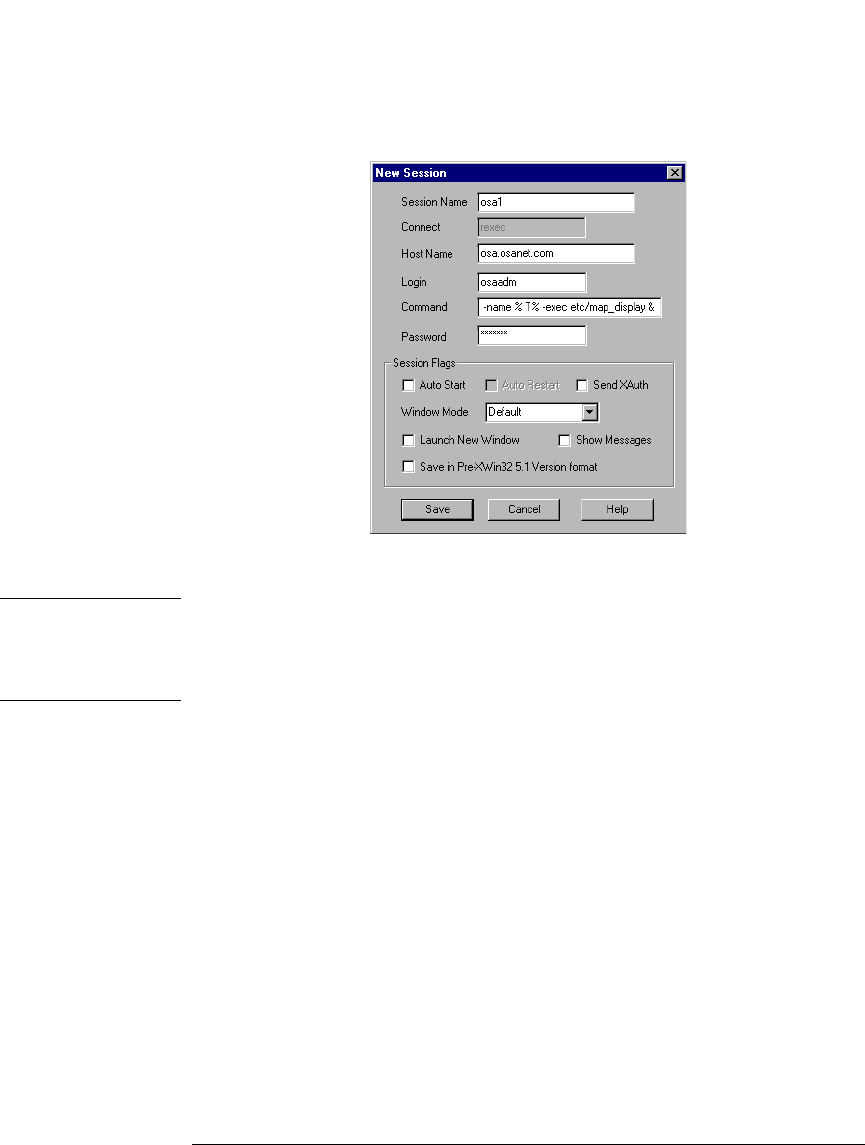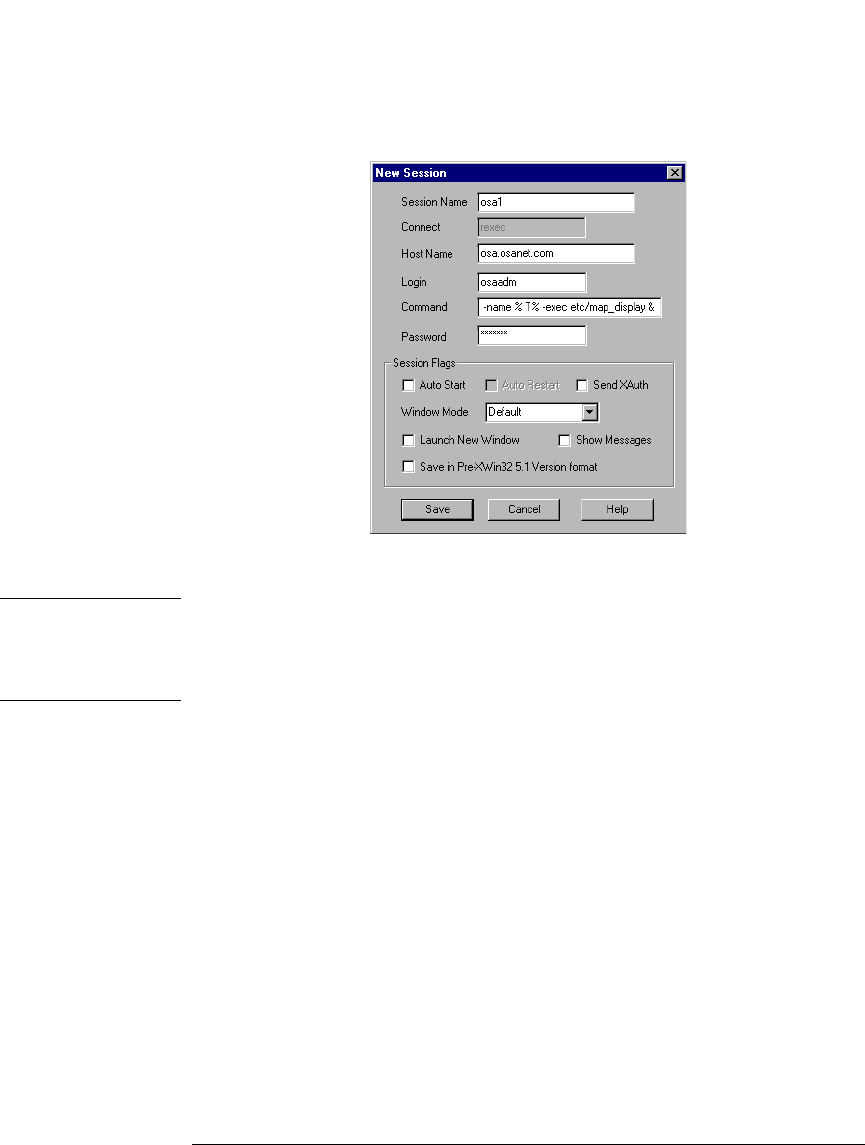
4-10
Remote Front Panel Operation
Remote Front Panel
4 In the New Session enter the following information:
a In the Session name field, enter a name to uniquely identify the OSA.
Note An advantage when using the X Win 32 emulator is that you can run multiple X
applications on your desktop in separate windows. For this reason, it is
recommended that you name the session after the host system you want to
connect to in order to easily identify it when selecting it from a list of sessions.
b In the Host Name field, enter the host name assigned to the OSA. The host
name can either be the name or IP address of the remote host you want to
connect to (for example, osa.osanet.com or 247.109.121.43).
c In the Login name field, enter osaadm.
d In the Command field, you will need to enter the command as
follows:
/usr/dt/bin/hpterm -display 141.121.12.345:0.0 -exec etc/map_display
where: 141.121.12.345 is the IP address for the PC that you are using now.
Commands are script files executed on the remote host that open X applica-
tions on the PC.
e In the Password field, enter osaosa1.
f Click Save and then OK to save the newly defined session.