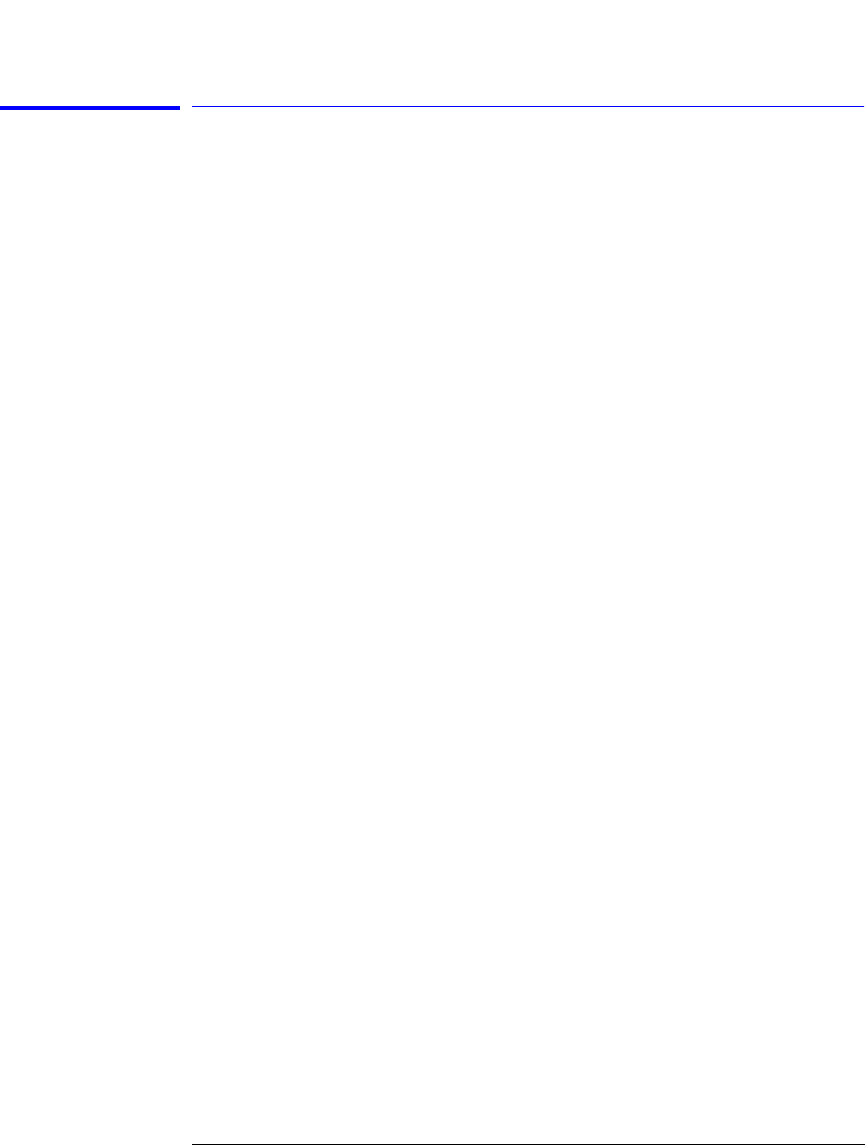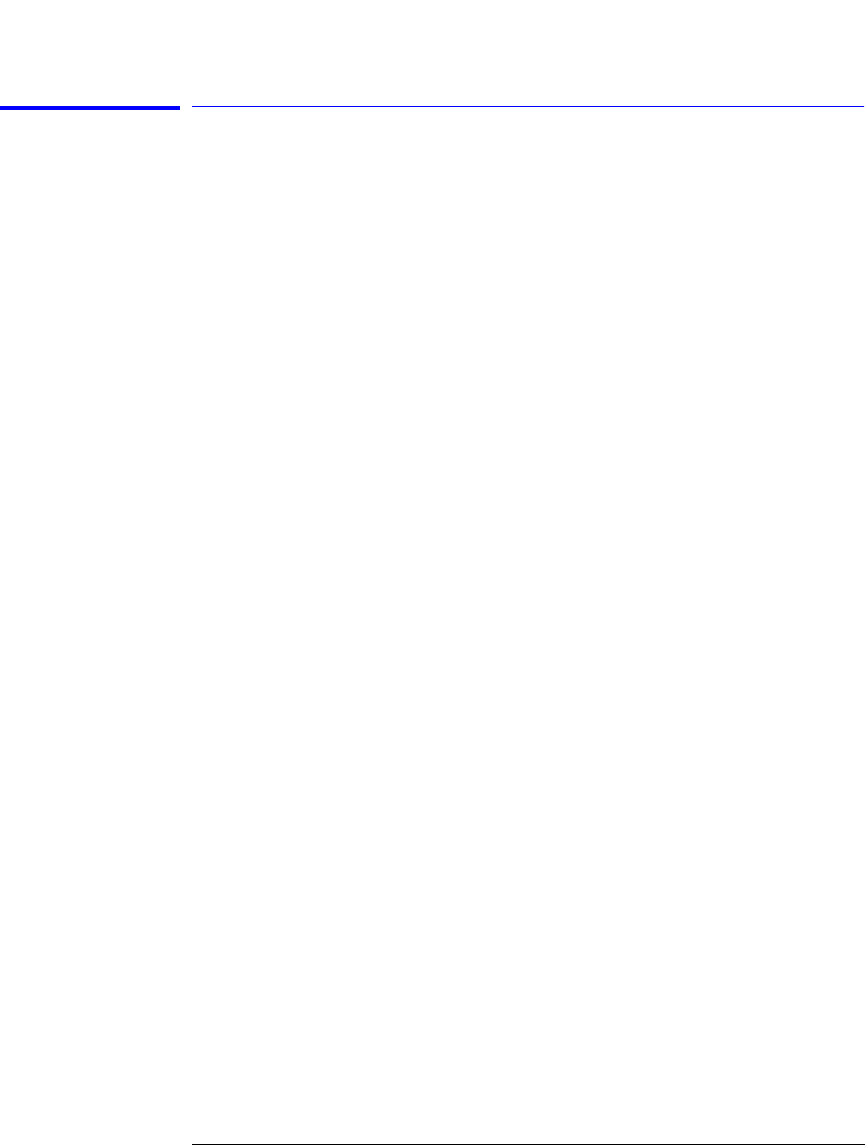
4-4
Remote Front Panel Operation
Remote Front Panel
Setting Up the OSA for Remote Operation
1 From the OSA’s front panel, press System > More System Functions >
GPIB & Network Setup > Configure Network.
2 When the Network Configuration screen is displayed, press Continue.
The OSA will now restart the operating system and load the Network Configure
utility.
3 From the Network Configure Utility window, press OK.
4 When the Network Configure window opens, press Configure.
During the configuration process, you will be prompted to enter each of the
networking parameters as described below. If networking is currently config-
ured, you have the option of accepting the current configuration or updating
the networking parameters.
Tip: This is where you can verify the current network settings.
Pressing Unconfig will disable the current network configuration, if any.
5 The HP-UX Set Systems Parameters panel is displayed. You will use this panel
to supply the information needed to configure the OSA on the network. Press
Yes to continue.
6 The Required Information window will open. You need to obtain the name of
your system (hostname) and your Internet Protocol (IP) address information
from your local network administrator before proceeding. Press Yes,
Continue if you have the necessary information.
7 Enter the Hostname for your OSA, then press OK.
8 Press Yes to confirm the hostname.
9 You will now be prompted to enter the time zone settings for the OSA. It is
important that the OSA time and time zone are consistent with the network
where it resides.
10 Select the Time Zone region in which the OSA resides, then press OK.
11 Select the time and date for the OSA time zone and press OK. Press Yes to
confirm the correct time zone or press No if the information is not correct.
12 A window is displayed showing the current time and date of the time zone
selected, press Yes if correct, or No to make corrections.
13 In the System Internet Address panel, enter the Internet Address then press