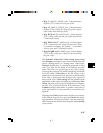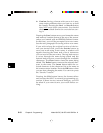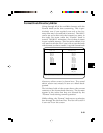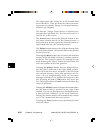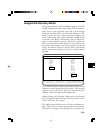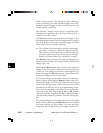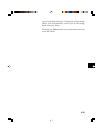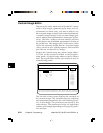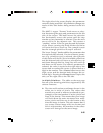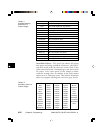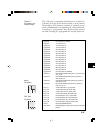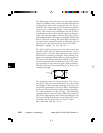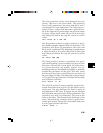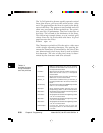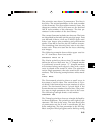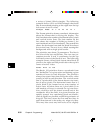6-25
The right side of the screen displays the parameter
currently being modified. All parameter changes are
made on this side before being entered to the left
side.
The 801G*’s upper “Format” knob moves a selec-
tion box among the steps and parameters on the left
side of the screen. The knob moves the selection
box horizontally across the screen until the step
number or last parameter is selected. Then the next
move will be to the adjacent row. This causes a
“snaking” action. If the list goes beyond the bottom
of the screen, turning the knob further clockwise
will cause the list to scroll up. The example screen
has the rectangle primitive in step #1 selected.
The lower “Image” knob modifies the parameter that
the top knob has selected. If a non-numeric param-
eter (e.g. primitive type) is selected, the right side
of the screen will show a list of available primitives
and the bottom knob will move a selection box up
and down through this list. Long lists will scroll up
and down on the screen. If a numeric parameter is
selected, the value is copied to the right side of the
screen and an underscore cursor is placed below a
digit in the number. The <
_
Cursor button moves the
digit cursor and the bottom knob changes the se-
lected digit. Pressing the Change button copies the
entry on the right side to the left side.
Available Primitives: The table on the next page
lists all of the drawing primitives supported by the
current firmware.
❖ The size and location coordinates shown in the
editor are in units of pixels. The values that
actually are saved in memory are based on per-
centages of the total number of active pixels and
lines in the format. This means that your image
will look about the same no matter how many
active pixels and lines are in the format at the
time the image is drawn. This also means that if
you create custom image with one format and
edit it with another, the numbers in the editor
screen will change for the same image.