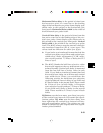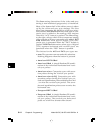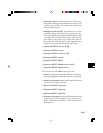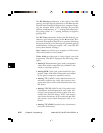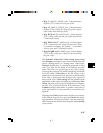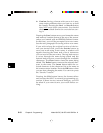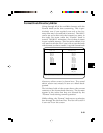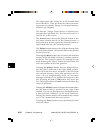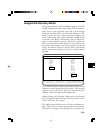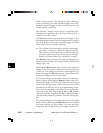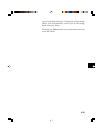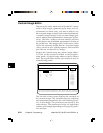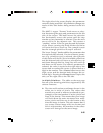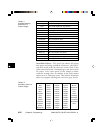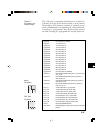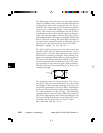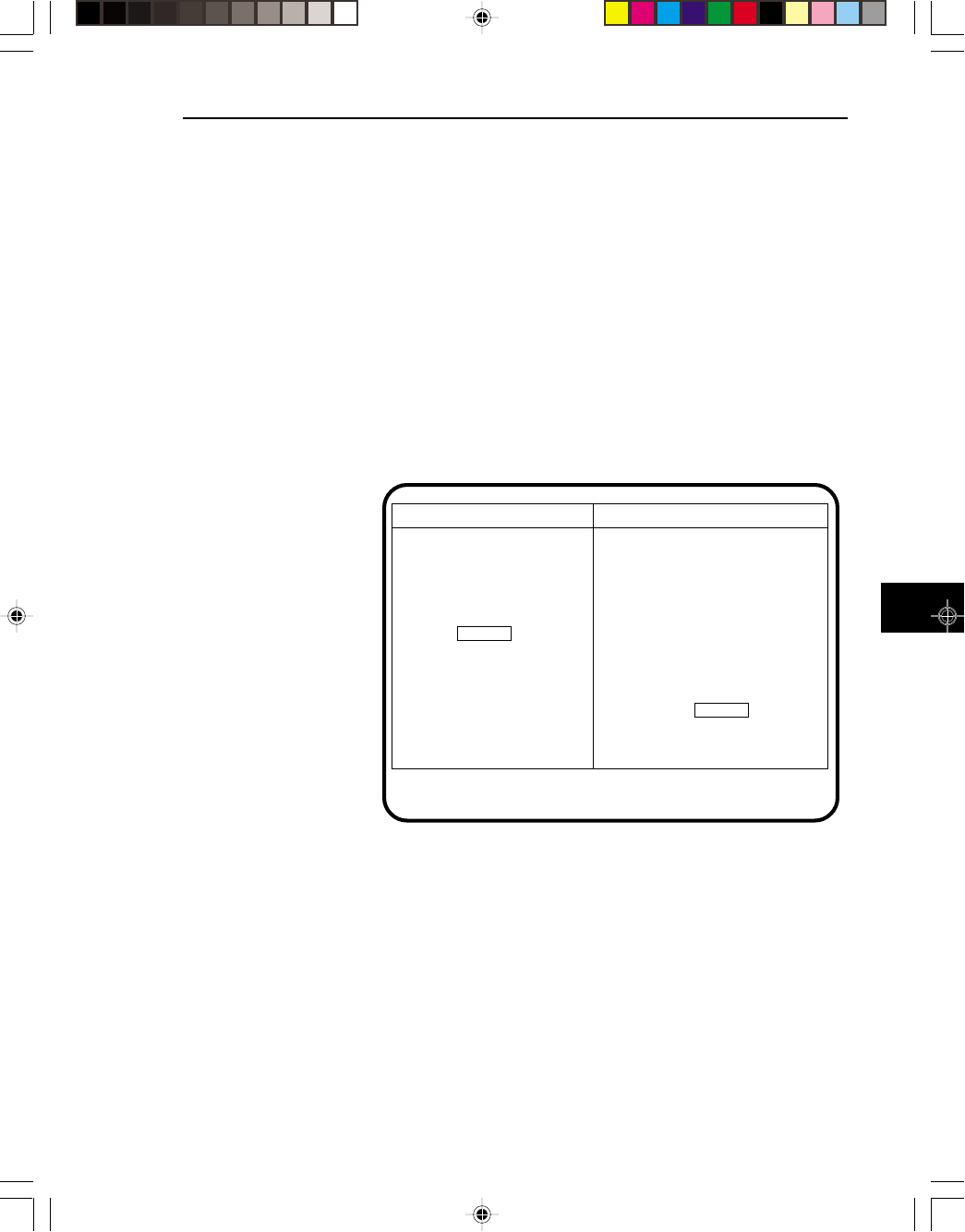
6-21
Image List Available Files
Flat ColorBar
ColorBar GrayBar
Linearty Raster
CGA_m14 BriteBox
Dot_24 Citizen
Raster Dot_10
GrayBar Dot_12
SMPTE133 Dot_24
Hatch_10
Hatch_12
Hatch_24
Grill_44
Grill_33
Grill_22
Grill_11
Linearty
SMPTE133
⁄ƒƒƒƒƒƒø ⁄ƒƒƒƒƒƒƒƒø⁄ƒƒƒƒƒƒƒƒø⁄ƒƒƒƒƒƒƒƒø ⁄ƒƒƒƒƒƒƒƒø⁄ƒƒƒƒƒƒƒƒø⁄ƒƒƒƒƒƒƒƒø ⁄ƒƒƒƒƒƒƒø
≥ Done ≥ ≥ Move ≥≥ ≥≥ Delete ≥ ≥ ≥≥ Insert ≥≥ Remove ≥ ≥ Modify≥
¿ƒƒƒƒƒƒŸ ¿ƒƒƒƒƒƒƒƒŸ¿ƒƒƒƒƒƒƒƒŸ¿ƒƒƒƒƒƒƒƒŸ ¿ƒƒƒƒƒƒƒƒŸ¿ƒƒƒƒƒƒƒƒŸ¿ƒƒƒƒƒƒƒƒŸ ¿ƒƒƒƒƒƒƒŸ
Image Knob Directory Editor
Going through all of the available images with the
Image knob can be time consuming. This is particu-
larly true if you regularly use only a few images
that may be scattered over the knob locations. The
801G* can be set up to show only the images you
want, in the order you want, when the “Image” knob
is turned. The 801G* maintains a list of these im-
ages in non-volatile memory. This list can be ed-
ited. You will need to edit the list if you wish to use
the knob with images you have created. A typical
image list editor screen is shown here. The actual
editor screen uses mostly lit text on a black back-
ground.
The left hand side of the screen shows the current
contents of the image knob directory. The images
appear in the order that they are selected by the
“Image” knob during normal operation.
While editing, the “Format” knob moves a selection
box through the left hand list. The list will scroll if
it can not fit on the screen.
The right hand side shows all of the available im-
ages. The built-in images are at the top of the list.
The built-in images are followed by a factory de-