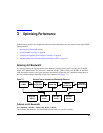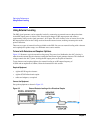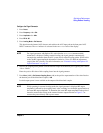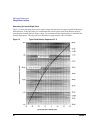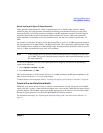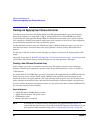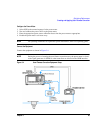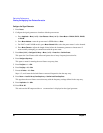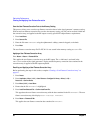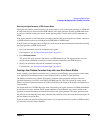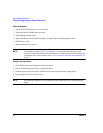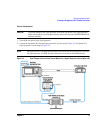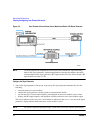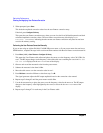Chapter 3 67
Optimizing Performance
Creating and Applying User Flatness Correction
Perform the User Flatness Correction
NOTE If you are not using an Agilent E4416A/17A/18B/19B power meter, or if your power meter
does not have a GPIB interface, you can perform the user flatness correction manually. For
instructions, see “Performing the User Flatness Correction Manually” on page 67.
1. Press
More (1 of 2) > User Flatness > Do Cal.
This creates the user flatness amplitude correction value table entries. The signal generator enters the
user flatness correction routine and a progress bar is shown on the display.
2. Press
Done.
This loads the amplitude correction values into the user flatness correction array.
If desired, press
Configure Cal Array.
This opens the user flatness correction array, where you can view the stored amplitude correction values.
The user flatness correction array title displays User Flatness: (UNSTORED) indicating that the
current user flatness correction array data has not been saved to the memory catalog.
Performing the User Flatness Correction Manually
If you are not using an Agilent E4416A/17A/18B/19B power meter, or if your power meter does not have a
GPIB interface, complete the steps in this section and then continue with the user flatness correction tutorial.
1. Press
More (1 of 2) > User Flatness > Configure Cal Array.
This opens the User Flatness table editor and places the cursor over the frequency value
(1 GHz) for row 1. The RF output changes to the frequency value of the table row containing the cursor
and 1.000 000 000 00 is displayed in the AMPLITUDE area of the display.
2. Observe and record the measured value from the power meter.
3. Subtract the measured value from 0 dBm.
4. Move the table cursor over the correction value in row 1.
5. Press
Edit Item > enter the difference value from step 3 > dB.
The signal generator adjusts the RF output amplitude based on the correction value entered.
6. Repeat steps 2 through 5 until the power meter reads 0 dBm.
7. Use the down arrow key to place the cursor over the frequency value
for the next row. The RF output changes to the frequency value of the table row containing the cursor, as
shown in the AMPLITUDE area of the display.
8. Repeat steps 2 through 7 for every entry in the User Flatness table.