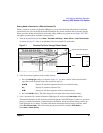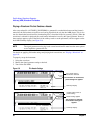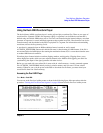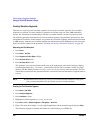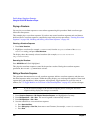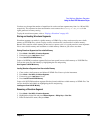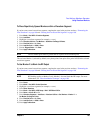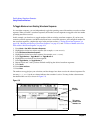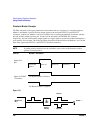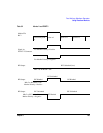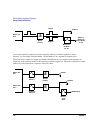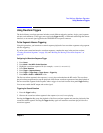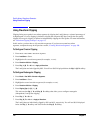Chapter 5 105
Dual Arbitrary Waveform Generator
Using Waveform Markers
To Place Repetitively Spaced Markers within a Waveform Segment
If you have not created a waveform segment, complete the steps in the previous sections, “Generating the
First Waveform” on page 100 and “Creating the First Waveform Segment” on page 100.
1. Press
Mode > Dual ARB > Waveform Segments.
2. Press
Load Store.
3. Highlight a waveform segment (for example, TTONE).
4. Press
Waveform Utilities > Set Markers > Set Marker On Range Of Points.
5. Press
First Mkr Point > 10 > Enter.
6. Press
Last Mkr Point > 163830 > Enter.
7. Press
# Skipped Points > 2 > Enter.
8. Press
Apply To Waveform.
NOTE The last marker point must be greater than or equal to the first marker point.
This activates Marker 1 (selected by default) every three points from point 10 to point 163830 in the selected
waveform segment.
To Use Marker 2 to Blank the RF Output
If you have not created a waveform segment, complete the steps in the previous sections, “Generating the
First Waveform” on page 100 and “Creating the First Waveform Segment” on page 100.
NOTE RF blanking applies to Marker 2 only. Marker 1 does not blank the RF output. For more
information, see “Waveform Marker Concepts” on page 108.
1. Press
Preset.
2. Press
Mode > Dual ARB > Select Waveform.
3. Highlight a waveform segment (for example, TTONE).
4. Press
Select Waveform.
5. Press
Mode > Dual ARB > ARB Setup > Mkr 2 To RF Blank Off On.
6. Press
Return > Arb On Off to On.
7. Press
Waveform Segments > Load Store > Waveform Utilities > Set Markers > Marker 1 2 >
Set Marker On Range of Points.
8. Press
First Mkr Point > 10 > Enter.
9. Press
Last Mkr Point > 163830 > Enter.
10. Press
Apply To Waveform.