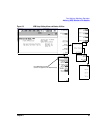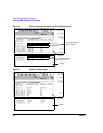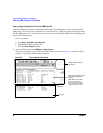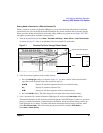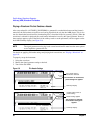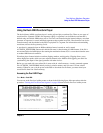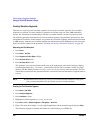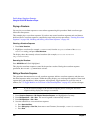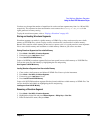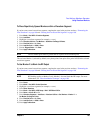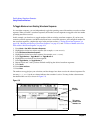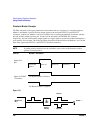Chapter 5 101
Dual Arbitrary Waveform Generator
Using the Dual ARB Waveform Player
Generating the Second Waveform
Use the following steps to generate a new multitone waveform with nine tones. During waveform
generation, the M-TONE and I/Q annunciators activate. The waveform is stored in volatile memory with the
default file name AUTOGEN_WAVEFORM.
1. Press
Mode > Multitone > Initialize Table > Number Of Tones > 9 > Enter > Done.
2. Generate the waveform: press
Multitone Off On to On.
3. Because a waveform cannot be renamed as a segment while it is in use, turn off Multitone mode now
that the waveform has been generated: press
Multitone Off On to Off.
Creating the Second Waveform Segment
In the following steps, the second waveform segment is renamed and remains in volatile memory as a
WFM1 file.
1. Press
Mode > Dual ARB > Waveform Segments > Load Store to Store.
2. Highlight the default segment AUTOGEN_WAVEFORM.
3. Press
More (1 of 2) > Rename Segment > Editing Keys > Clear Text.
4. Enter a file name (for example, MTONE) using the alpha keys and the numeric keypad.
5. Press
Enter.
Building and Storing a Waveform Sequence
This example shows how to build and edit a waveform sequence using two waveform segments. If you have
not created the waveform segments, complete the steps in “Creating Waveform Segments” on page 100. If
you need to save or load waveform segments, see “Storing and Loading Waveform Segments” on page 103.
Selecting the Waveform Segments
Use the following steps to define a sequence as one repetition of the two-tone waveform segment followed
by one repetition of the nine-tone multitone waveform segment.
1. Press
Mode > Dual ARB > Waveform Sequences > Build New Waveform Sequence > Insert Waveform.
2. Highlight the first waveform segment (for example, TTONE) and press
Insert Selected Waveform.
3. Highlight the second waveform segment (for example, MTONE) and press
Insert Selected Waveform.
4. Press
Done Inserting.
Storing the Waveform Sequence
Store the sequence under a new name to the Catalog of Seq Files in the memory catalog.
1. Press
Name and Store.
2. Enter a file name (for example, TTONE+MTONE) using the alpha keys and the numeric keypad.
3. Press
Enter.