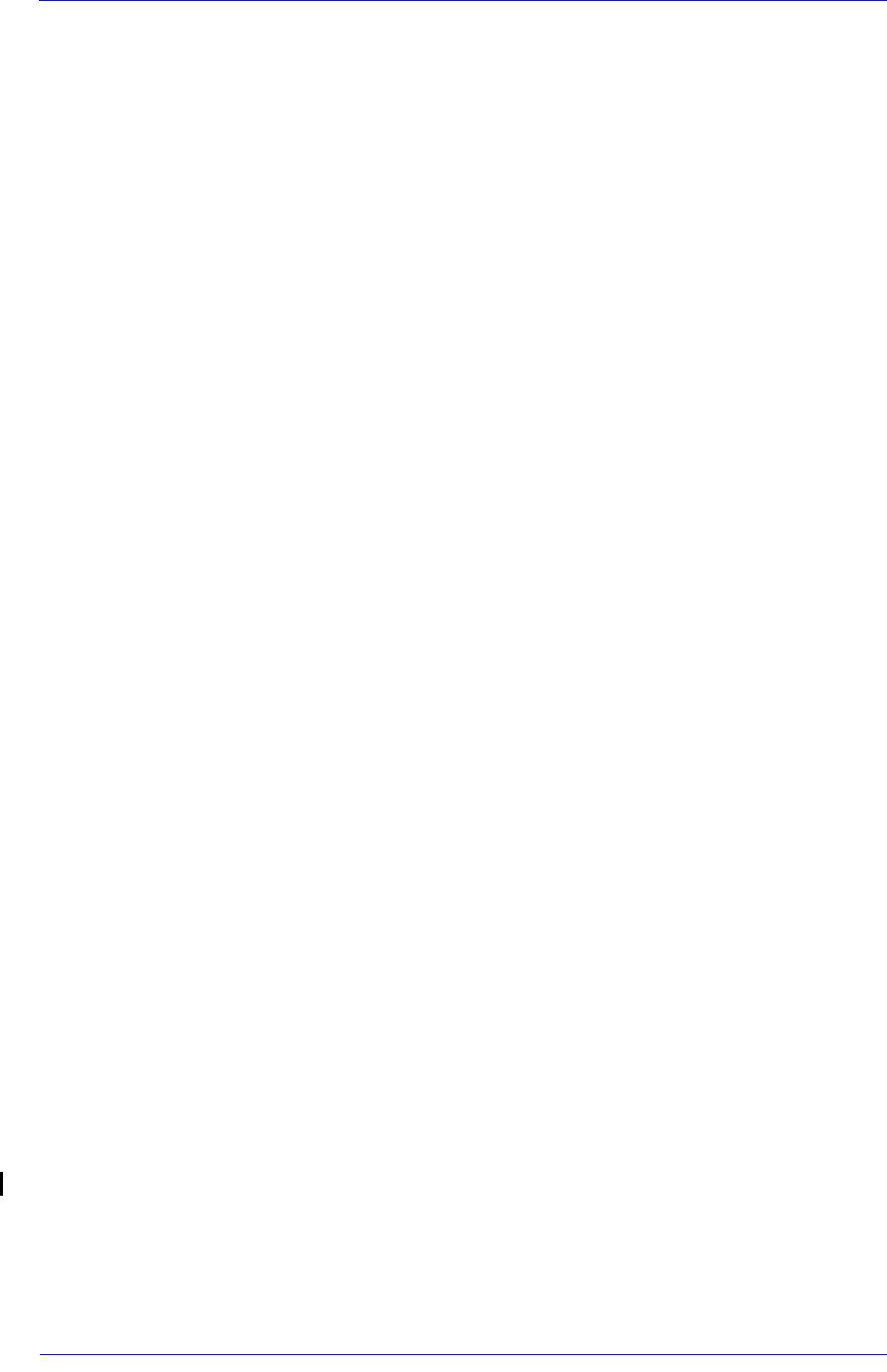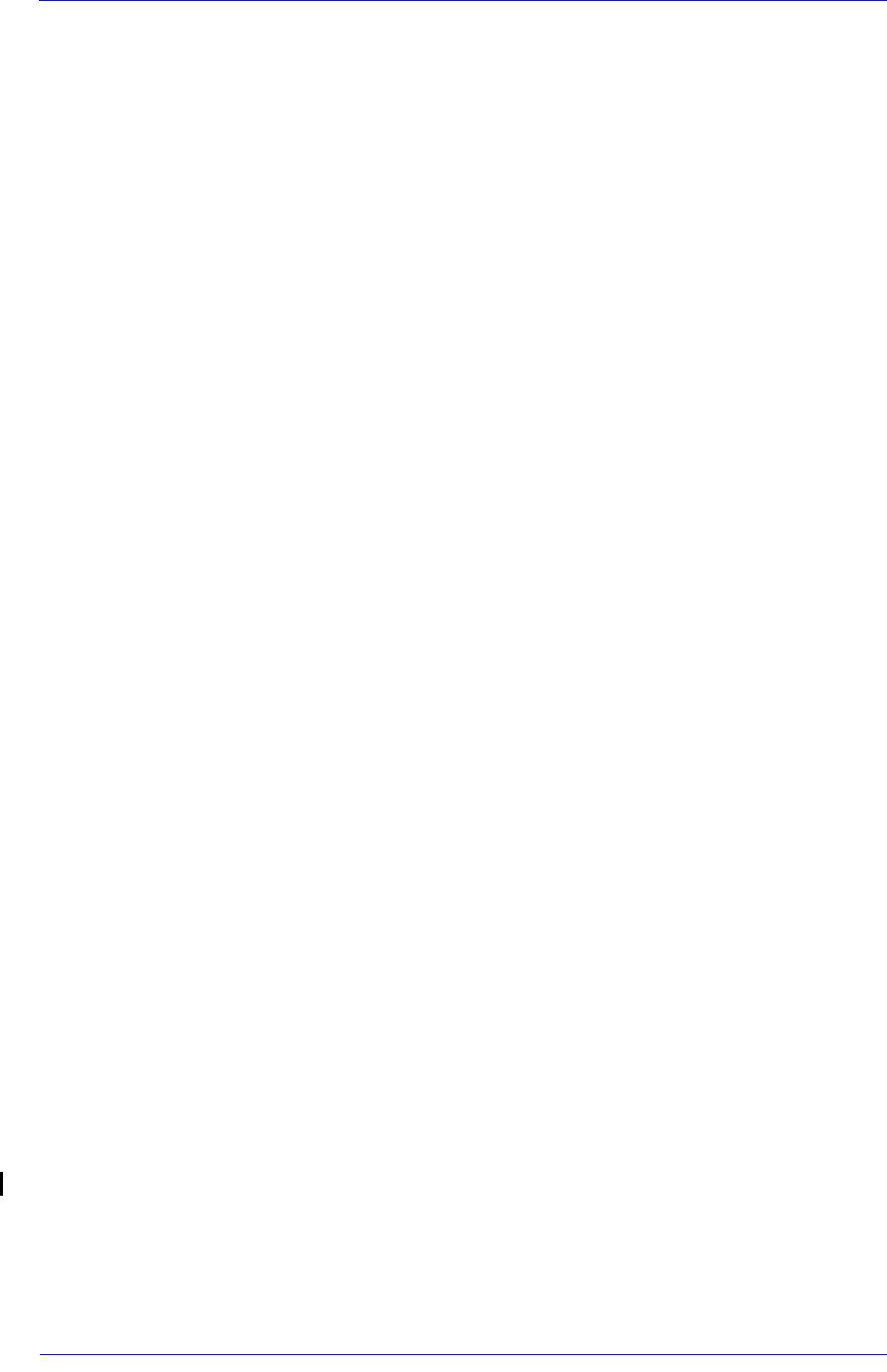
Print Quality
6-21
HP DesignJet 5000 and 5500 Series Printers Service Manual
Warped Lines on Media
The media itself may be warped. This can happen if it has been used
or stored in an extreme environment.
1 Make sure the Environmental Conditions your Printer is operating
in are within specifications (Refer to the User’s Guide)
2 Store all Media according to Environmental Specifications (Refer to
the User’s Guide).
Marks and/or scratches on double-sided media
If you are using double-sided media and there are marks and
scratches evident on the media, the platen may need cleaning (See
Page 9-9
There are Smears or Scratching on the Printed Media
This problem can appear on paper-based coated media if a lot of ink
printed quickly. The media cannot absorb the ink quickly enough
and becomes distorted. As the Printheads move over the media, the
Printheads and the media come into contact with each other and the
printed image is smeared.
1 Press the Cancel key on the front panel; if you continue to print, the
paper may damage the Printheads.
2 Cancel the print job from your computer application.
In order to obtain better results perform the following:
Use HP recommended media. If the image you are printing has
intense color, use HP Heavy Weight Coated (Economy) Paper.
Use extended margins, or try to increase the print margins by
relocating the image on the page from the software application.
Ensure the Deflectors are installed on your Printer.
If the customer is using ‘Media Saving Options’ from the
advanced section of the HP- GL/2 Driver, try disabling one or
both of the options ‘auto rotate’ and ‘inked area’.
Use the Take Up Reel if you have one installed.
If the above fails to solve the problem of smears and scratching,
change the media that the customer is using to a non-paper based
media such as HP High Gloss Photo Paper.