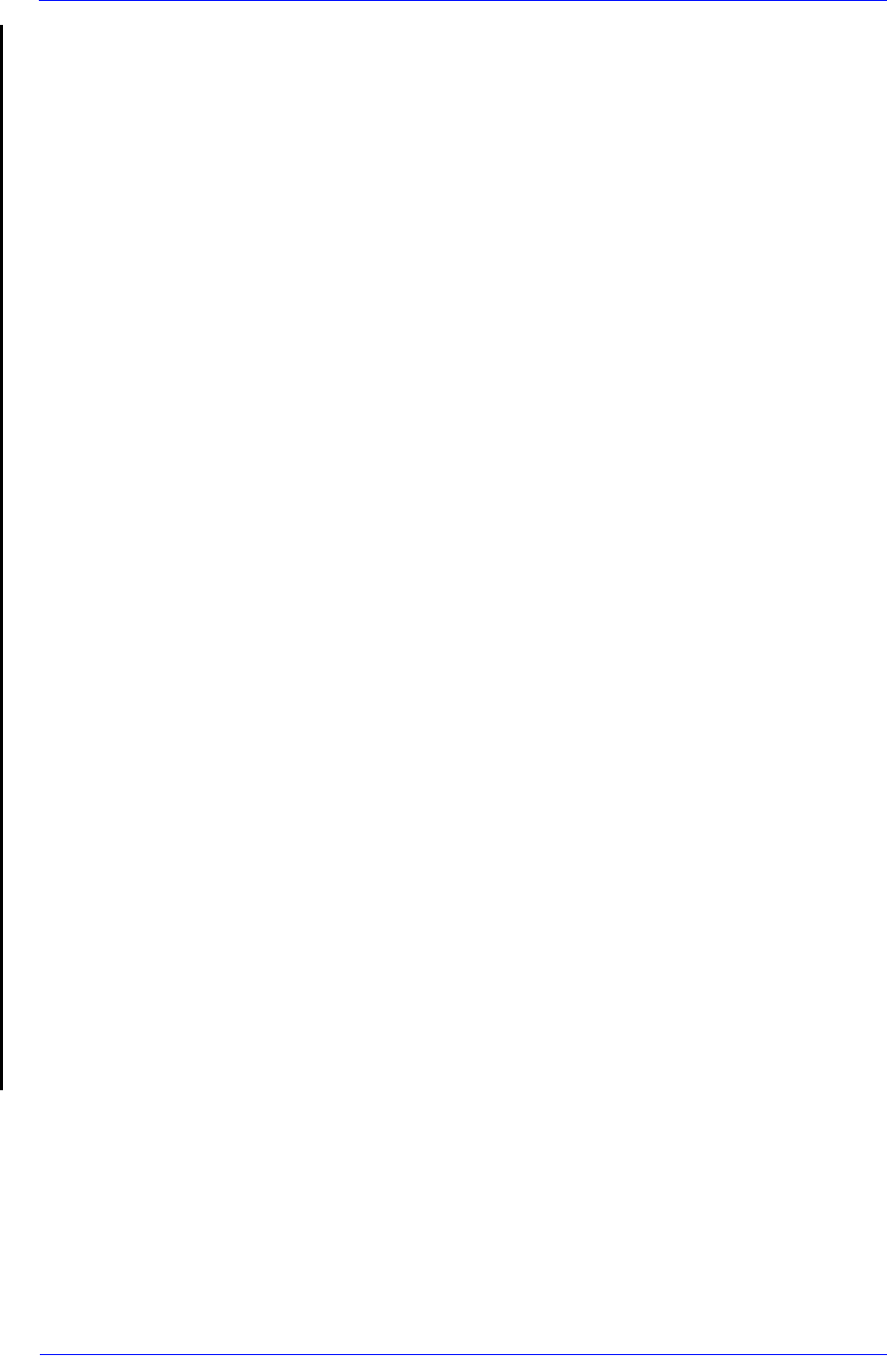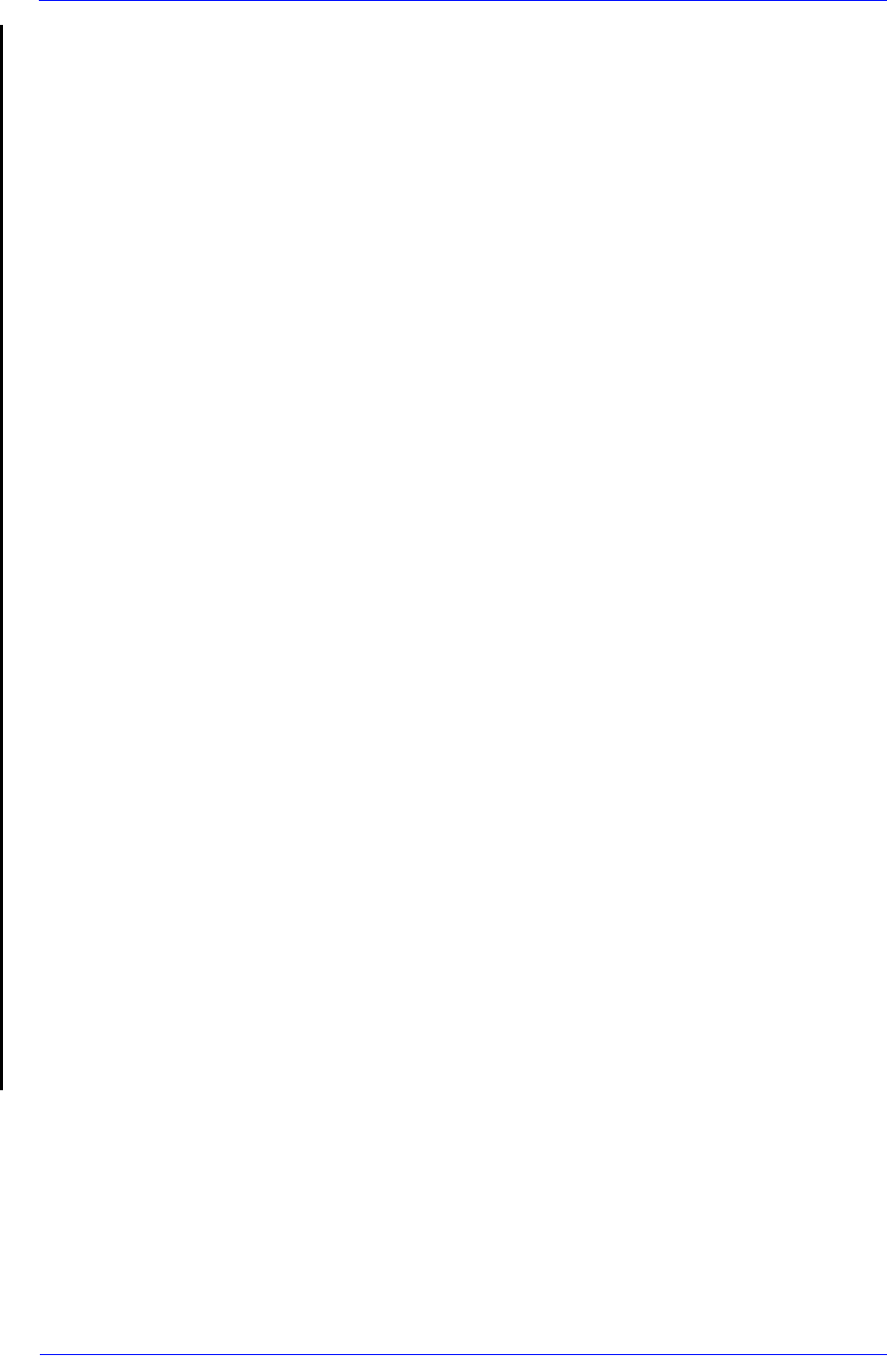
Service Calibrations
5-43
HP DesignJet 5000 and 5500 Series Printers Service Manual
Printhead Alignment
The printer will normally perform an alignment automatically
whenever any printhead is replaced. However, you can turn Off this
automatic alignment by choosing the printer icon, then Internal
RIP Setting > Align Calibration > Off.
You can also request a Printhead Alignment from the front panel at
any time by choosing the printer icon, then Utilities > Calibrations
> Printhead Alignment. In this case the printer will align the
printheads immediately; or, if an image is being printed, as soon as
the current print job is finished. The alignment procedure requires a
minimum paper size of A1/D-size (24 inches).
You should also perform the Printhead Alignment if the Image
Quality Print indicates an alignment error.
Close-Loop-Color (CLC) Calibration
CLC Calibration improves color consistency between prints, and
from one printer to another. The printer calibrates the color by
printing a "calibration strip" and then scanning the strip with a built-
in optical sensor. The printer will then calculate the color correction
required, which is then applied to all the subsequent prints.
CLC Calibration can be performed automatically or manually. To
turn the automatic calibration On or Off, choose the printer icon,
then Internal RIP Settings > Color Calibration.
ON - An Automatic calibration is performed whenever the current
set of printheads and the current printing material have not
previously been calibrated together.
OFF - The printer uses a default color correction, different for each
printing material and print quality setting.
A CLC calibration can be started manually at any time: choose the
printer icon, then Utilities > Calibrations > Color Calibration.