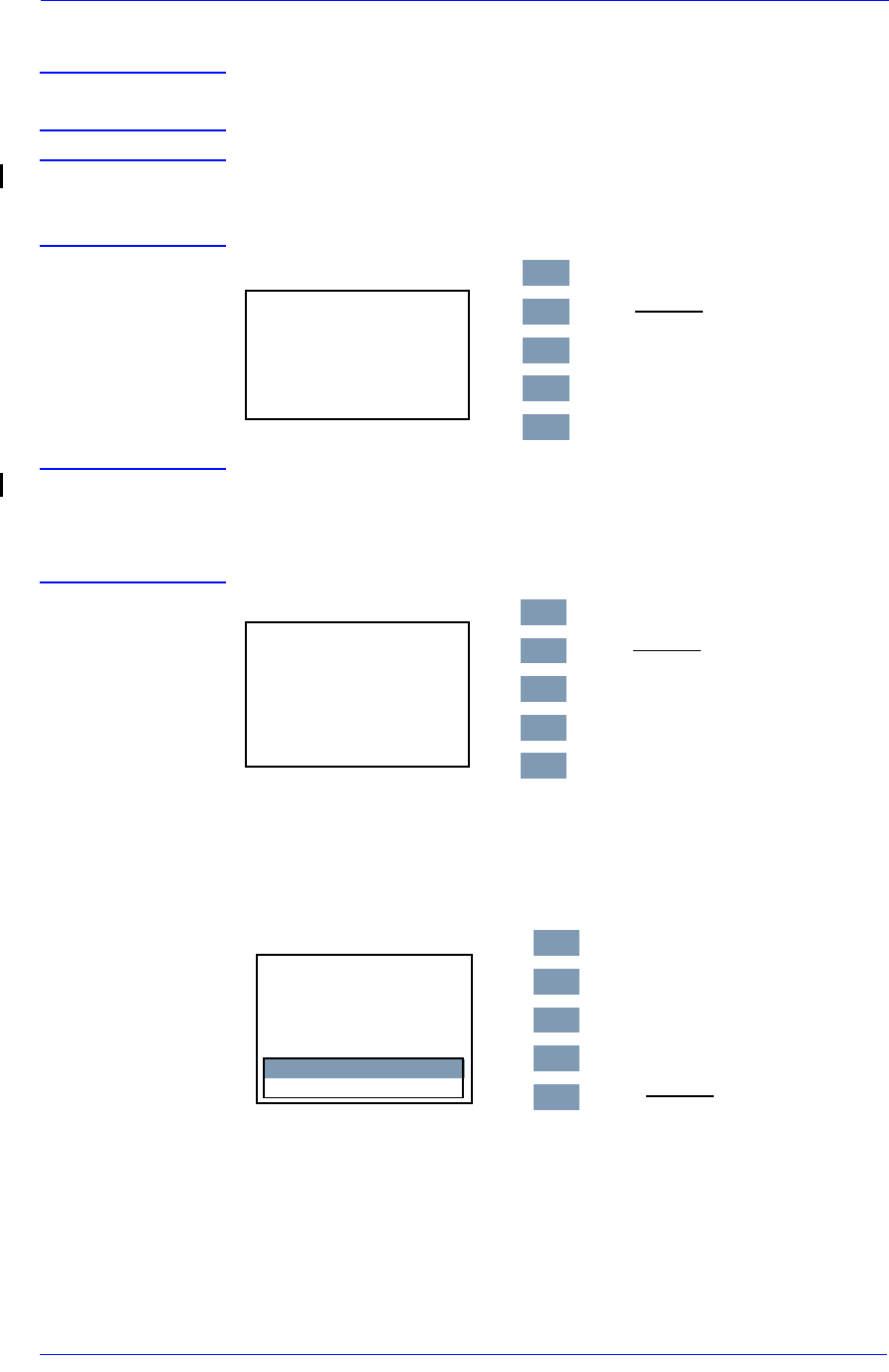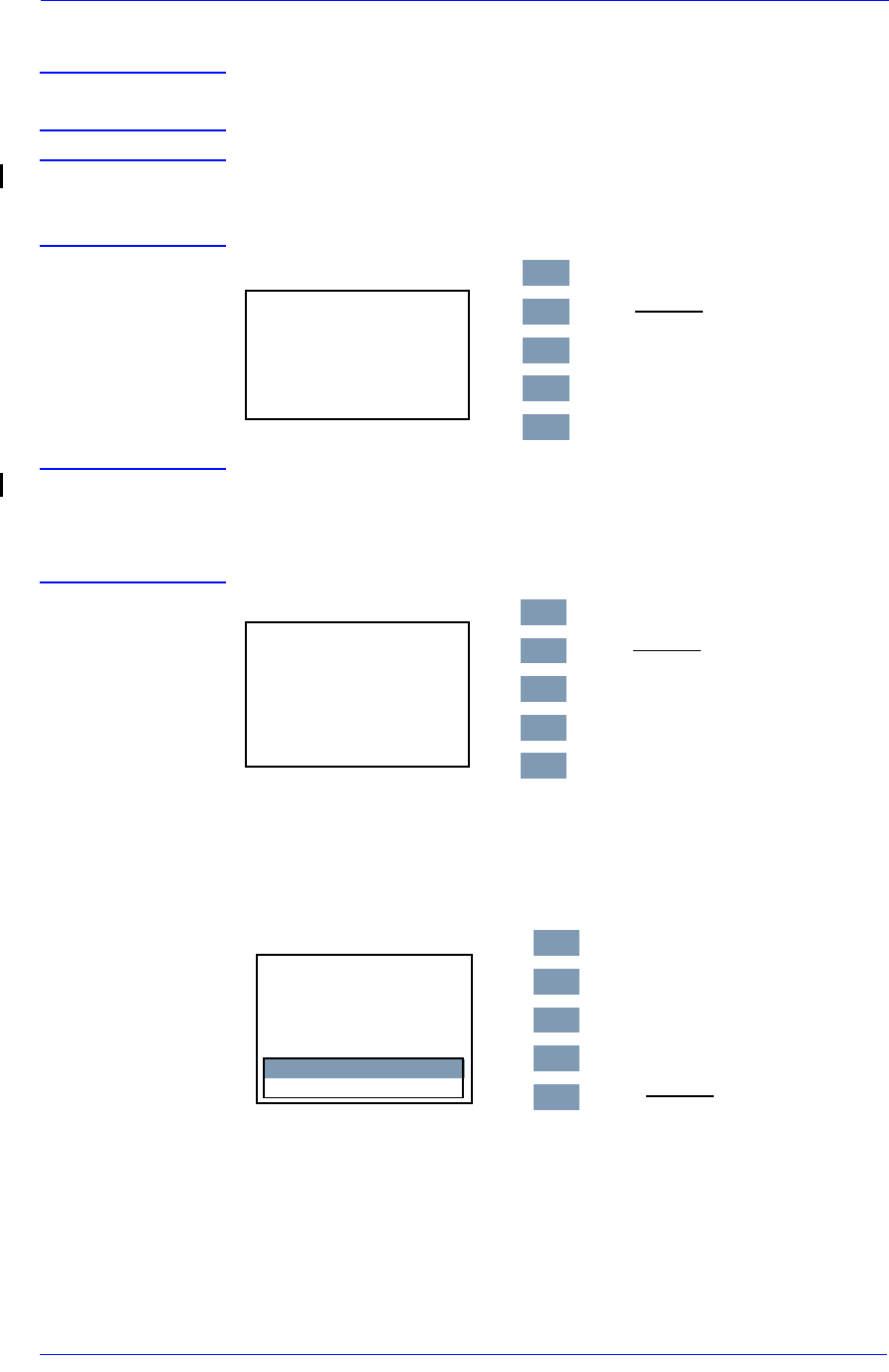
Service Tests and Utilities
4-26
HP DesignJet 5000 and 5500 Series Printers Service Manual
If you want to set the Japanese Fonts
NOTE If the customer is not using any internal Japanese PS Fonts, then
this Service Utility is not necessary.
NOTE If the Printer is NOT an HP DesignJet 5000PS or 5500PS, this
utility is not available and the message below will be displayed.
Press Back to return to the EEROM menu.
NOTE If the printer is an HP DesignJet 5000PS or 5500PS, but the Hard
Disk Drive does not contain any Japanese Fonts, then the
message below will be displayed. Press Back to return to the
EEROM menu.
a Select "1.4.3 Set Japanese Font" and press the Enter key. The
message below will be displayed. Select Yes to load the Japanese
fonts to the hard disk. Select No (Cancel) to return to the
EEROM Setup utility.
1.4.2 Set Japanese Fonts
Font type not available
for this model of printer
Press BACK to return
to menu
Top
Enter
Back
n
p
Press Back
1.4.2 Set Japanese Fonts
Only Roman fonts
available. Font type can
NOT be changed
Press BACK to return
to menu
Top
Enter
Back
n
p
Press Back
1.4.2 Set Japanese Fonts
Set default font type
to Japanese?
Ye s
No (Cancel)
Top
Enter
Back
n
p
Press Enter