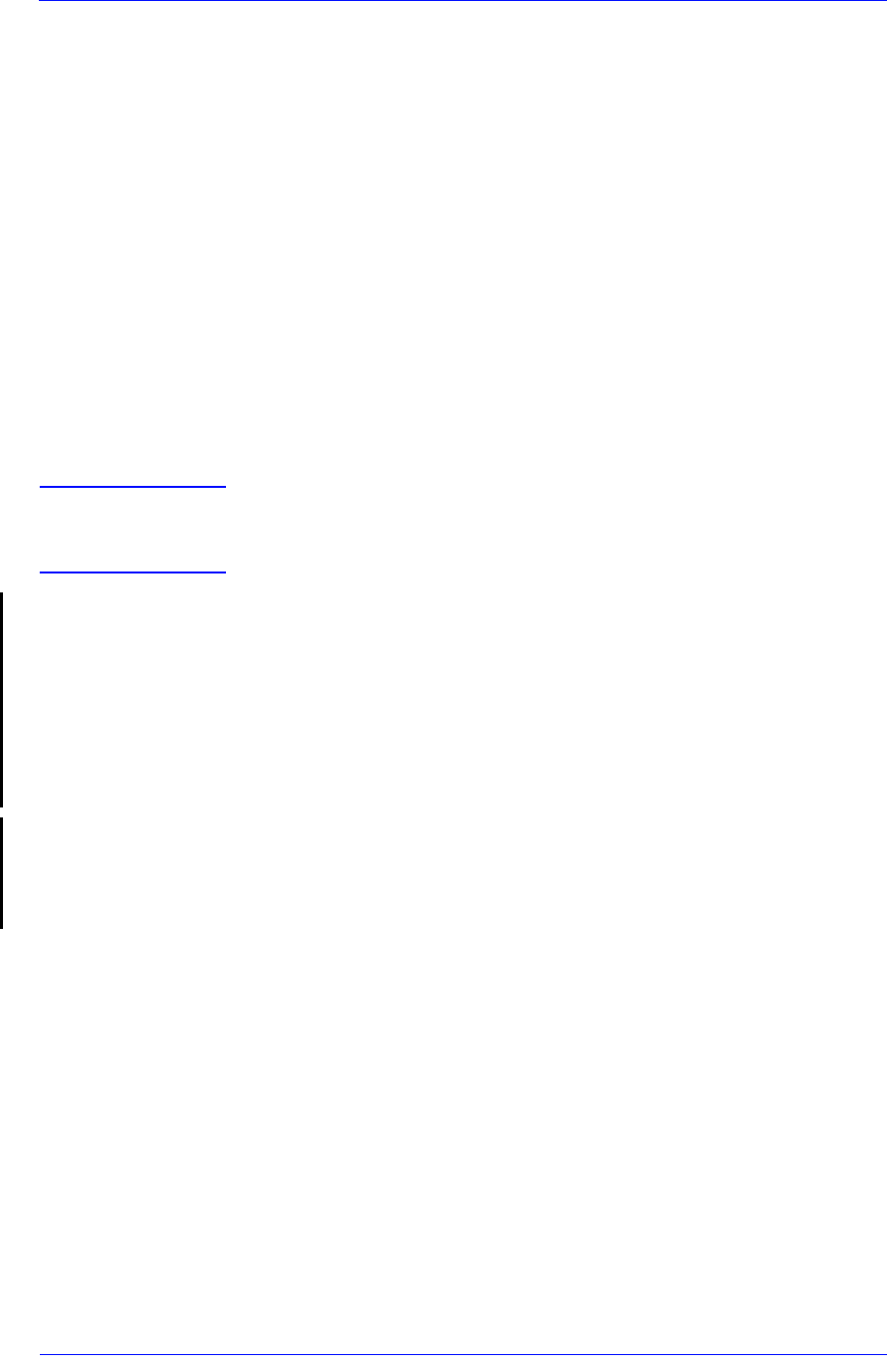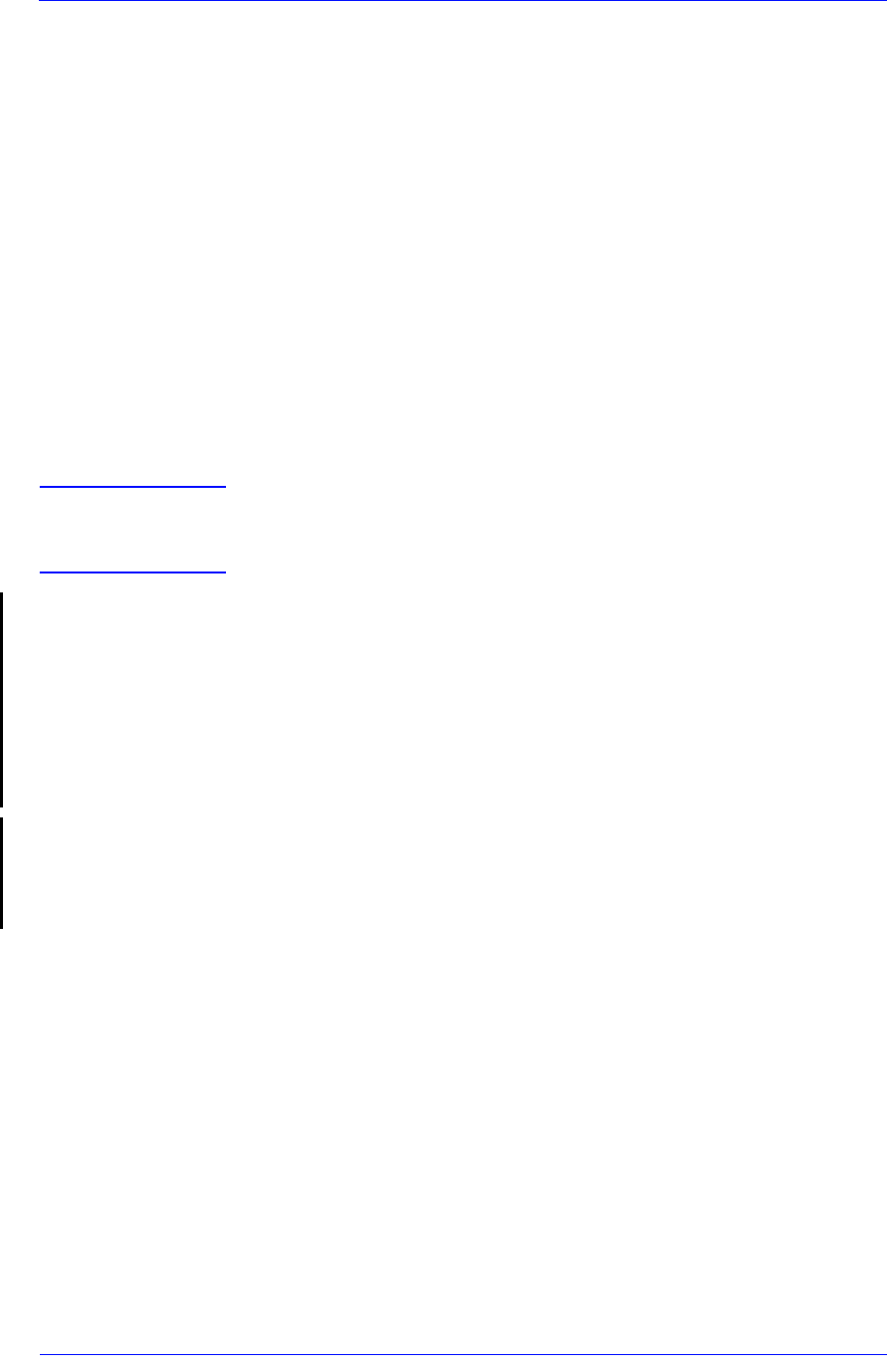
Print Quality
6-3
HP DesignJet 5000 and 5500 Series Printers Service Manual
6 Driver print quality configuration:
To clarify if the reason of the problem is related with the print mode
defined with the Non-HP Driver try the following:
Print the same sample using the Non-HP driver and their normal
media.
Print one of the internal demos or Diagnostic Print using HP
Media and configuring the Printer as indicated previously.
If the output obtained using the HP Solution is good and the one
obtained through the 3rd party solution is bad, HP support
organization should communicate to the customer that the
problem is not in the Printer and that they should address it
through the 3rd party vendor support structure.
7 Service Accuracy Calibration
Perform the “Service Accuracy calibration” using HP High-Gloss
Photo Paper Page 5-14.
WARNING Do NOT use any other type of media apart from HP High Gloss
Photo Paper when performing the Service Accuracy
Calibration.
8 If the problem is in Production Mode, perform the Banding
Calibration on the media and Printmode in which the problem
appears Page 5-44.
9 If the customer is using HP media which is not present in the front
panel menu, advise him to download the appropriate media profile.
10 There are two production limitations which affects both the 5000
and 5500 Series printers:
Enrichment Issue Page 6-24.
Ink Marks on Printouts Page 6-27.
These problems cannot be solved but they can be reduced.