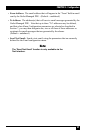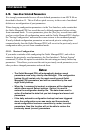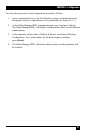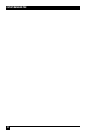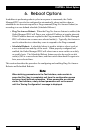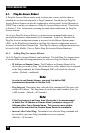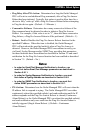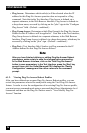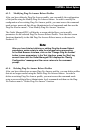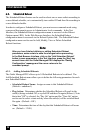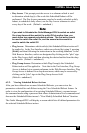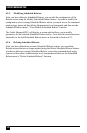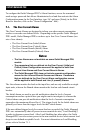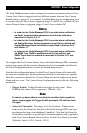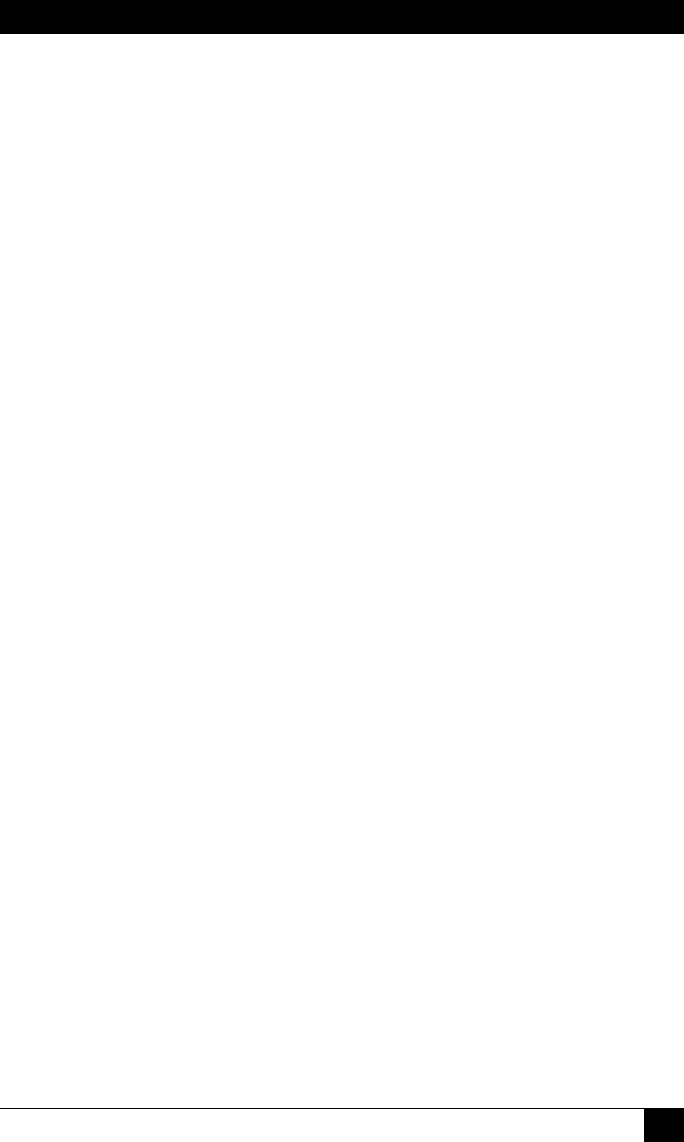
CHAPTER 6: Reboot Options
97
6.1.3. Modifying Ping-No-Answer Reboot Proles
After you have dened a Ping-No-Answer prole, you can modify the conguration
of the prole using the Modify Ping-No-Answer feature. In order to modify the
conguration of an existing Ping-No-Answer prole, you must access the command
mode using a password that allows Administrator level commands and then use the
Ping-No-Answer menu’s "View/Modify Ping-No-Answer" function.
The Outlet Managed PDU will display a screen which allows you to modify
parameters for the selected Ping-No-Answer Reboot Prole. Note that this screen
functions identically to the Add Ping-No-Answer Reboot menu, as discussed in
Section 6.1.1.
Note:
After you have finished defining or editing Ping-No-Answer Reboot
parameters, make certain to save the changes before proceeding.
In the Web Browser Interface, click on the "Change Ping No Answer"
button to save parameters; in the Text Interface, press the [Esc] key
several times until the Outlet Managed PDU displays the "Saving
Configuration" message and the cursor returns to the command
prompt.
6.1.4. Deleting Ping-No-Answer Reboot Proles
After you have dened one or more Ping-No-Answer proles, you can delete proles
that are no longer needed using the Delete Ping-No-Answer feature. In order to
delete an existing Ping-No-Answer prole, you must access the command mode
using a password that allows Administrator level commands and then use the Ping-
No-Answer menu’s "Delete Ping-No-Answer" function.