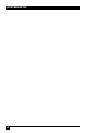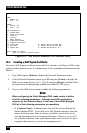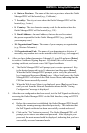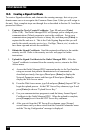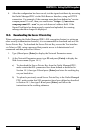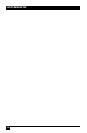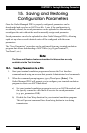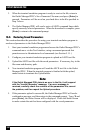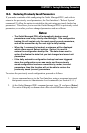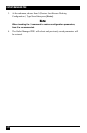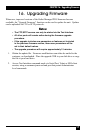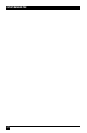OUTLET MANAGED PDU
168
3. When the terminal emulation program is ready to receive the le, return to
the Outlet Managed PDU’s Save Parameter File menu, and press [Enter] to
proceed. Parameters will be saved on your hard drive in the le specied in
Step 2 above.
4. The Outlet Managed PDU will send a series of ASCII command lines which
specify currently selected parameters. When the download is complete, press
[Enter] to return to the command prompt.
15.2. Restoring Saved Parameters
This section describes the procedure for using your terminal emulation program to
send saved parameters to the Outlet Managed PDU.
1. Start your terminal emulation program and access the Outlet Managed PDU’s
command move via the Text Interface, using a username/password that
permits access to Administrator level commands (see Section 5.1.1.)
2. Congure your terminal emulation program to upload an ASCII text le.
3. Upload the ASCII text le with the saved parameters. If necessary, key in the
le name and directory path.
4. Your terminal emulation program will send the ASCII text le to the Outlet
Managed PDU. When the terminal program is nished with the upload,
make certain to terminate the Upload mode.
Note:
If the Outlet Managed PDU detects an error in the file, it will respond
with the "Invalid Parameter" message. If an error message is
received, carefully check the contents of the parameters file, correct
the problem, and then repeat the Upload procedure.
5. If the parameter upload is successful, the Outlet Managed PDU will send a
conrmation message, and then return to the command prompt. Type /S and
press [Enter], the Status Screen will be displayed. Check the Status Screen
to make certain the unit has been congured with the saved parameters.